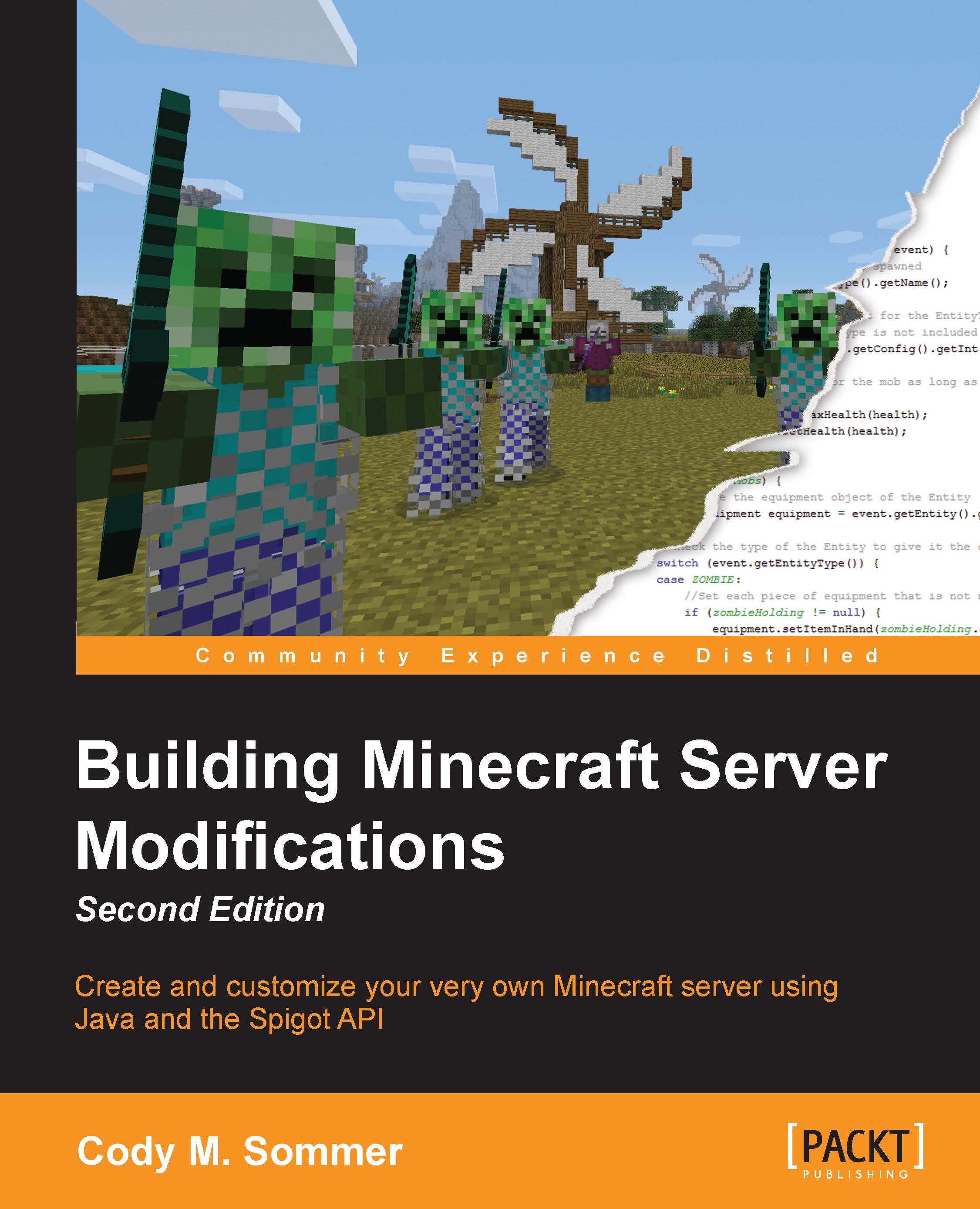Building a JAR file
In order to install a plugin on a server, we need a .jar file. A JAR file is a Java executable. It contains all the written code, which is bundled together in a ZIP file format. This code needs to be translated so that a computer can understand and run it.
In NetBeans, there is a single button that we can click on to build a project. This will generate the .jar file that we need. Let's add a block of code to our project to automatically copy the created .jar file to a more convenient location. In NetBeans, click on the Files tab to access the build.xml file for your project, as shown in the following screenshot:

Open build.xml and add the following block of code after the import file line:
<target name="-post-jar">
<copy file="${dist.jar}" todir="../Plugin Jars" failonerror="true"/>
</target>This additional code will be executed after the JAR file is successfully built. It will copy the JAR file from the...