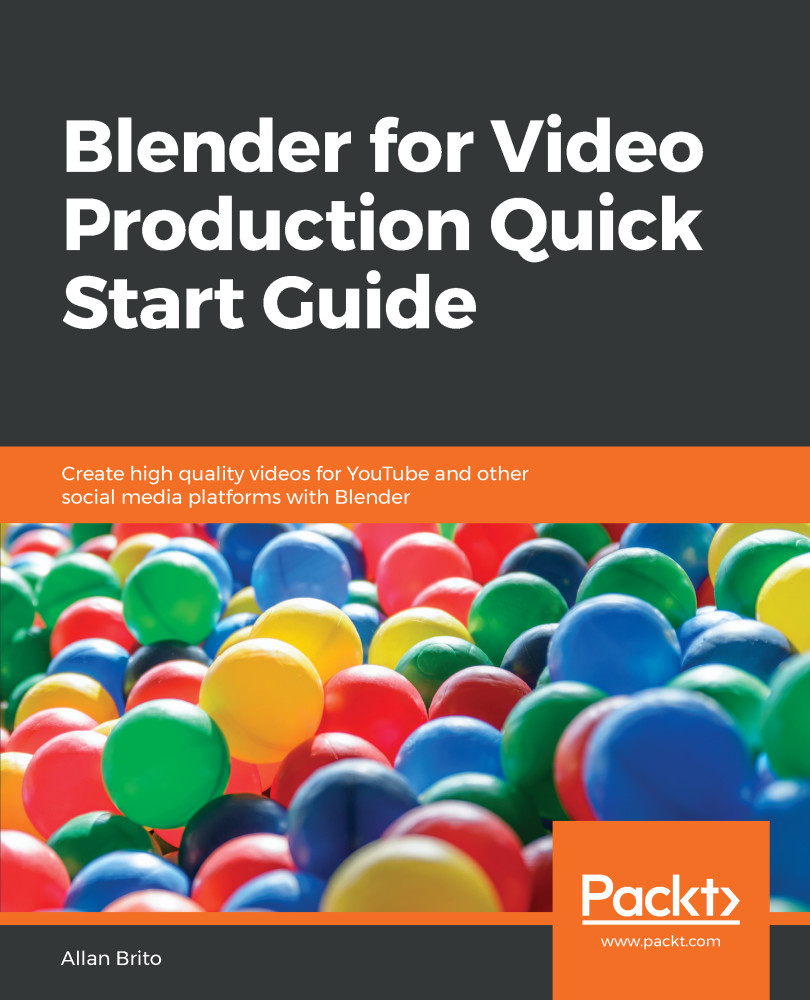To export a project for YouTube, we have to follow some specific guidelines provided by the support area of the site itself. If you want to check the best possible settings for uploading video, you can visit https://support.google.com/youtube/answer/1722171?hl=en.
After visiting the page and looking for the specifications, you will see some critical aspects to render a video project such as:
- File container: MP4
- Video codec: H264
- Audio codec: AAC
- Bitrate: Will depend on resolution and frame rate
There are other settings for video, but those are the most critical aspects of a video that you will find in the Blender user interface.
Where are these options? You will find the render output options in the Properties window in a tab called Render output (Figure 9.3):
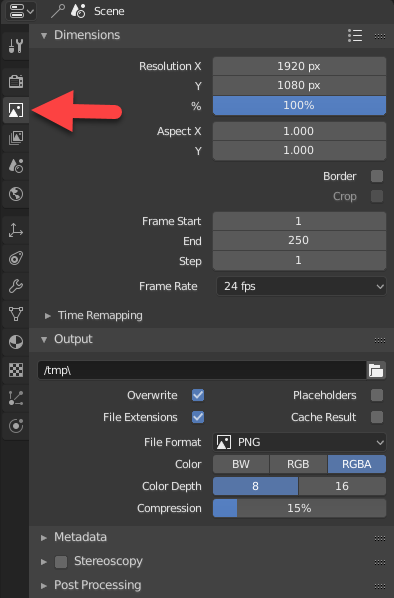
Figure 9.3: Render output
Before we proceed, it is important to point out a critical...