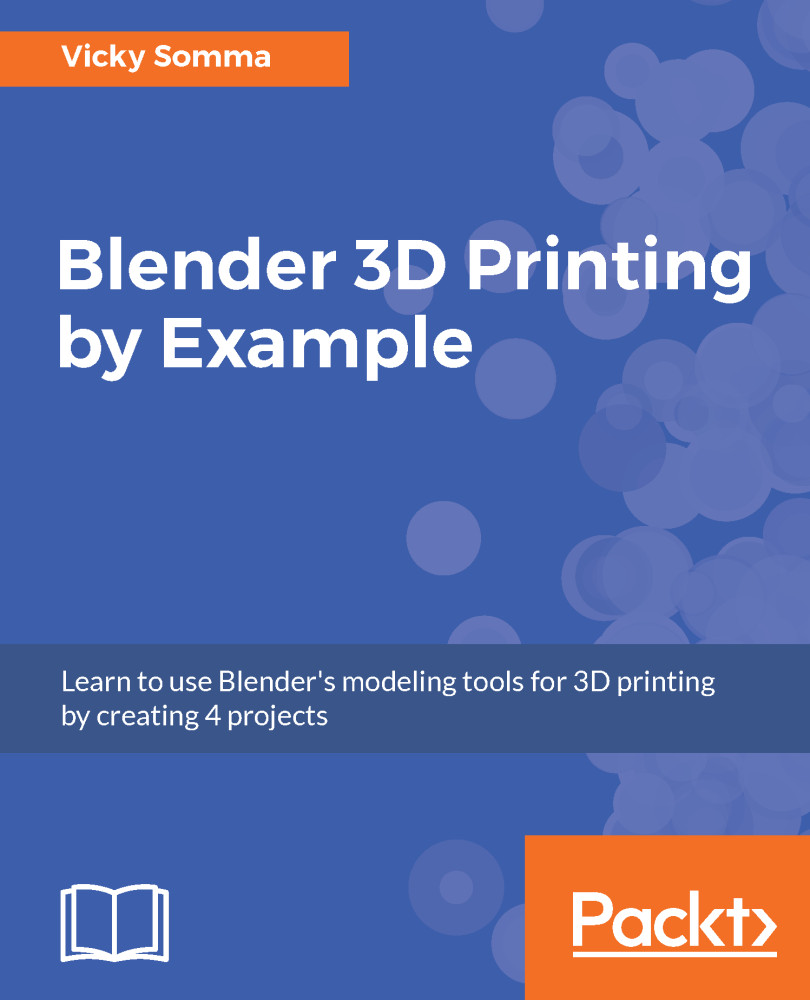Now that we have finalized the shape of our curve, we want to translate that layout to a format that will be easy to combine with other 3D objects. We want to make our curve into what's called a mesh. As a curve, each segment is defined by two control points and two handles, which makes it easy to define and edit.
That same shape as a mesh is comprised of numerous points (vertices) and line segments (edges):
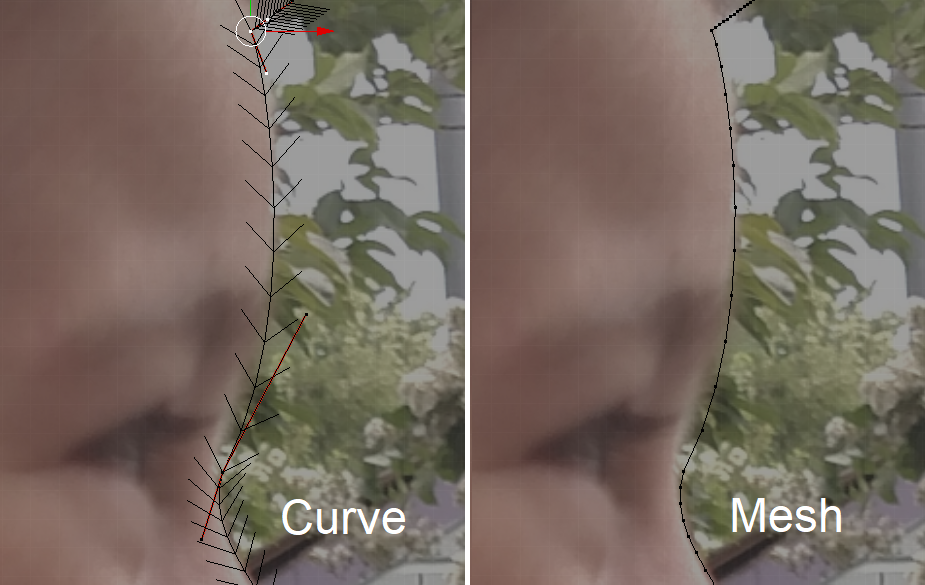
As a curve, the forehead is defined by two control points and two handles. As a mesh, that is translated to specific vertices.
Viewing the curve in Edit Mode gives you a preview of where the final vertices will be. The arrows that show the direction of the curve also illustrate where the points will be.
You can select how many vertices will ultimately define each curve segment. On the bottom right of your screen is an area known...