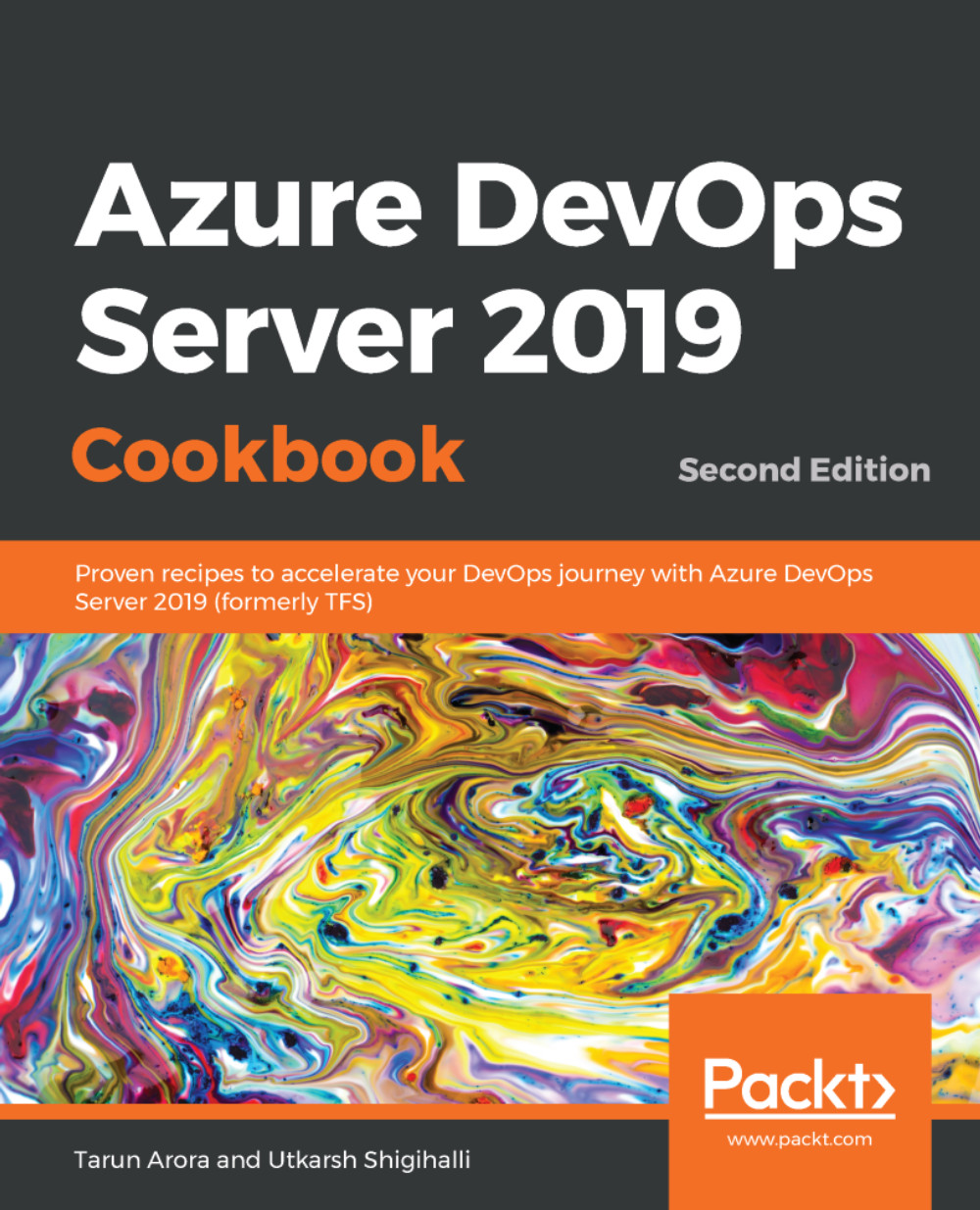During a sprint, the team can use the taskboard and the sprint burndown chart to track progress. The sprint burndown chart provides you with an at-a-glance visual so that you can determine whether your team is on track to meet their sprint plan. Your taskboard provides a visualization of the flow and status of each sprint task. With this, you can focus on the status of backlog items, as well as work that has been assigned to each team member. It also summaries the total amount of remaining work to complete for a task or within a column. The taskboard supports pivoting the work by stories and people, and further filtering on individuals. The taskboard supports customization of the cards, which helps you surface more information during standup or generally out to stakeholders. The taskboard can be customized using the team settings dialogue (which we looked at earlier for backlog board customization). The field setting gives you the option to track bugs on the taskboard, as shown in the following screenshot:

The Fields settings allow you to display more work item fields on the taskboard for product backlog items, tasks, and bugs. For example, you may be interested in seeing the priority of the bugs and which area of the application they belong to versus the board column for the product backlog item. Additionally, you can create styling rules to configure the style for the cards. For example, by rendering impeded work as red, you can base the style on work items tagged as blocked:

When a lot of work is being done, it is sometimes hard to visualize the dependencies between multiple tasks that could result in key deliverables being delayed. In this recipe, you'll learn how you can organize tasks in a sprint on a calendar view and identify dependencies between them.