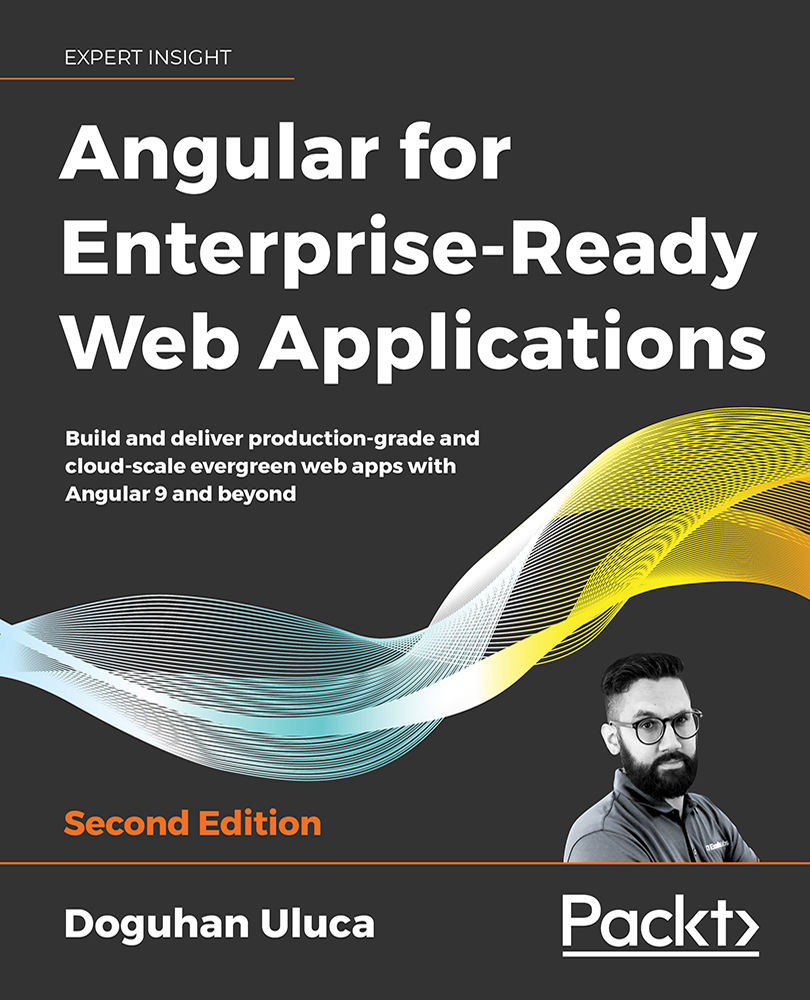CLI package managers
Installing software through a Graphical User Interface (GUI) is slow and challenging to automate. As a full-stack developer, whether you're a Windows or a Mac user, you must rely on Command-Line Interface (CLI) package managers to efficiently install and configure the software you depend on.
Remember, anything that can be expressed as a CLI command can also be automated.
Installing Chocolatey for Windows
Chocolatey is a CLI-based package manager for Windows that can be used for automated software installation. To install Chocolatey on Windows, you need to run an elevated command shell:
- Launch the Start menu
- Start typing in
PowerShell - You should see Windows PowerShell Desktop App as a search result
- Right-click on Windows PowerShell and select Run as Administrator
- This triggers a User Account Control (UAC) warning; select Yes to continue
- Execute the install command found at https://chocolatey.org/install in PowerShell to install the Chocolatey package manager:
PS> Set-ExecutionPolicy Bypass -Scope Process -Force; [System.Net.ServicePointManager]::SecurityProtocol = [System.Net.ServicePointManager]::SecurityProtocol -bor 3072; iex ((New-Object System.Net.WebClient).DownloadString('https://chocolatey.org/install.ps1')) - Verify your Chocolatey installation by executing
choco - You should see a similar output to the one shown in the following screenshot:
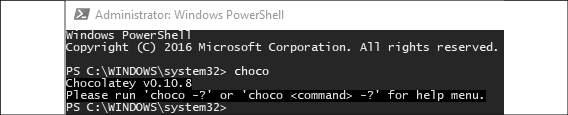
Figure 2.1: Successful installation of Chocolatey
All subsequent Chocolatey commands must also be executed from an elevated command shell. Alternatively, it is possible to install Chocolatey in a non-administrator setting that doesn't require an elevated command shell. However, this results in a non-standard and less secure development environment, and certain applications installed through the tool may still require elevation.
Scoop is an alternative to Chocolatey that provides a more Unix-like experience. If you prefer Unix-style tools and commands, you can install Scoop at https://scoop.sh/ or by executing:
$ iwr -useb get.scoop.sh | iex
For more information on Chocolatey, refer to https://chocolatey.org/install.
Installing Homebrew for macOS
Homebrew is a CLI-based package manager for macOS that can be used for automated software installation. To install Homebrew on macOS, you need to run a command shell:
- Launch Spotlight Search with
 + Space
+ Space - Type in
terminal - Execute the following command in Terminal to install the Homebrew package manager:
$ /usr/bin/ruby -e "$(curl -fsSL https://raw.githubusercontent.com/Homebrew/install/master/install)" - Verify your Homebrew installation by executing
brew - You should see a similar output to the following:
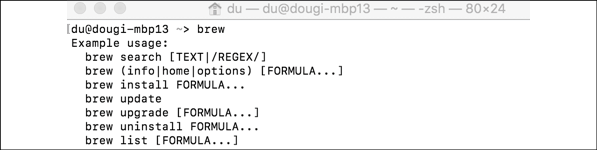
Figure 2.2: Successful installation of Homebrew
- To enable access to additional software, execute the following command:
$ brew tap caskroom/cask
On macOS, if you run into permissions issues while installing brew packages, related to chown'ing /usr/local, you need to execute the sudo chown -R $(whoami) $(brew --prefix)/* command. This command reinstates user-level ownership to brew packages, which is more secure than broad superuser/su-level access.
For more information, check out https://brew.sh/.