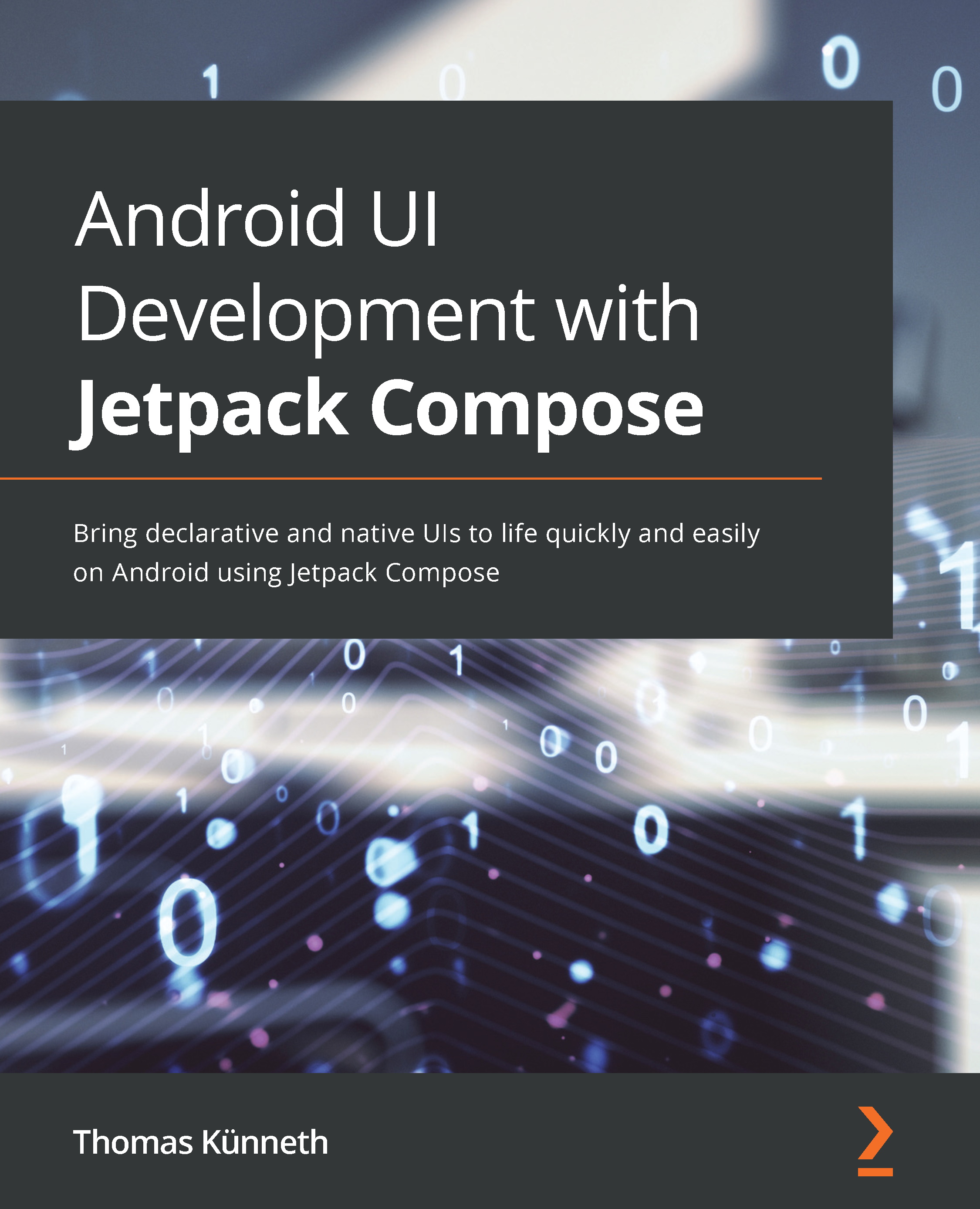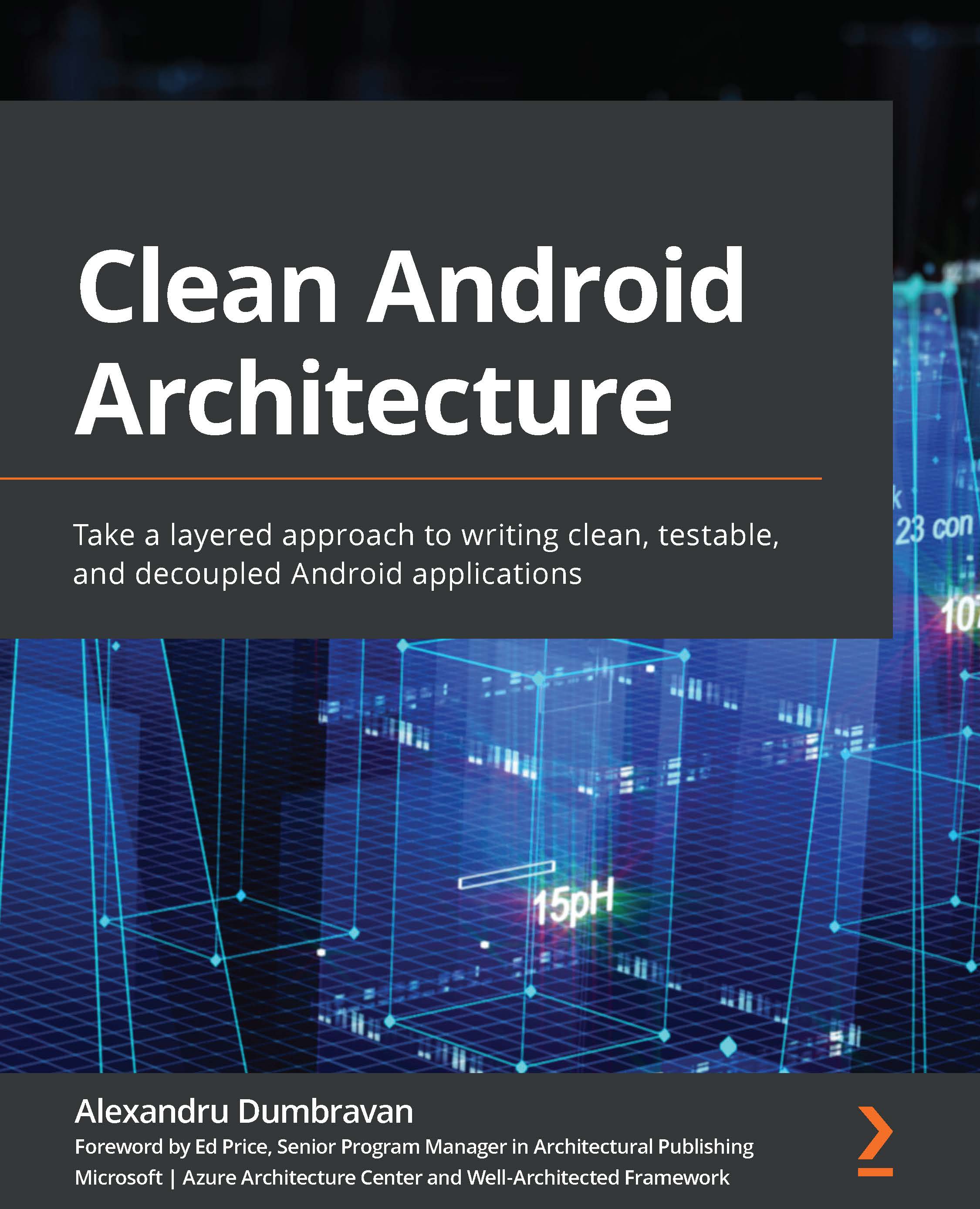When Android was introduced more than 10 years ago, it quickly gained popularity among developers because it was incredibly easy to write apps. All you had to do was define the user interface (UI) in an XML file and connect it to your activity. This worked flawlessly because apps were small and developers needed to support just a handful of devices.
So much has changed since then.
With every new platform version, Android gained new features. Through the years, device manufacturers introduced thousands of devices with different screen sizes, pixel densities, and form factors. While Google did its best to keep the Android view system comprehendible, the complexity of apps increased significantly; basic tasks such as implementing scrolling lists or animations require lots of boilerplate code.
It turned out that these problems were not specific to Android. Other platforms and operating systems faced them as well. Most issues stem from how UI toolkits used to work; they follow a so-called imperative approach (which I will explain in Chapter 2, Understanding the Declarative Paradigm). The solution was a paradigm shift. The web framework React was the first to popularize a declarative approach. Other platforms and frameworks (for example, Flutter and SwiftUI) followed.
Jetpack Compose is Google's declarative UI framework for Android. It dramatically simplifies the creation of UIs. As you will surely agree after reading this book, using Jetpack Compose is both easy and fun. But before we dive in, please note that Jetpack Compose is Kotlin-only. This means that all your Compose code will have to be written in Kotlin. To follow this book, you should have a basic understanding of the Kotlin syntax and the functional programming model. If you want to learn more about these topics, please refer to the Further reading section at the end of this chapter.
This chapter covers three main topics:
- Saying hello to composable functions
- Using the preview
- Running a Compose app
I will explain how to build a simple UI with Jetpack Compose. Next, you will learn to use the preview feature in Android Studio and how to run a Compose app. By the end of this chapter, you will have a basic understanding of how composable functions work, how they are integrated into your app, and how your project must be configured in order to use Jetpack Compose.
 United States
United States
 Great Britain
Great Britain
 India
India
 Germany
Germany
 France
France
 Canada
Canada
 Russia
Russia
 Spain
Spain
 Brazil
Brazil
 Australia
Australia
 Singapore
Singapore
 Hungary
Hungary
 Ukraine
Ukraine
 Luxembourg
Luxembourg
 Estonia
Estonia
 Lithuania
Lithuania
 South Korea
South Korea
 Turkey
Turkey
 Switzerland
Switzerland
 Colombia
Colombia
 Taiwan
Taiwan
 Chile
Chile
 Norway
Norway
 Ecuador
Ecuador
 Indonesia
Indonesia
 New Zealand
New Zealand
 Cyprus
Cyprus
 Denmark
Denmark
 Finland
Finland
 Poland
Poland
 Malta
Malta
 Czechia
Czechia
 Austria
Austria
 Sweden
Sweden
 Italy
Italy
 Egypt
Egypt
 Belgium
Belgium
 Portugal
Portugal
 Slovenia
Slovenia
 Ireland
Ireland
 Romania
Romania
 Greece
Greece
 Argentina
Argentina
 Netherlands
Netherlands
 Bulgaria
Bulgaria
 Latvia
Latvia
 South Africa
South Africa
 Malaysia
Malaysia
 Japan
Japan
 Slovakia
Slovakia
 Philippines
Philippines
 Mexico
Mexico
 Thailand
Thailand