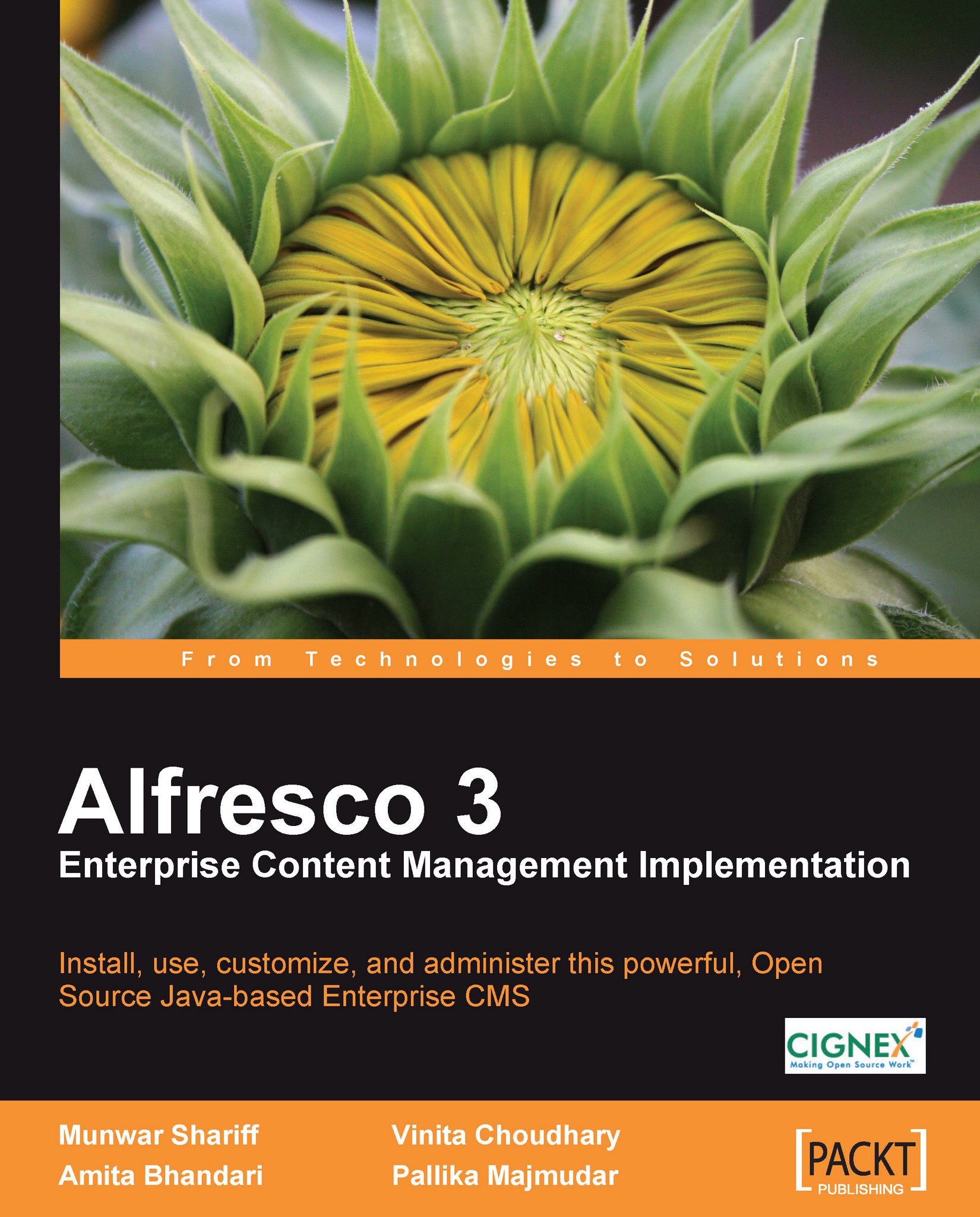Individual user access
Once a user account is created by the administrator, the user can log in to the system. The administrator can set up an automated script to send an email containing the user ID and password information to the user. You will know more about such email notification template scripts in later chapters.
New user log in and my homepage
Log in to Alfresco, by entering the following URL in your browser: http://server_name:8080/alfresco
If you are already logged in as an administrator, log out by clicking on the Logout button in the Tool Bar.
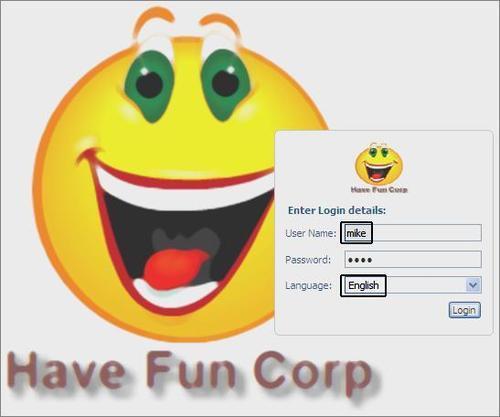
The login page appears, as shown in the above screenshot. In the User Name text box, enter your user name as mike, and enter the same as password in the Password text box. Note that the user Mike ExecEngg is created as a part of the new user account definition in the previous section.
Depending on your installation, you may have a choice of languages in the Language drop-down menu. This example assumes that your selected language is English...