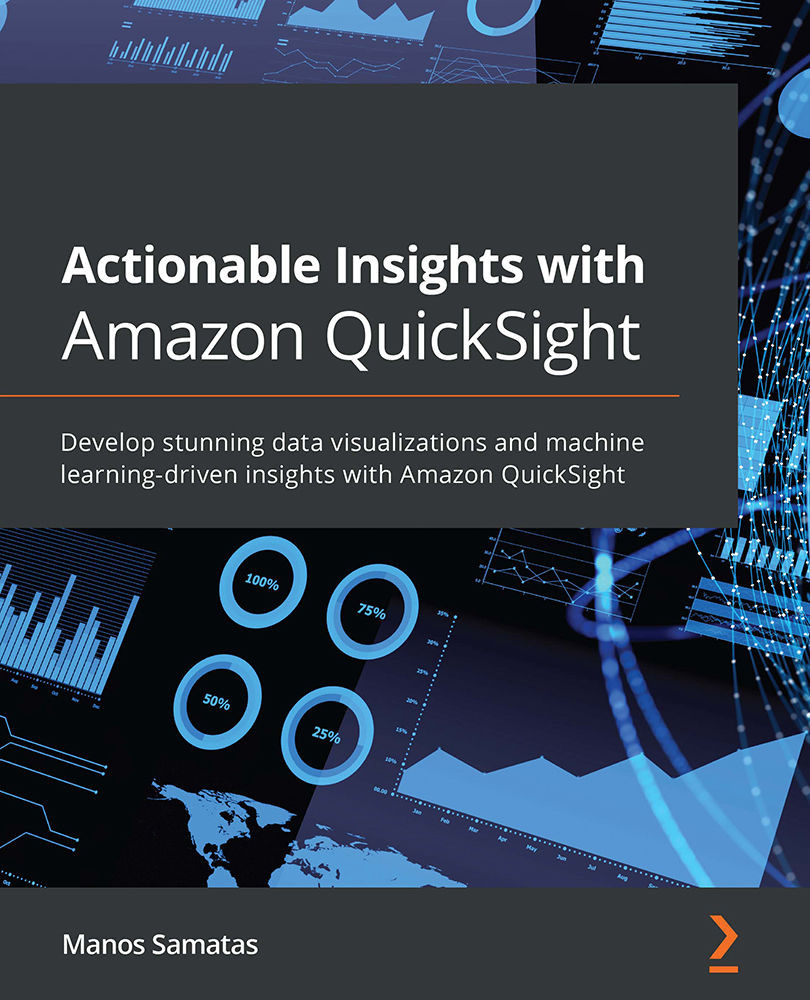Conventions used
There are a number of text conventions used throughout this book.
Code in text: Indicates code words in text, database table names, folder names, filenames, file extensions, pathnames, dummy URLs, user input, and Twitter handles. Here is an example: "For example, in QuickSight, the DeleteDataSet action deletes a dataset."
A block of code is set as follows:
$aws quicksight update-user --user-name author-iam --role AUTHOR --custom-permissions-name custom-author --email <your-email> --aws-account-id <account-id> --namespace default --region us-east-1
When we wish to draw your attention to a particular part of a code block, the relevant lines or items are set in bold:
{
"Status": 200,
"EmbedUrl": "https://us-east-1.quicksight.aws.amazon.com/... ?code=...&identityprovider=quicksight&isauthcode=true",
"RequestId": "21d2ad96-3c2b-42a4-ae10-8eb28b20892c"
}
Bold: Indicates a new term, an important word, or words that you see onscreen. For instance, words in menus or dialog boxes appear in bold. Here is an example: "With the Manage Users option selected, click on Manage Permissions as shown."
Tips or important notes
Appear like this.