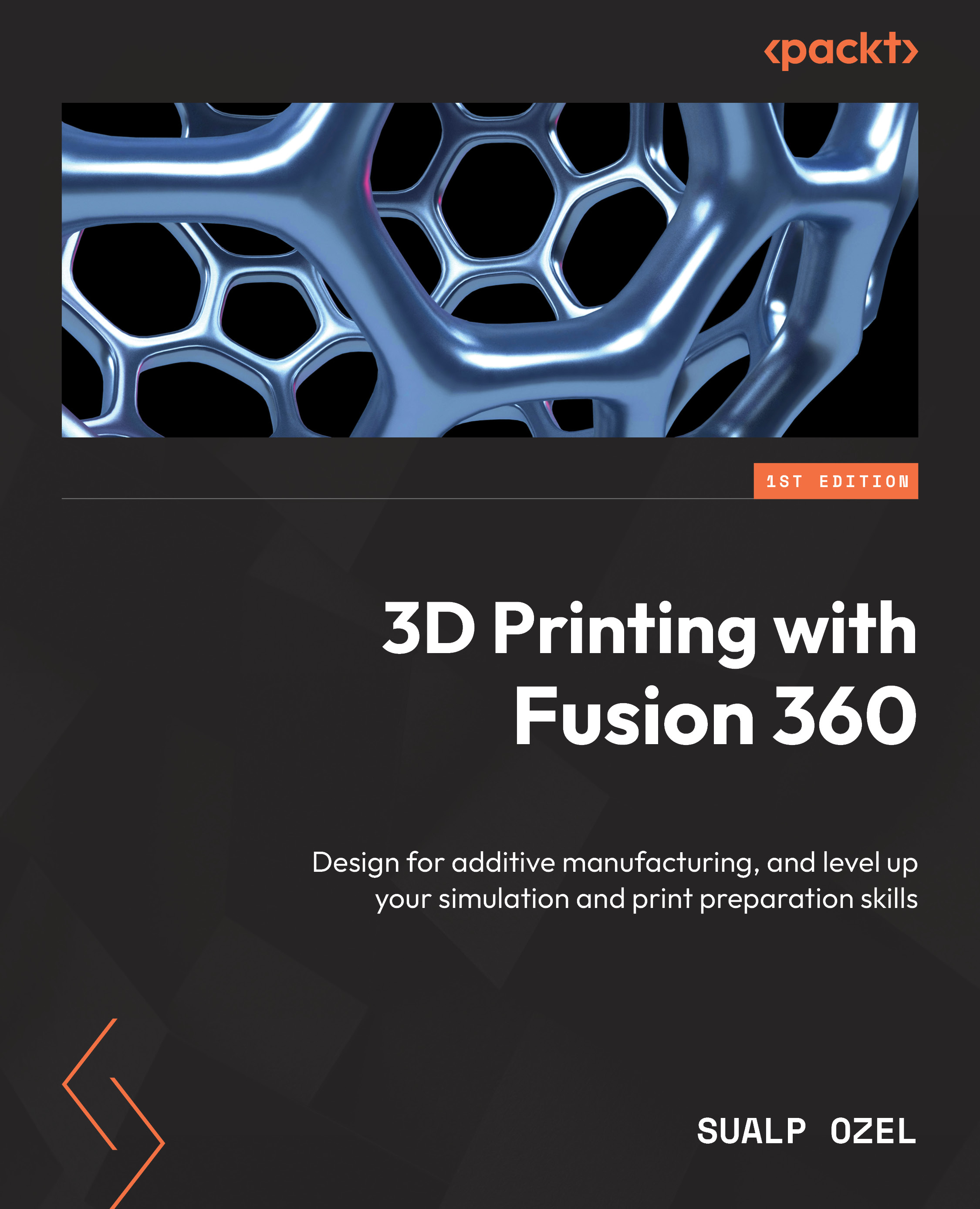Positioning Components Manually
When preparing our part for 3D printing, one of the primary functions we use in our slicer software is positioning components. Fusion 360 has multiple tools we can use for translating and orienting our parts within the build volume of our 3D printer. The first method we highlight in this section is the use of the Move Components command, located within the POSITION panel of the ADDITIVE tab within the MANUFACTURE workspace. In order to demonstrate how to use this functionality, we will create a new additive setup using a Prusa i3 MK3S+ 3D printer with a PLA print setting.
Our first additive setup in this chapter will utilize two components named Component 6 and Component 15 within an assembly called Spark Max Motor Controller. We will create this additive manufacturing setup using the NEW SETUP command located in the MANUFACTURE workspace in the ADDITIVE tab’s SETUP panel, as demonstrated in the previous chapter. During the setup creation,...