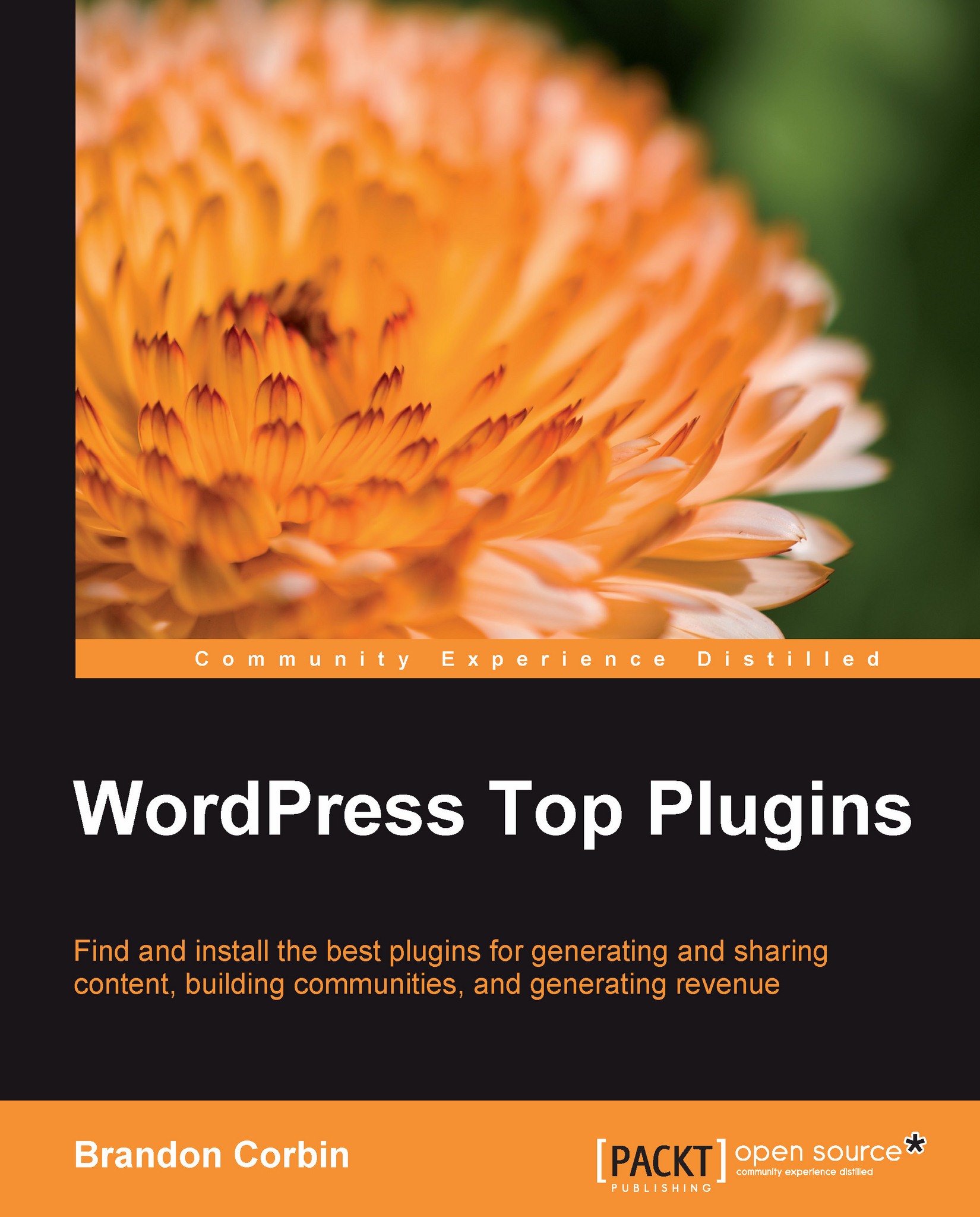Setting up your Community Groups
Groups are an instrumental key to segmenting your social network. A group is simply an area that you create to help facilitate communication between each member. Like LinkedIn Groups, members of your community will request to become a member of the group. Once a member, users can post directly from their status update to any of the groups to which they belong.
Step 1: Group details
Group Name: The name of the group; this field is required.
Group Description: A short paragraph about the group; this field is also required.

Step 2: Settings
Each group can have different privacy settings. The settings tab allows you to configure which type of privacy this group should respect.

Step 3: Avatar
Avatar is the little icon that represents what the group is about. By default, BuddyPress has a handful of generic icons that will be randomly picked if you do not provide an avatar.