Along with the OpenFileDialog interface, the Microsoft.Win32 namespace also provides the SaveFileDialog managed wrapper to perform file saving operations from your WPF application. Similar to the open file dialog, you need to create the instance of it by optionally filling its various properties to finally call the ShowDialog() method.
The save file dialog looks like the following screenshot, where you can provide a name to save as a file:
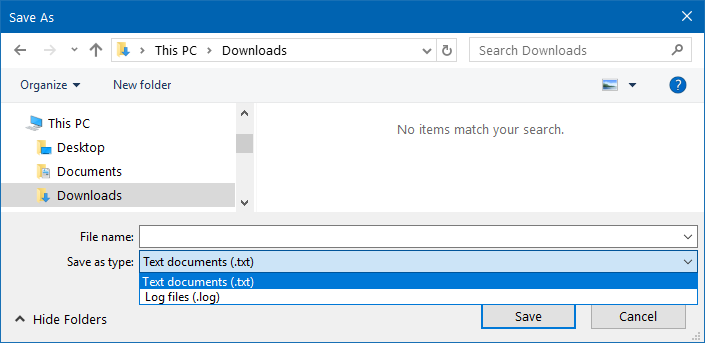
Optionally, you can set the extension filter, default file name, and other properties before launching the dialog window, as shown in the following code snippet:
private void OnSaveButtonClicked(object sender, RoutedEventArgs e)
{
var saveFileDialog = new SaveFileDialog
{
Filter = "Text documents (.txt) | *.txt | Log files (.log) |
*.log"
};
var dialogResult = saveFileDialog.ShowDialog();
if (dialogResult == true)
{
var fileName = saveFileDialog.FileName;
}
}
Based on the dialogResult returned by the ShowDialog() call you can decide whether the save was successful and retrieve more information about the saved file from the file dialog instance.
























































