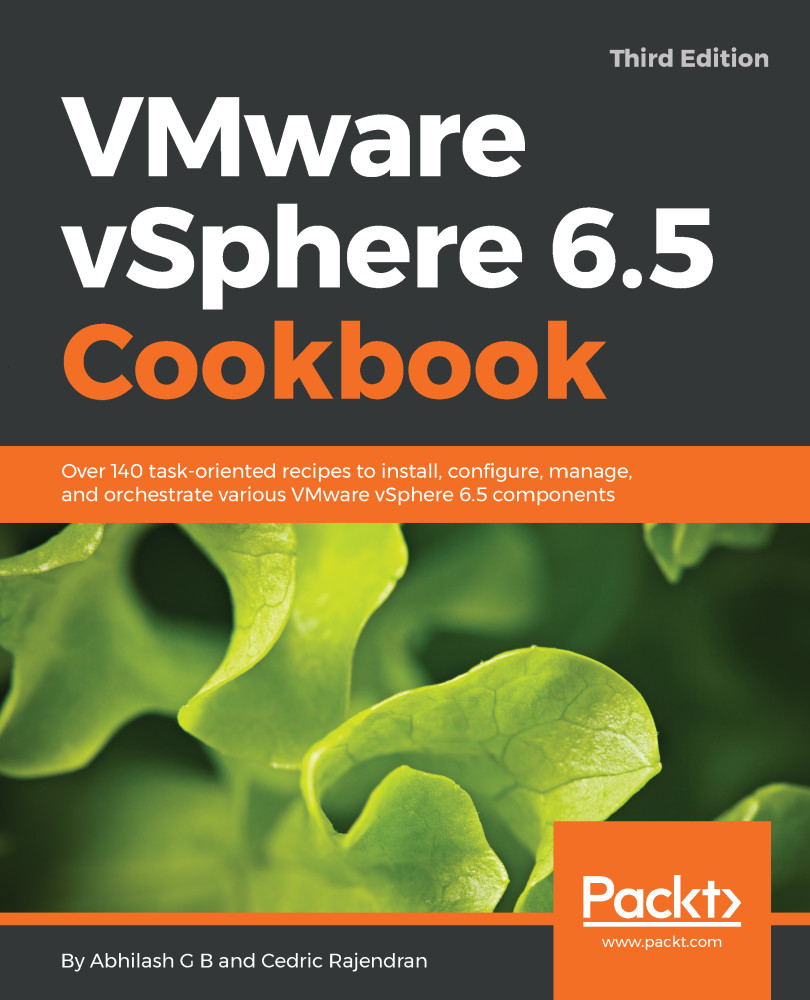A Distributed Port Group (dvPortGroup) can only be created from the vCenter Server. Every dvPortGroup created has a default of 8 available ports. Port allocation is elastic, which means that the port count will automatically increase or decrease as needed.
Creating a vSphere Distributed port group
How to do it...
The following procedure will help you create a dvPortGroup:
- Bring up the Networking inventory using the vSphere Web Client by using the key combination Ctrl + Alt + 5.
- Right-click on the dvSwitch you intend to create the port group on and navigate to Distributed Port Group | New Distributed Port Group...:
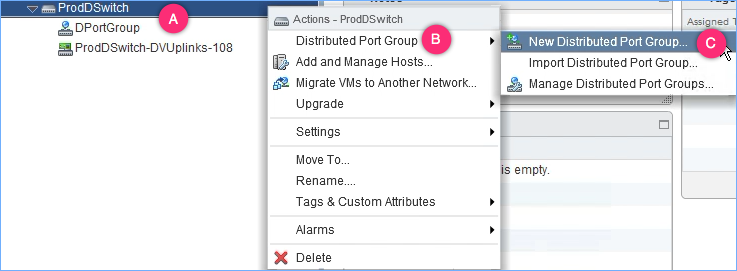
- On the New Distributed Port Group screen, supply a name for the port group and click Next to continue:
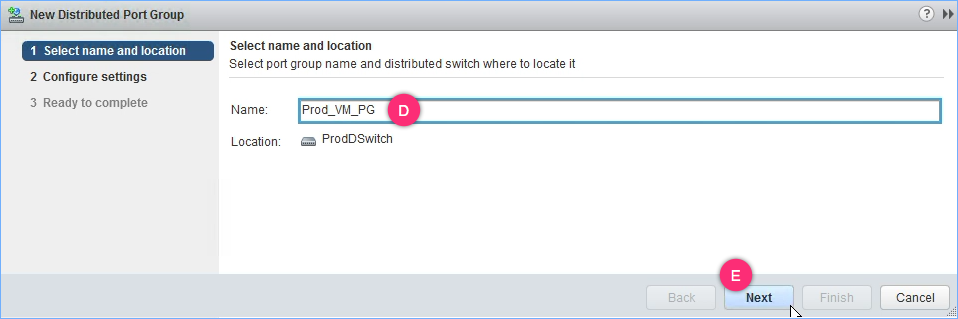
- ...