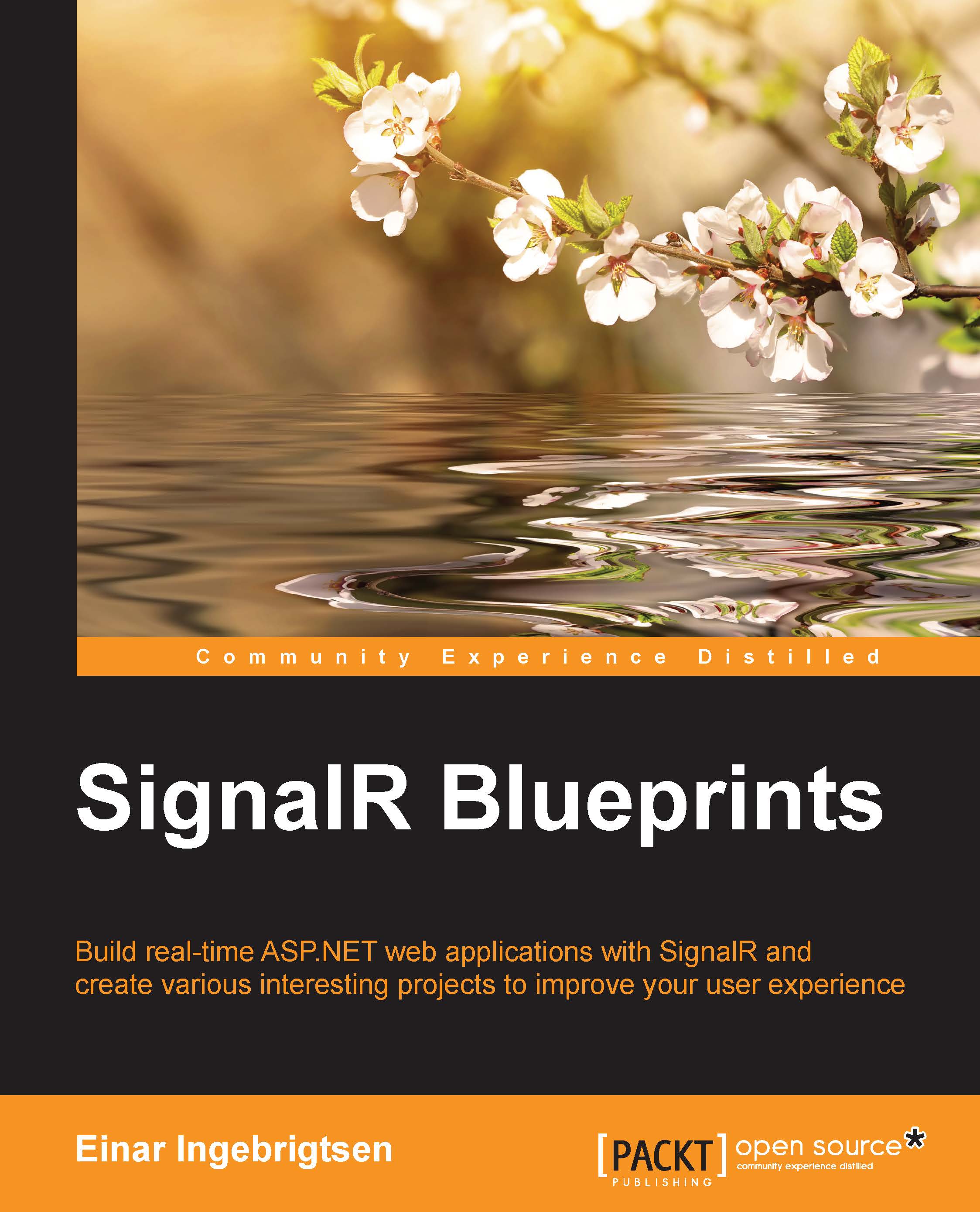Getting started – creating an MVC template
Open Visual Studio and create a new project by navigating to FILE | New | Project. The following dialog box will show up:

From the left-hand side menu, select Web and then ASP.NET Web Application.
Enter
Chapter3in the Name textbox and select your location.Select the MVC template from the template selector and make sure you deselect the Host in the cloud option.
Before we click on OK, we want to click on the Change Authentication button, as shown in the following screenshot:

Make sure the Individual User Accounts option is selected and click on OK, followed by OK in the template selector dialog box you came from:

You now have your MVC template created, which enables authentication with its own user database. The foundation has been set!
Setting up the packages
As shown in Chapter 2, Overheating the Discussion, we will have to get all the dependencies in order for things to work.
Start by adding the Entity Framework for database access. Download it using...