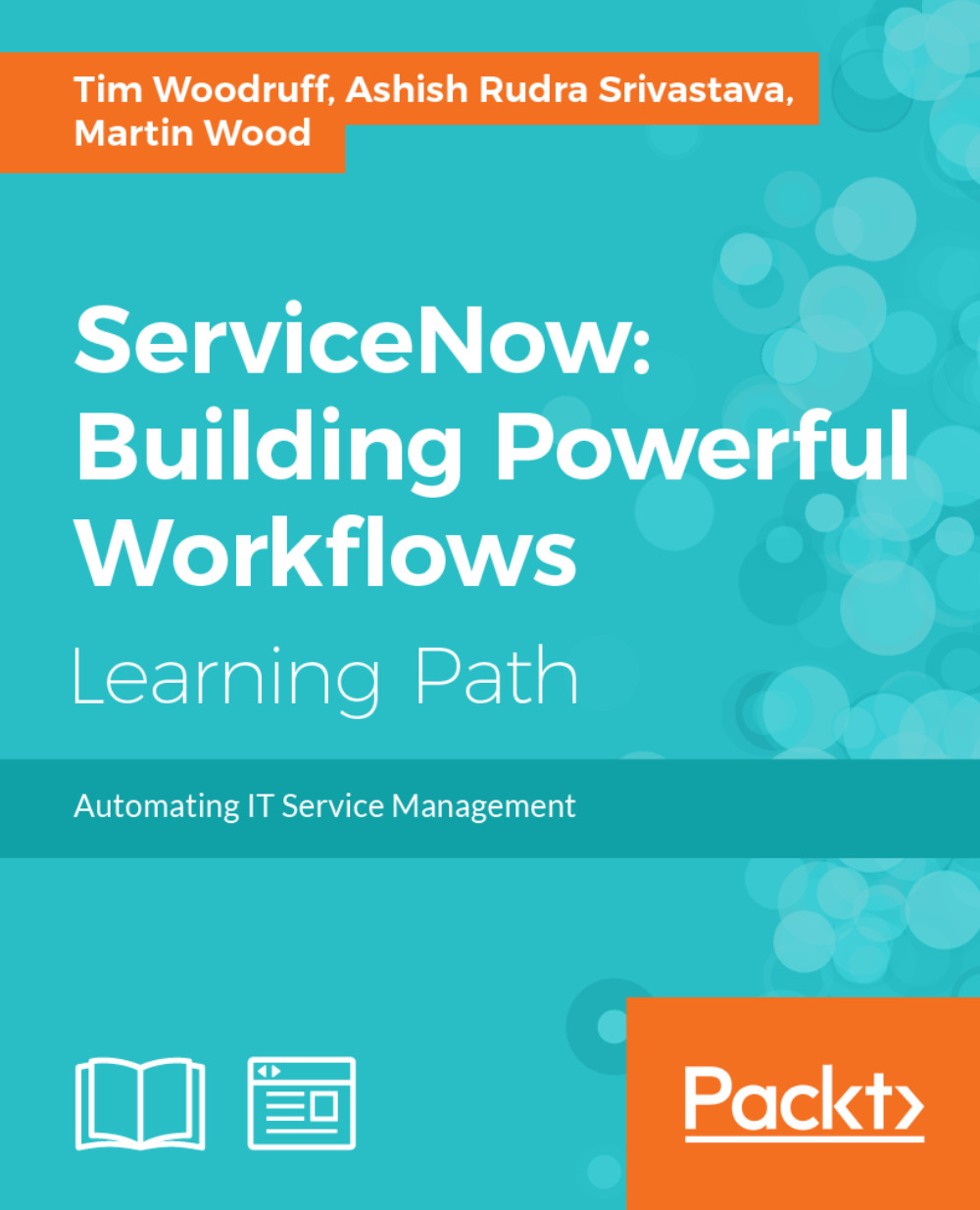Branding your instance
If you've been following along in your own personal developer instance, what you're probably looking at when you sign into that instance, is the default ServiceNow theme. While the default theme is pretty slick, companies often appreciate a more branded and customized look for their instance.
Let's start by going to System Properties | Basic Configuration UI16 (or System Properties
| Basic Configuration, if you're not in UI16) to customize the instance's banner and the default theme colors. You can upload your company's logo, set banner text, and change some elements of the default color scheme. If a user has not selected a theme from the System Settings, this is the color scheme the user will see.
Note
You can use predefined color names (such as white or red), RGB decimal (such as rgb (255, 255, 255)), or RGB hex (such as #FFFFFF) formats for CSS colors. You cannot use RGBA decimals or RGBA hex to indicate opacity for ServiceNow themes.
For more detailed editing...