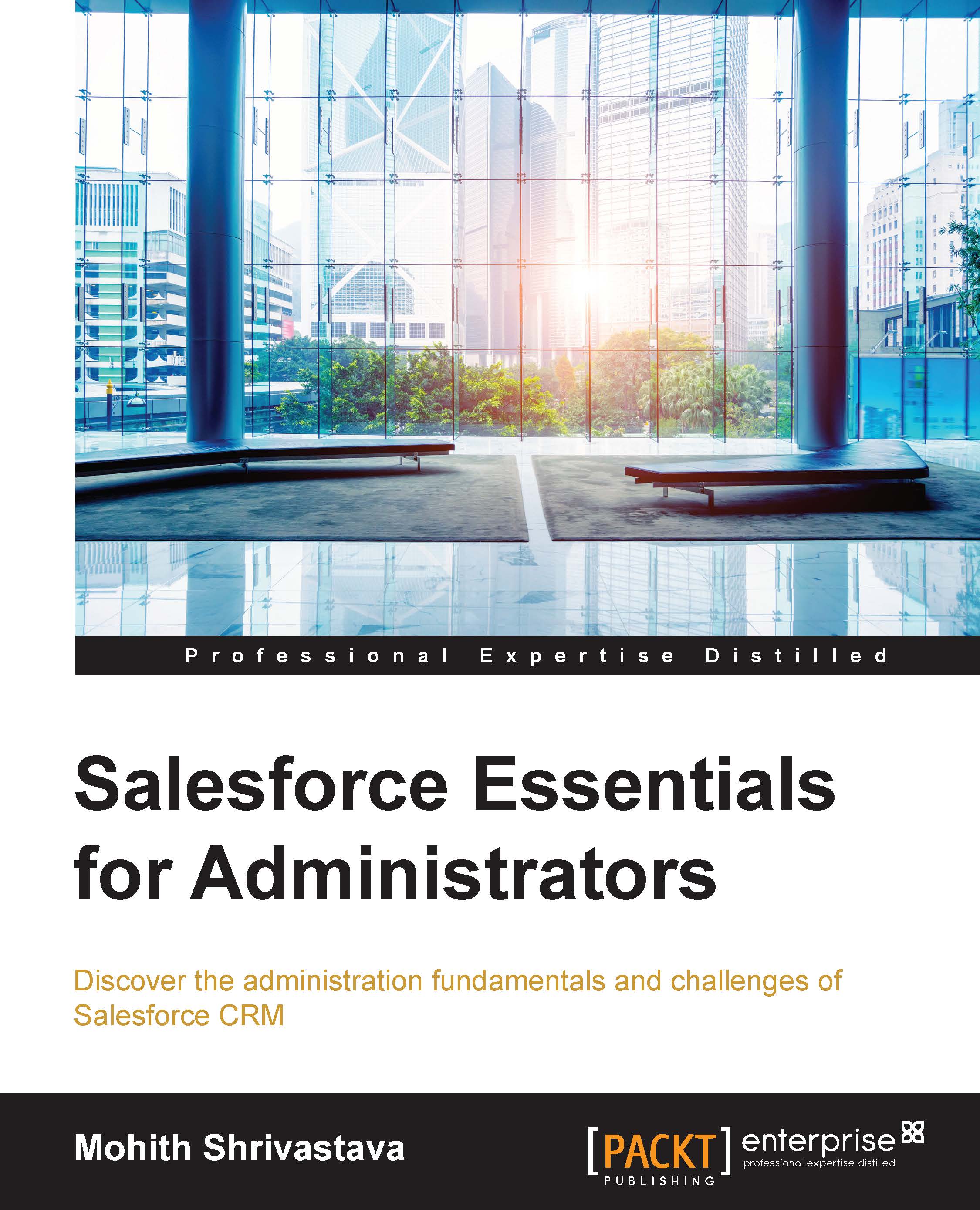The report builder
Let's familiarize ourselves with the report builder in Salesforce.com (SFDC). Navigate to the Reports tab in SFDC by clicking on the + symbol next to all the tabs (the symbol that's used to view all the other tabs, which are by default off).
As shown in the following screenshot, on clicking the Reports tab, a screen will be displayed where there are predefined folders; on clicking each folder, you will see various reports. Most of them are standard and they come out of the box. It's important to explore these reports so that they can be modified or adopted for your business process.
The following screenshot shows the page view once the user has navigated to the Reports tab:

To create a new folder, click on the folder icon, as shown in the following screenshot:

Note
Note that there needs to be separate folders to hold reports and dashboards.
To make searching for various folders simpler, there is a simple search icon, which is present both at the folder and report...