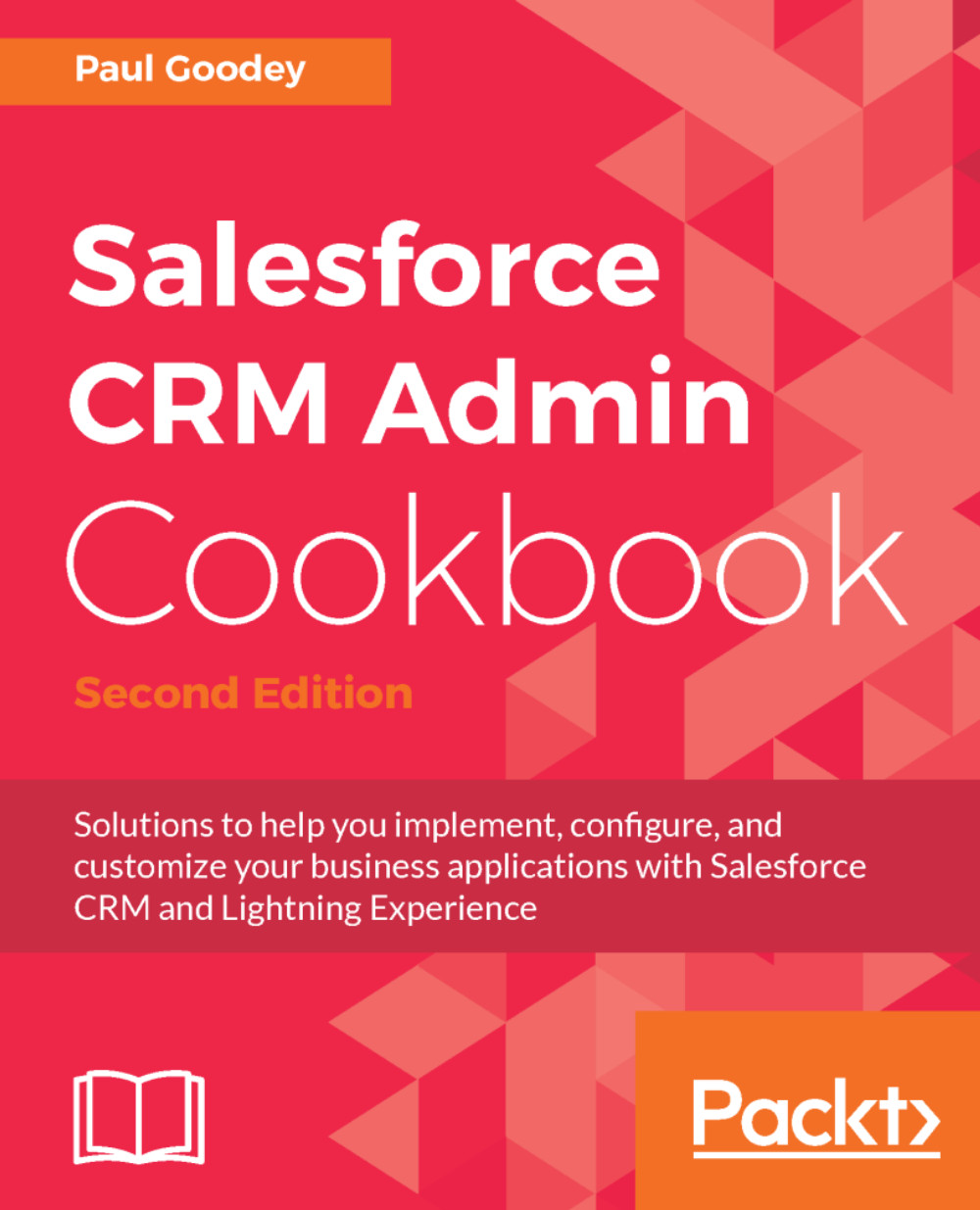Generating a default Opportunity close date using a field update workflow
As a best practice in any CRM system, when creating sales opportunities there should always be a close date with which to forecast, report, and monitor the progress of the potential sale.
In Salesforce CRM, the close date is a required field but unless there is some organization-specific procedure, the date may be set to anything upon creation. Often, organizations request that their sales teams set the close date to a nominal value with respect to the creation date of the opportunity, for example, the date the record was created plus 21 days.
In this recipe, we will create a workflow rule with a field update to automatically set a default close date for opportunities.
How to do it...
Carry out the following steps to generate a default Opportunity close date using a field update workflow:
- Click on the Setup gear icon in the top right-hand corner of the main Home page, as shown in the following screenshot:

- Click on
Setup...