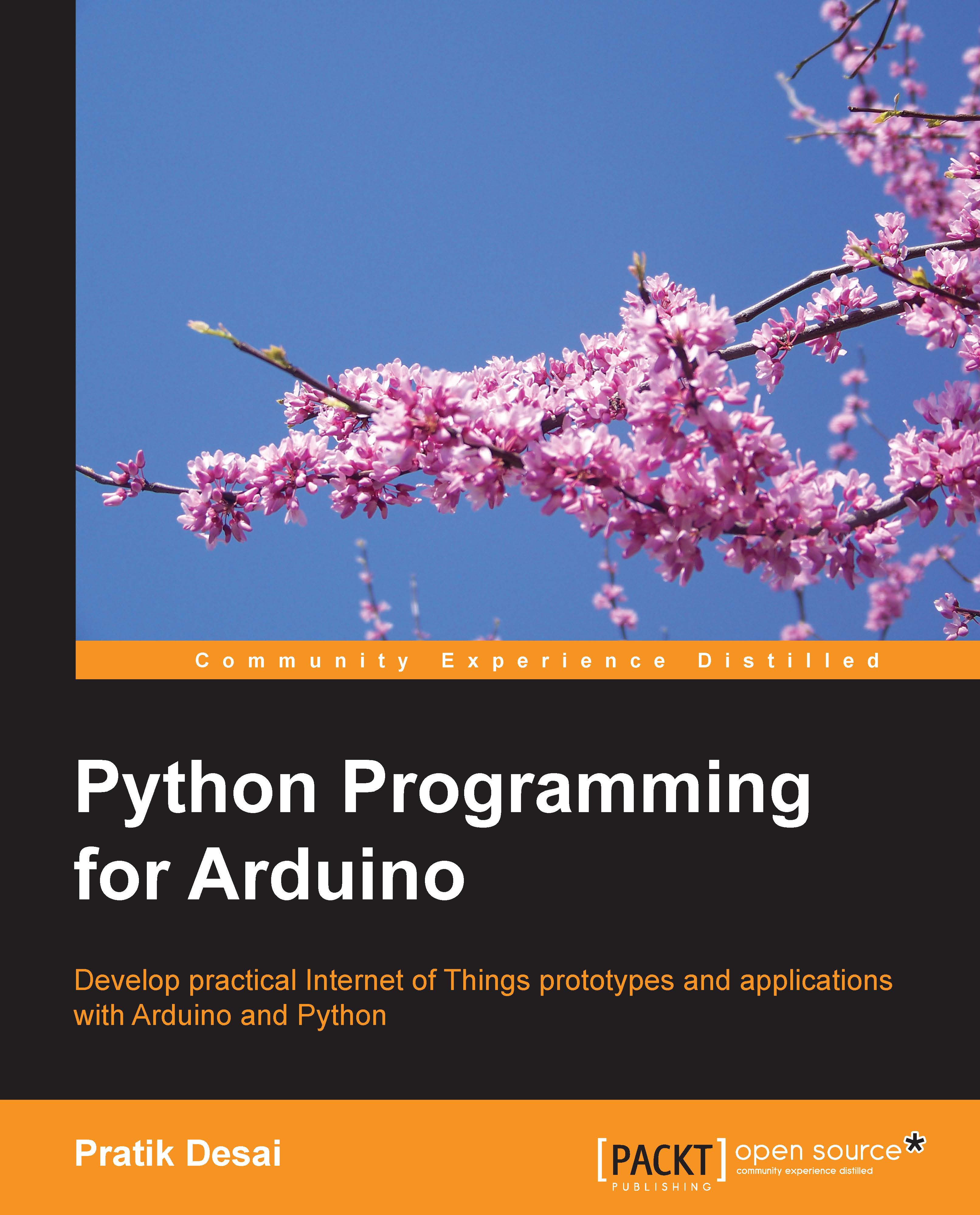The Entry() widget – providing manual user inputs
In the previous exercise, you used a button to blink the LED on the Arduino board for a fixed amount of time. Let's say that you want to change this fixed time delay and specify a value according to your application's requirement. To perform this operation, you will need a widget that accepts custom values that can then be converted into the delay. Just like any other GUI framework, Tkinter provides the interface for a similar widget called Entry() and we will utilize this in the next exercise.
Keep the same Arduino and LED configurations that you used for the previous exercise and open the exampleEntry.py file. In the beginning of the code, you will find the same configuration for the Arduino board and the LED pin that we used in the previous exercise. Moving on to the next stage, you will be able to see the following code snippet that defines the root widget. In this code snippet, we have changed the title of the main window to reflect the...