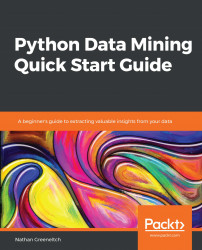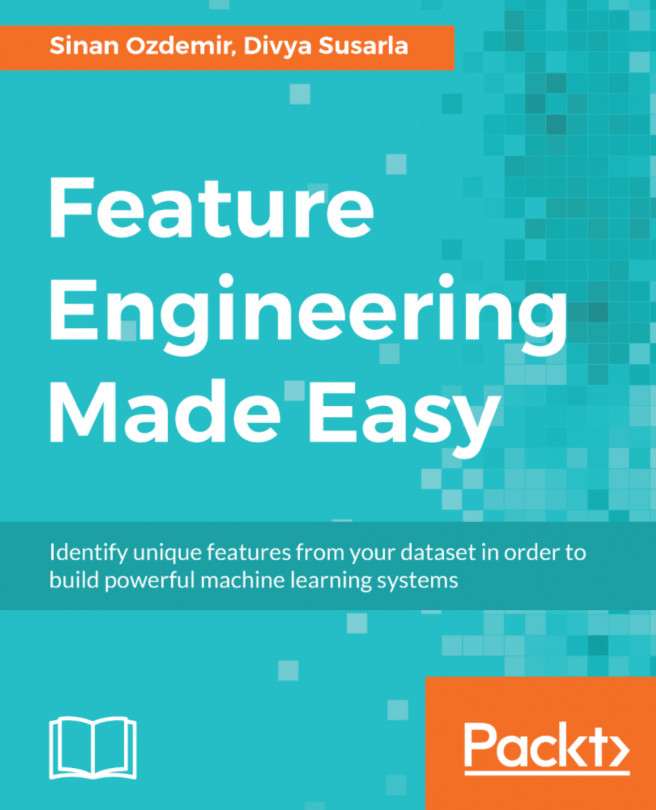These tools from Anaconda are available on both Windows and Linux systems. See the following install instructions.
Installing the Anaconda distribution and Conda package manager
Installing on Linux
To install the distribution, follow these steps given as follows:
- First, download the latest installer build from https://www.anaconda.com/download/#linux.
- Then, in the Linux Terminal, pass this bash command:
$ bash Anaconda-latest-Linux-x86_64.sh
- Follow the prompts in the terminal and it will begin installing. Once done, you will be asked if you want to allow Conda to be auto-initialized with a .bashrc entry. I recommend choosing N and activating it manually when needed, just in case you decide to have multiple versions of Conda on your system. In this case, you can launch the Conda prompt by using the following command:
$ source /{anaconda3_dir}/bin/activate
This is will source the Conda activate shell script and call it to activate the base environment, which is the default Anaconda Python bundle. Adding new environments will be discussed in the following section on how to install specific libraries. At this point, passing the Python command will open an interactive shell where you can execute Python code line-by-line, as shown in the following code snippet:
(base) $ Python
Python 3.7.0 (default, Jun 28 2018, 13:15:42)
[GCC 7.2.0] :: Anaconda, Inc. on linux
Type "help", "copyright", "credits" or "license" for more information.
>>> import numpy
>>> numpy.random.random(10)
array([0.48489815, 0.80944492, 0.89740441, 0.93031125, 0.71774534,
0.63817451, 0.93231809, 0.75820457, 0.17550135, 0.62126858])
Alternatively, you can execute the code in a stored Python script by using the following command:
(base) $ Python script.py
Installing on Windows
To install on Windows, follow the steps given as follows:
- First, download the executable from https://conda.io/docs/user-guide/install/windows.html
- Then, launch the Anaconda prompt that can be found in a program search from the Windows Start menu
Anaconda prompt is a Windows command prompt with all the environment variables set to point to Anaconda. That's it; you are ready to use your base Python environment.
Installing on macOS
To install on macOS, follow the steps given as follows:
- First, download the graphical installer from the Anaconda distribution site https://www.anaconda.com/distribution/
- Launch the package and follow the on-screen prompts, which should set up everything you need automatically