Many standard Business Central routines default dates to the work date rather than to the system date. When a user logs into the system, the work date is initially set equal to the system date. However, at any time, the operator can set the work date to any date by accessing the application menu and clicking on Set Work Date..., and then entering the new work date:
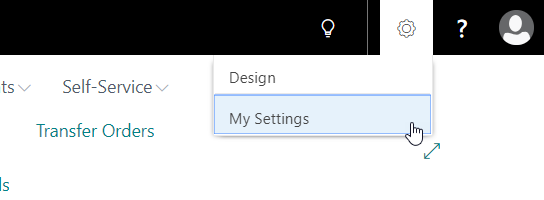
The user can also click on the Work Date displayed in the status bar at the bottom of the RTC. The following screenshot shows how to set the work date:
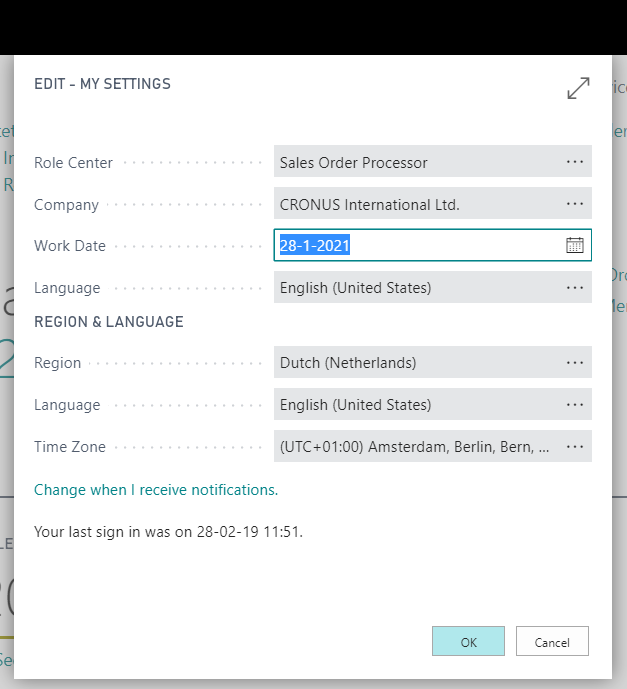
For data-entry purposes, the current work date can be entered by the operator by simply typing the letter w or W or the word WORKDATE in the date entry field. Business Central will automatically convert that entry into the current work date.
The syntax to access the current WorkDate value from within AL code is as follows:
DateField := WORKDATE;
The syntax to set the WORKDATE to a new date from within AL code is as follows:
WORKDATE(newdate);








































































