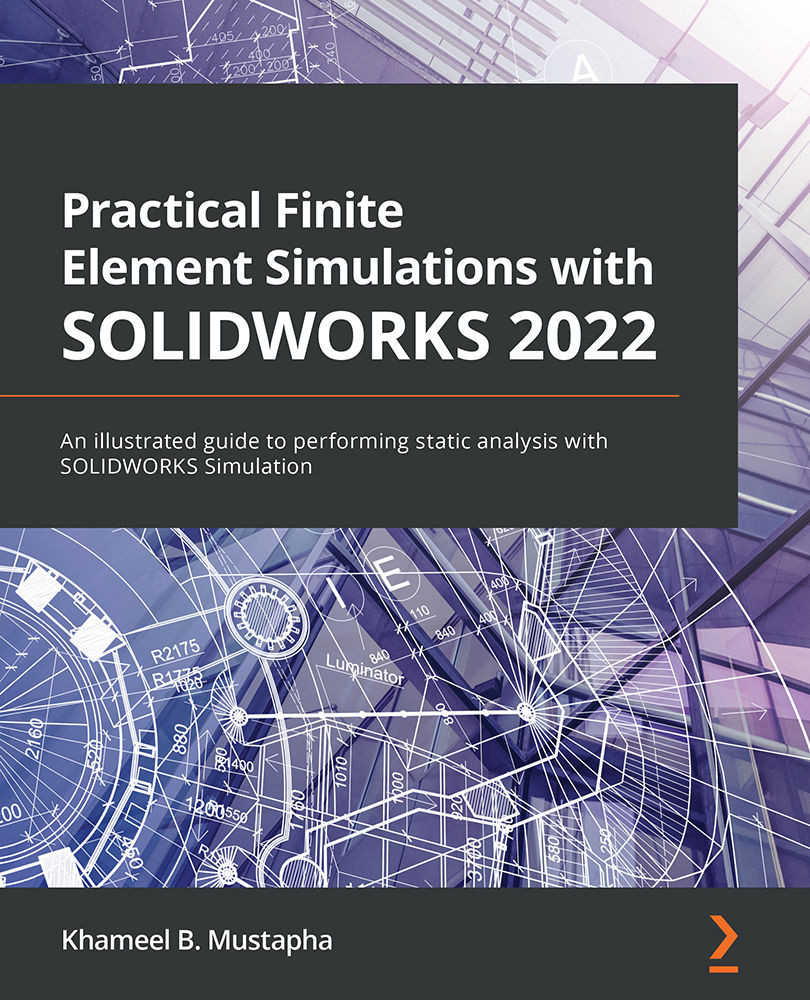Conventions used
There are a number of text conventions used throughout this book.
Code in text: Indicates code words in the text, database table names, folder names, filenames, file extensions, pathnames, dummy URLs, user input, and Twitter handles. Here is an example: "You should check to see that it comprises a SOLIDWORKS part file named Diaphragm."
Bold: Indicates a new term, an important word, or words that you see on screen. For instance, words in menus or dialog boxes appear in bold. Here is an example: "With the Simulation tab active, create a new study by clicking on New Study."
Tips or Important Notes
Appear like this.