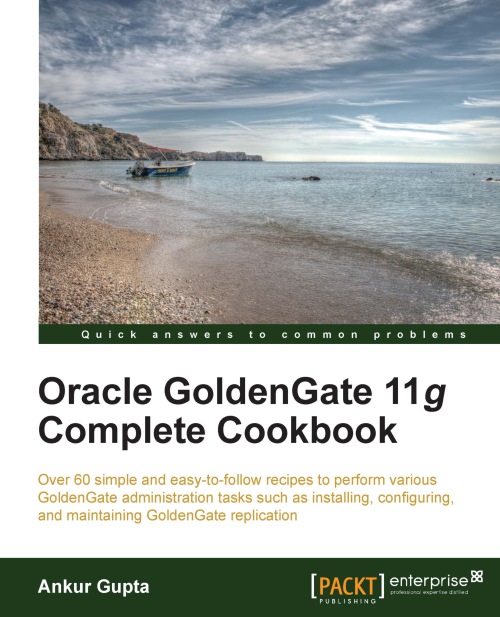Setting up a Datapump process
Datapumps are secondary Extract processes which exist only in the GoldenGate source environments. These are optional processes. When the Datapump process is not configured, the Extract process does the job of extracting and transferring the data to the target environment. When the Datapump process is configured, it relieves the main Extract process from the task of transferring the data to the target environment. The Extract process can then solely focus on extracting the changes from the source database redo and write it to local trail files.
Getting ready
Before adding the Datapump extract, you must have a manager instance running. You should have added the main extract and a local trail location to the instance configuration. You will also need the target environment details, for example, hostname, manager port no., and the remote trail file location.
How to do it…
Just like other GoldenGate processes, the Datapump process requires creating a parameter file with some parameters. The following are the steps to configure a Datapump process in a GoldenGate source environment:
From the GoldenGate
Home, run the GoldenGate Software Command Line Interface (GGSCI) as follows:./ggsciEdit the Datapump process configuration as follows:
EDIT PARAMS PGGTEST1This command will open an editor window. You need to add the Datapump configuration parameters in this window as follows:
EXTRACT <DATAPUMP_NAME> USERID <SOURCE_GG_USER>@SOURCEDB, PASSWORD ****** RMTHOST <HOSTNAME_IP_TARGET_SYSTEM>, MGRPORT <TARGET_MGRPORT> RMTTRAIL <specification> TABLE <replicated_table_specification>;
For example:
EXTRACT PGGTEST1 USERID GGATE_ADMIN@DBORATEST, PASSWORD ****** RMTHOST stdby1-ol6-112.localdomain, MGRPORT 7809 RMTTRAIL /u01/app/ggate/dirdat/rt TABLE scott.*;
Save the file and exit the editor window.
Add the Datapump extract to the GoldenGate instance as follows:
ADD EXTRACT PGGTEST1, EXTTRAILSOURCE /u01/app/ggate/dirdat/ttAdd the remote trail to the Datapump configuration as follows:
ADD RMTTRAIL /u01/app/ggate/dirdat/rt, EXTRACT PGGTEST1Start the Datapump process as follows:
GGSCI> START EXTRACT PGGTEST1
How it works…
Once you have added the parameters to the Datapump parameter file and saved it, you need to add the process to the GoldenGate instance. This is done using the ADD EXTRACT command in step 5. In step 6,, we associate a remote trail with the Datapump process and in step 7 we start the Datapump process. When you start the Datapump process you will see the following output:
GGSCI (prim1-ol6-112.localdomain) 10> start extract PGGTEST1 Sending START request to MANAGER ... EXTRACT PGGTEST1 starting
You can check the status of the Datapump process using the following command:
GGSCI (prim1-ol6-112.localdomain) 10> status extract PGGTEST1 EXTRACT PGGTEST1: RUNNING
Tip
If you are using virtual IPs in your environment for the target host, always configure the virtual IP in the datapump RMTHOST configuration. This virtual IP should also be resolved through DNS. This will ensure automatic discovery while configuring monitoring for GoldenGate configurations.
There's more…
The following are some additional parameters/options that can be specified in the datapump configuration:
RMTHOSTOPTIONS: Using this option for theRMTHOSTparameter, you can configure additional features such as encryption and compression for trail file transfers.EOFDELAY secs: This parameter controls how often GoldenGate should check the local trail file for new data.MEGABYTES <N>: This parameter controls the size of a remote trail file.PASSTHRU: This parameter is used to avoid lookup in database or definitions files in datapump are not doing any conversions and so on.DYNAMICRESOLUTION: Use this parameter to enable extract to build the metadata for each table when the extract encounters its changes for the first time.
See also
Refer to the recipes, Encrypting database user passwords Encrypting the trail files in Chapter 2, Setting up GoldenGate Replication