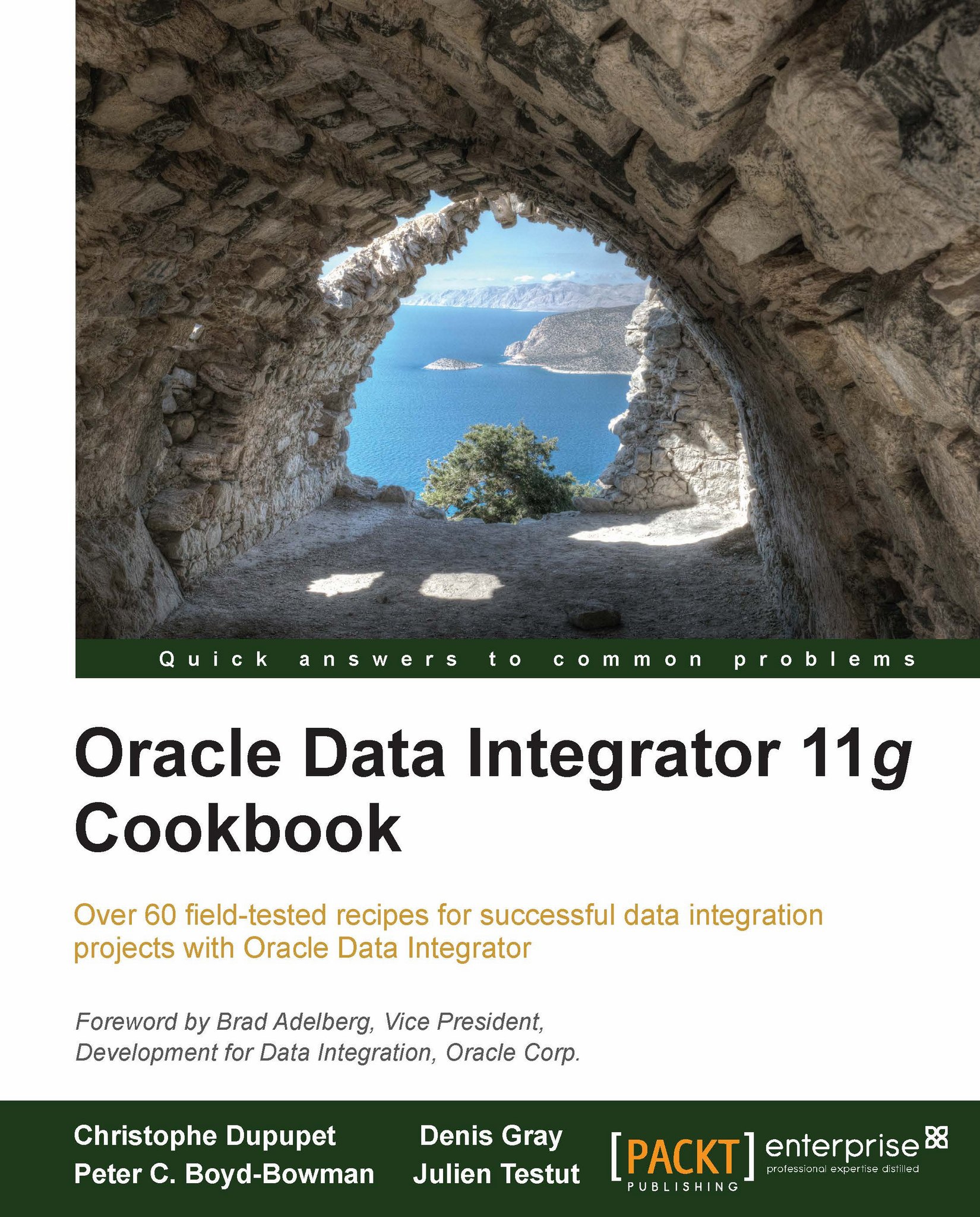Configuring a standalone agent with OPMN
Oracle Process Manager and Notification Server (OPMN) provides the ability to manage the lifecycle of ODI standalone agents. Using OPMN Oracle Data Integrator, users can control and monitor the status of standalone agents in Oracle Enterprise Manager. In addition, OPMN can automatically restart ODI standalone agents in case of failures.
Getting ready
In this recipe, we will be using the Oracle Web Tier Utilities installer, which contains OPMN. At the time of writing, the installer for Oracle Fusion Middleware Web Tier Utilities 11g can be downloaded from the Oracle Software Delivery Cloud (https://edelivery.oracle.com/) as part of the 'Oracle Fusion Middleware 11g Media Pack'. Make sure to download the right version for your operating system.
An agent named ODI_OPMN_AGENT needs to be defined as a Physical Agent in your ODI Topology.
No other prerequisites are required.
How to do it...
Start the Oracle Fusion Middleware Web Tier Utilities 11g installer from its installation directory.
In the Install and Configure section, select Install and Configure and click on Next.

In the Configure Components part of the installer, check the Oracle HTTP Server and Oracle Web Cache checkboxes and then click on Next.

In the Specify Component Details step, we use the default installation setting for the Instance Home Location, Instance Name, OHS Component Name, and Web Cache Component Name options:

Click on Next to go to the next installer screen.
In the Web Cache Administrator Password screen, enter the password of your choice. In this recipe, we use
welcome1and click on Next.In the Configure Ports step, select Auto Port Configuration and click on Next.
Finally, click on Install in the Installation Summary screen to start the Oracle Web Tier Utilities installation process.
Once OPMN is installed, go to your
ODI_HOME/oracledi/agent/bin/directory and open up theagentcreate.propertiesfile to edit it. The parameters in this file need to be modified to correspond to your ODI and OPMN configuration settings. In this recipe we use the following values:ORACLE_ODI_HOME=C:/fmw/Oracle_ODI_1 INSTANCE_HOME=C:/fmw/Oracle_WT1/instances/instance1 COMPONENT_TYPE=odiagent COMPONENT_NAME=ODI_OPMN_AGENT ODI_MASTER_DRIVER=oracle.jdbc.OracleDriver ODI_MASTER_URL=jdbc:oracle:thin:@localhost:1521:orcl ODI_MASTER_USER=ODI_REPO_11G ODI_MASTER_ENCODED_PASS=dpfHbipjYbBAfm7P,Dt69kPBV ODI_SECU_WORK_REPO=ODI_11G_WREP ODI_SUPERVISOR_ENCODED_PASS=d,yXMMv0Rk6rgNVKEnBb1xE.E PORTNO=20920 JAVA_HOME=C:/Java/jdk1.6.0_24 ORACLE_OPMN_HOME=C:/fmw/Oracle_WT1 JMXPORTNO=21920
The path values to provide such as
ORACLE_ODI_HOMEorINSTANCE_HOMEmust be by using forward slashes ('/') and not backward slashes ('\').Note
The encoded passwords, such as
ODI_MASTER_ENCODED_PASSorODI_SUPERVISOR_ENCODED_PASS, can be obtained using theencode.batorencode.shcommand provided in theODI_HOME/oracledi/agent/bindirectory.Next, open up the
odi_opmn_addagent.batorodi_opmn_addagent.shscript and enter the path values forODI_HOMEandOPMN_HOME. We use the following values in this recipe:if "%ODI_HOME%" == "" set ODI_HOME=C:/fmw/Oracle_ODI_1/oracledi/agent REM call "%ODI_HOME%\bin\odiparams.bat" if "%OPMN_HOME%" == "" set OPMN_HOME=C:/fmw/Oracle_WT1 if "%INSTANCE_HOME%" == "" set INSTANCE_HOME=C:/fmw/Oracle_WT1/instances/instance1
Go to
OPMN_HOME/instances/INSTANCE_NAME/bin, in whichINSTANCE_NAMEneeds to be replaced by the OPMN instance name created earlier with the Web Tier Utilities installer (instance1in our recipe).Then run the following command to start OPMN:
opmnctl.bat startOnce OPMN is started, navigate to
ODI_HOME/oracledi/agent/bin/in your command prompt and run the following command to add a standalone agent to OPMN:odi_opmn_addagent.batSubsequently, go back to
OPMN_HOME/instances/INSTANCE_NAME/binand enter the following command to verify that the ODI standalone agent namedODI_OPMN_AGENTis started:opmnctl.bat status
The agent
ODI_OPMN_AGENThas now been successfully started and is now managed by OPMN. You can test the connection to the agent from Topology Navigator in ODI Studio.
How it works...
The agentcreate.properties file
contains all the required information for OPMN to manage a standalone agent. We'll take a look at some of those parameters:
ORACLE_ODI_HOMErepresents the path to the ODI installation directoryINSTANCE_HOMEpoints to the OPMN instance home directoryCOMPONENT_NAMEis the name of the Physical Agent that will be managed through OPMNODI_MASTER_DRIVERandODI_MASTER_URLrespectively represent the class name of the JDBC driver and the JDBC URL used to connect to the Master repositoryODI_MASTER_USERandODI_MASTER_ENCODED_PASSare the database username and encoded password required to access the Master repositoryODI_SECU_WORKcontains the name of the Work RepositoryODI_SUPERVISOR_ENCODED_PASSstores the encoded ODI Supervisor user passwordPORTNOcorresponds to the port number the agent will be listening toJMX_PORTNOis the Java Management Extensions (JMX) port number the agent will be using. JMX is used to propagate events from the agent to monitoring applications such as Oracle Enterprise Manager.
There's more...
The odi_opmn_deleteagent command
allows users to remove agents that were previously added to the OPMN configuration settings. It is also possible to stop and restart the ODI agents' processes using the opmnctl command.