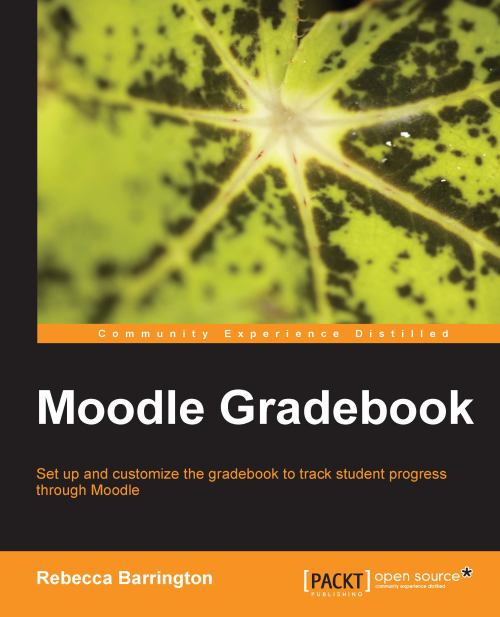Chapter 1. Introduction to the Gradebook
If you are using Moodle, you are likely to be delivering some form of course content or providing resources to others. This could be for supporting learning, training, or other educational activity. Many online courses, qualifications, or educational resources have a final goal which is likely to include required elements to be completed. The gradebook can be a valuable tool to help the teacher to manage the online course and track the progress of the student through the required elements.
This chapter will introduce you to the gradebook and the key features it offers. It will outline the benefits of using the gradebook, the activities that can be graded and used within the gradebook, and the types of grades that can be used. You will be given an overview of how it can be used to manage learning before moving through the rest of the chapters to learn how to set up the different elements.
Getting to the gradebook
All courses in Moodle have a grades area, also known as the gradebook. A number of activities within Moodle can be graded and these grades will automatically be captured and shown in the gradebook.
To get to the gradebook, view the Settings block on the course and then click on Grades.
 |
The following screenshot shows an example of the teachers' view of a simple gradebook with a number of different graded activities within it. Let's take a quick tour of what we can see!
 |
The top row of the screenshot shows the column headings which are each of the assessed activities within the Moodle course. These automatically appear in the grades area. In this case, the assessed activities are:
Initial assessment
U1: Task 1
U1: Task 2
U2: Test
Evidence
On the left of the screenshot, you can see the students' names. Essentially, the name is the start of a row of information about the student. If we start with Emilie H, we can see that she received a score of 100.00 for her Initial assessment.
Looking at Bayley W, we can see that his work for U1: Task 2 received a Distinction grade.
Using the gradebook, we can see all the assessments and grades linked to each student from one screen.
Users with teacher, non-editing teacher, or manager roles will be able to see the grades for all students on the course. Students will only be able to see their own grades and feedback.
The advantage of storing the grades within Moodle is that information can be easily shared between all teachers on the online course. Traditionally, if a course manager wanted to know how students were progressing they would need to contact the course teacher(s) to gather this information. Now, they can log in to Moodle and view the live data (as long as they have teacher or manager rights to the course).
There are also benefits to students as they will see all their progress in one place and can start to manage their own learning by reviewing their progress to date as shown in the following example of student view:
 |
This is Bayley W's grade report. Bayley can see each assessment on the left-hand side with his grade next to it. By default, the student grades report also shows the range of grades possible for the assessment (for example, the highest and lowest scores possible), but this can be switched off by the teacher in the Grades course settings. It also shows the equivalent percentage as well as the written feedback given by the teacher. The options for customizing reports will be explained further in Chapter 7, Reporting with the Gradebook.