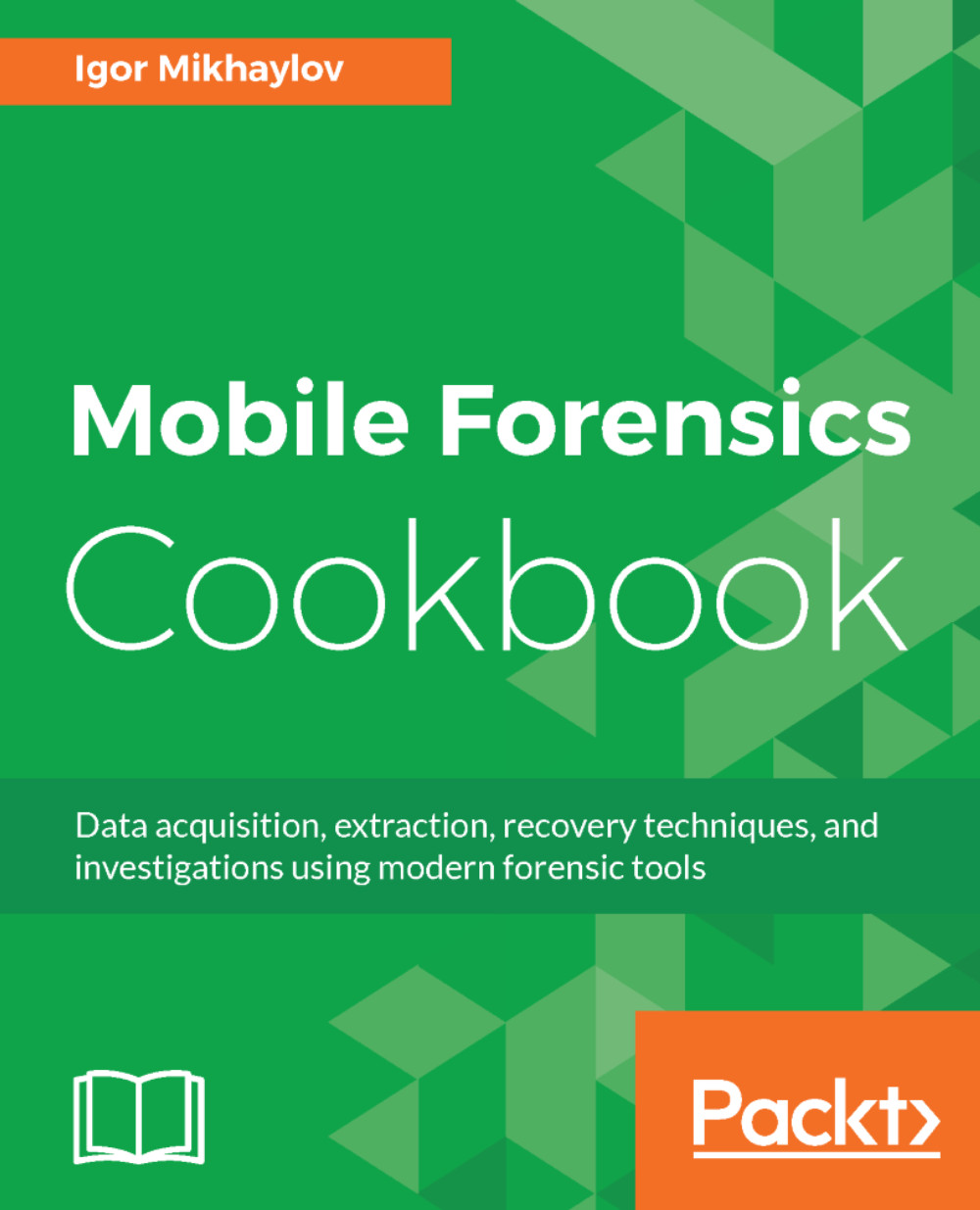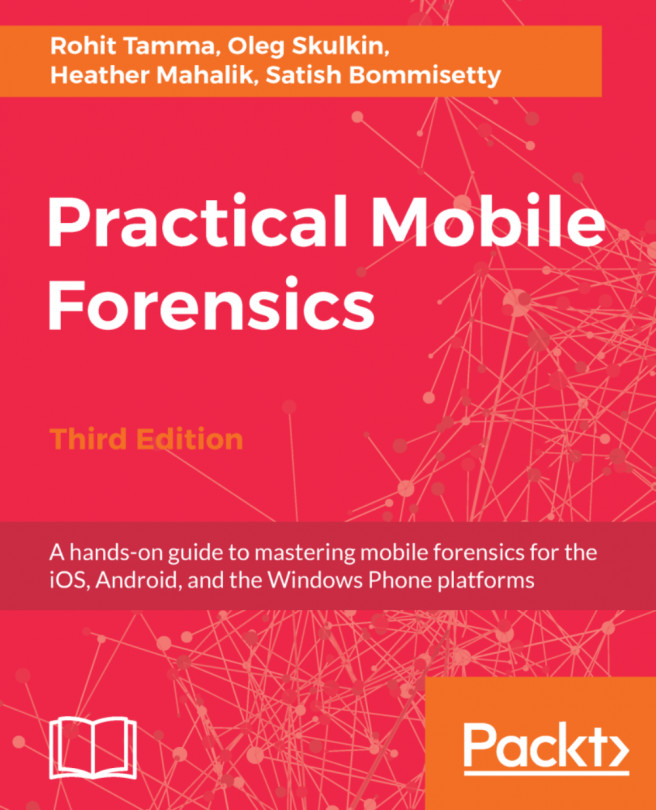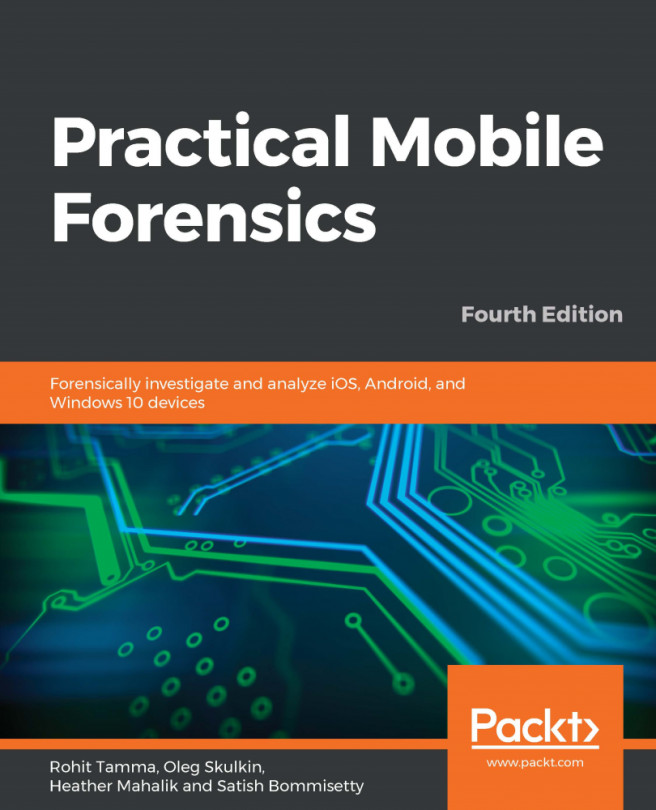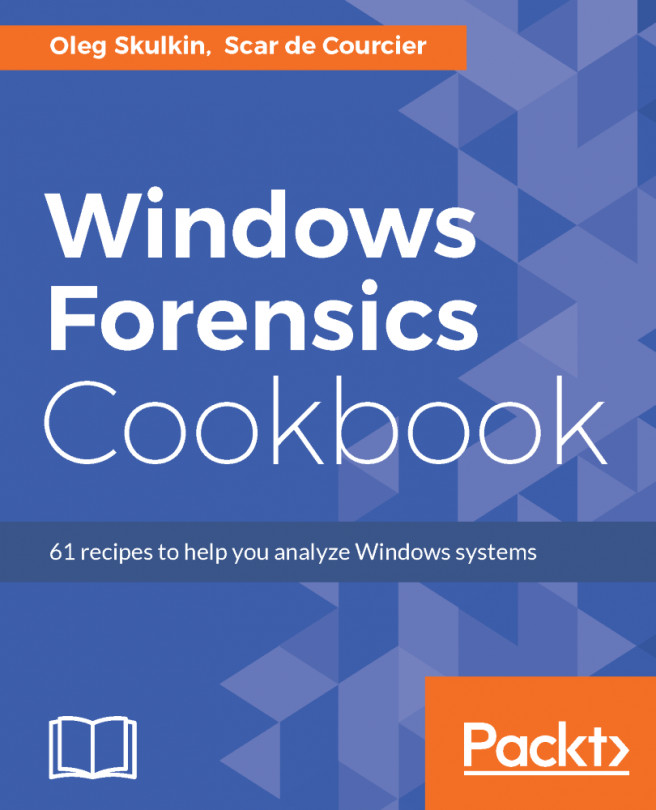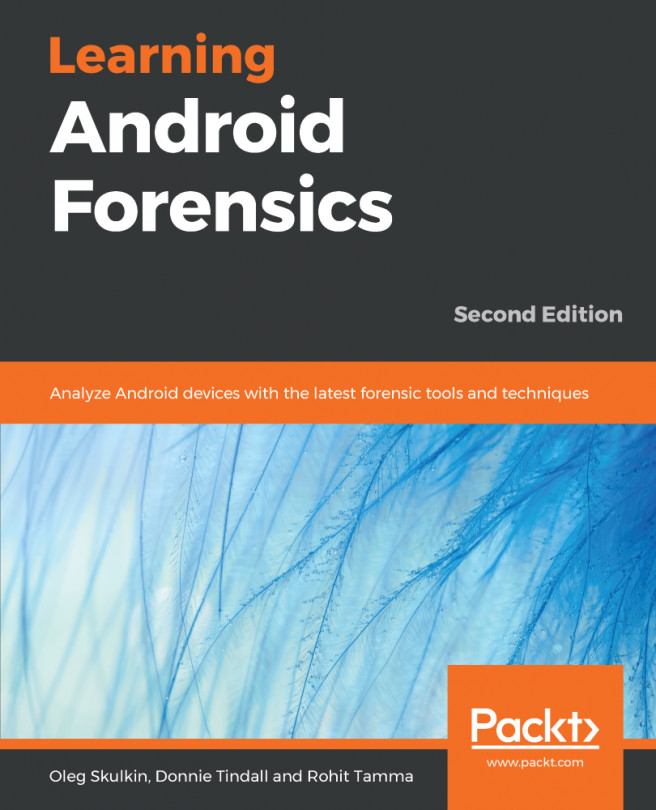Preparatory work
You will have to perform a number of preparatory steps before performing data extraction from Android devices.
Preparing the mobile device
Before connecting the device to the computer, you need to activate the USB Debuggingmode on the device. This mode enables the ADB server on the device.
USB Debugging is activated in the following ways:
For Android 2.0-2.3.x:
- Go to the menu of the device.
- Select
Settings. - In the
Settingssection, selectApplications. - In the
Applicationssection, select Development. - In the
Developmentsection, selectUSB Debugging.
For Android 3.0 to 4.1.x :
- Go to the menu of the device.
- Select
Settings. - In the
Settingssection, selectDeveloper Options. - In the
Developer Optionssection, selectUSB Debugging. - Click on
Okto confirm the activation of USB Debugging mode.
For Android 4.2.x and higher:
- Go to the menu of the device.
- Select
Settings. - In the
Settingssection, selectAbout device. - In the
Aboutphone section, tap theBuild Numberfield seven times. Then, you will see...