As mentioned in previous sections of this chapter, we have seen how to use the Console.WriteLine() method to write some output steps while debugging in Visual Studio.
However, on a mobile platform like Android, there is no console and it is only available for us during debugging in Visual Studio. Android devices provide a log that you can utilize while coding Android apps. This is also known as logcat due to the command used to retrieve this log.
To access this from Visual Studio, follow these steps:
- Either you can directly click on the Device Log (logcat) icon from the Android tools in the toolbar, or you can go to Tools | Android | Device Log:
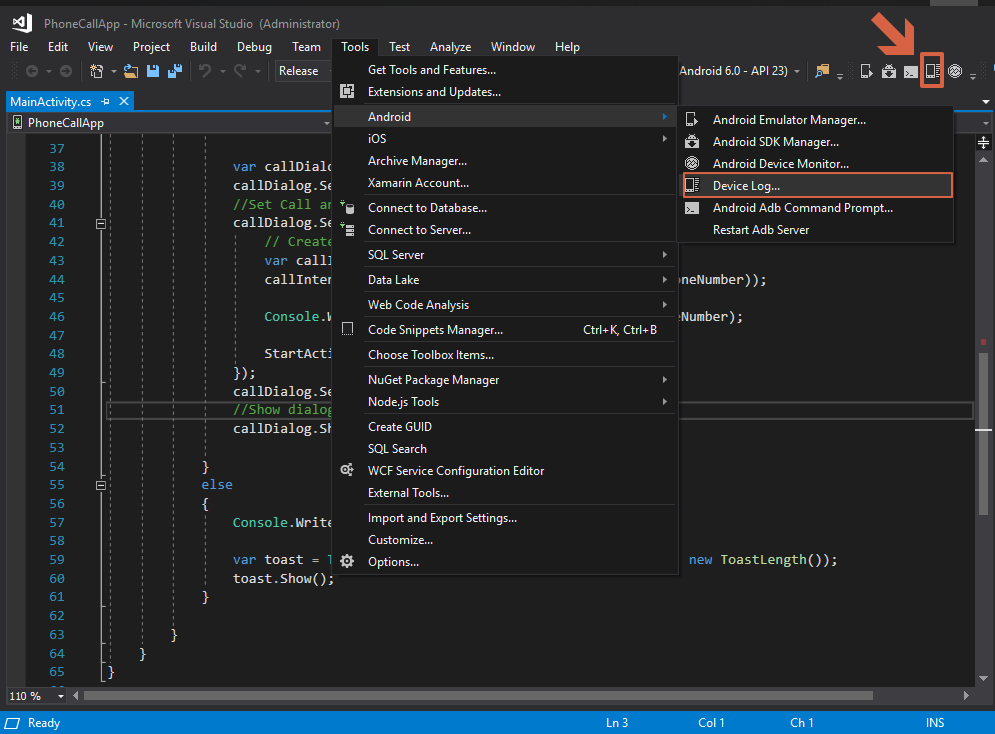
- This will open a new window where you can choose the device your application is running on. The application needs to be running on a physical device to be clear, since it is debugging when the app is running on the...



























































