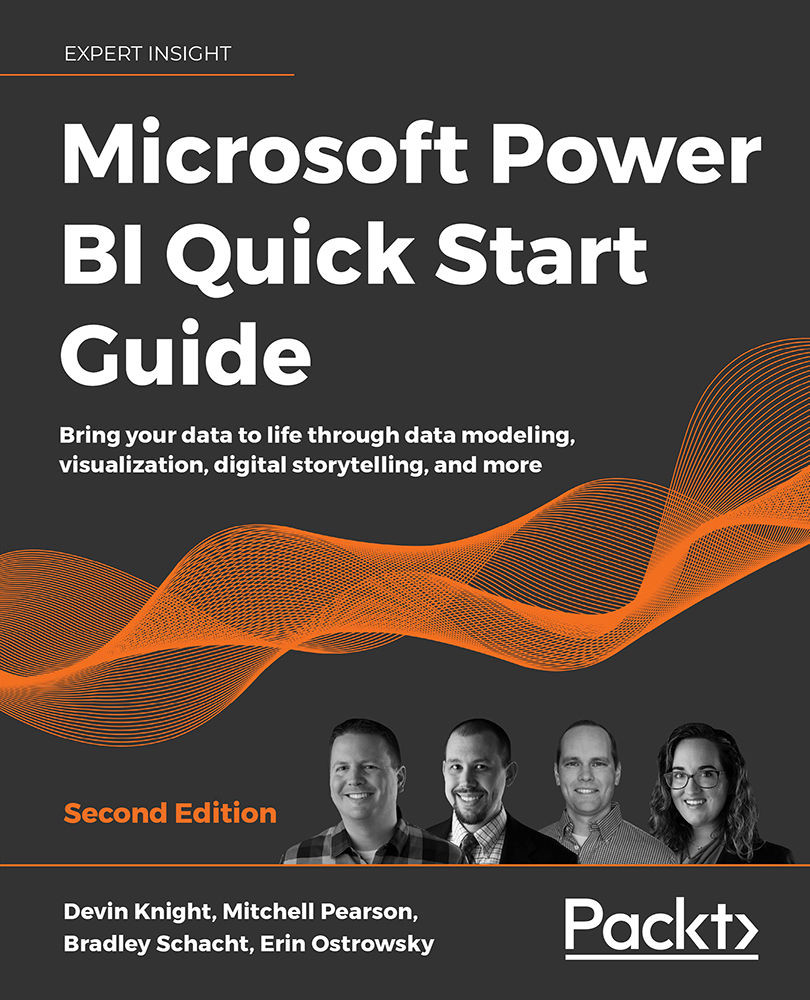Visuals from analytics
Up to this point all the visuals have been focused on visualizing the data in the data model. There are a couple of visuals that go one step further and provide information about the data that are not easily gained by a human looking at a report. These visuals leverage machine learning to provide actionable insight and allow the use of additional programming languages in Power BI.
Two of the most common programming languages in use today are R and Python. Power BI offers a built-in visual for each of these languages with an easy interface for bridging the gap between the Power BI data model and the programming language surface. Each of these requires a local installation for Power BI to use for processing. Simply add the fields you would like to use in your code to the Fields bucket for the visual and reference them by name in your code. A few lines of sample code are generated to show the proper way to reference the fields as well. Adding the R or...