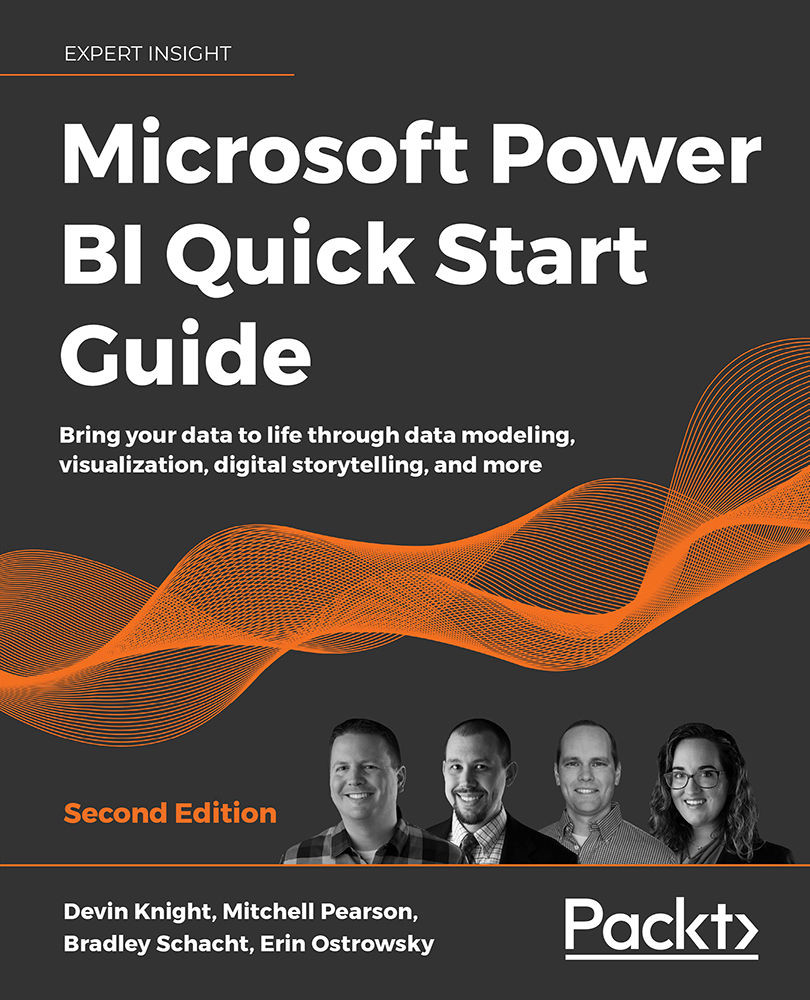Report view basics
As soon as you launch Power BI Desktop and close the initial splash screen, you will find yourself in the Report view, which is where you will stay for the duration of this chapter. In the previous chapter, you explored the Model view as well as the Data view, but these areas are not necessary for the visualization work discussed in this chapter. There are many items of interest in this initial Report view area that need to be discussed so that you can work efficiently. Let's open the completed Power BI file from Chapter 4, Leveraging DAX, which includes all of the calculated columns and calculated measures that will be used in the upcoming visuals.
For this chapter, you can build on top of the completed pbix file from Chapter 4, Leveraging DAX. If you would like to keep your work from each chapter separate, please follow the noted steps here. Open the completed pbix file called Chapter 5 - Visualizing Data.pbix. Then, under the File option, choose...