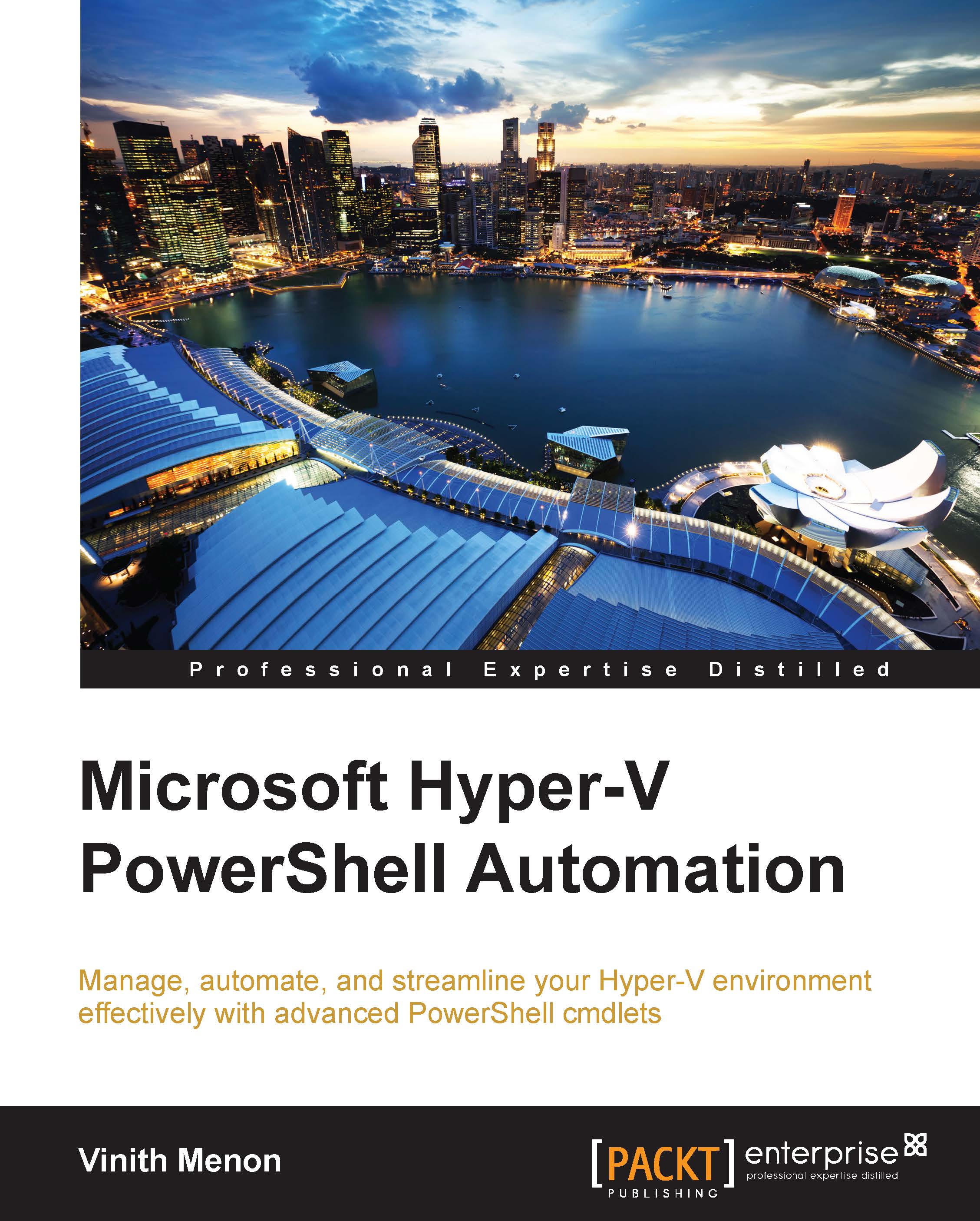Virtual machine generation
With the introduction of the concept of virtual machine generation in Windows Server 2012 R2, the virtual machines have been classified broadly into two generations: generation 1 and generation 2. Generation 1 VMs can boot only from a disk attached to the IDE controller or network boot from a legacy network adapter. In addition, the boot configurations are taken care by BIOS. Generation 2 virtual machines are UEFI-based, which gives us features like secure boot; it allows us to boot the virtual machines from the SCSI disk and there is no requirement for an IDE controller-based boot method. Also, it allows network boot over the synthetic network adapter. Generation 2 virtual machines are UEFI based; this feature is supported only on windows 2012 or later versions and only on 64-bit operating systems. The boot time in generation 2 virtual machines is quicker than generation 1 virtual machines.
Creating either generation 1 or generation 2 virtual machines is very simple with PowerShell. You just need to specify an integer value for the generation parameter. The following examples show how you can go about doing this:
- To create a generation 1 virtual machine, you can specify the generation type as
1, as shown in the following example:New-VM –Name "new 3" –MemoryStartupBytes 1GB –VHDPath d:\vhd\BaseImage.vhdx -Generation 1Note
For these examples, you have the
BaseImage.vhdxfile placed atd:\vhd. - Similarly, to create a generation 2 virtual machine, you can specify the generation type as
2, as shown in the following example:New-VM –Name "new 3" –MemoryStartupBytes 1GB –VHDPath d:\vhd\BaseImage.vhdx -Generation 2