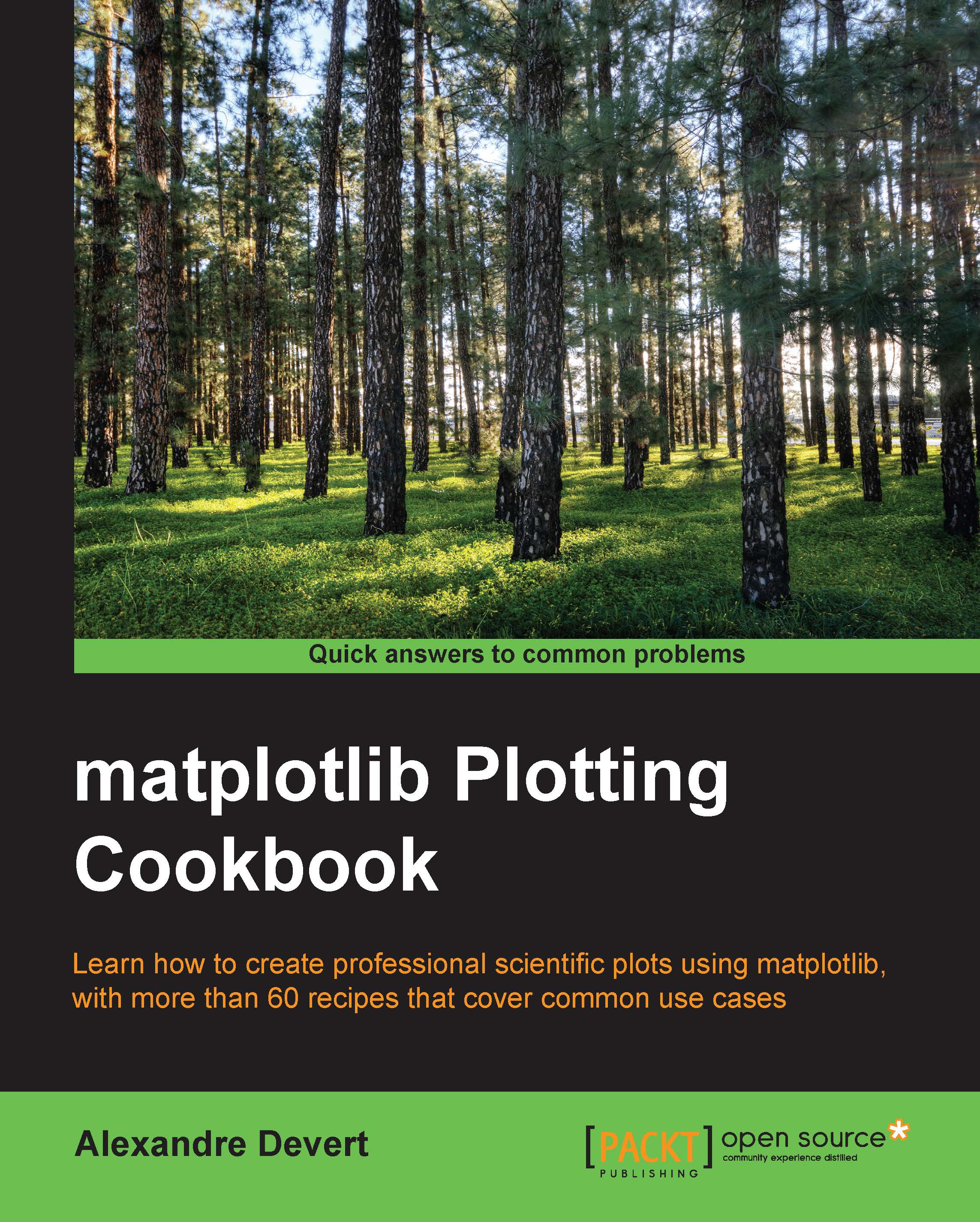Generating PDF or SVG documents
An output to a bitmap picture is not always ideal. Bitmap pictures represent pictures as an array of pixels at one given scale. Zoom in and you will get some well-known artifacts (jaggies, staircases, blur, and so on), depending on the sampling algorithm employed. Vector pictures are scale invariant; no matter at which scale you observe them, no loss of details or artifacts will show up. As such, vector pictures are desirable when composing a larger document, such as a journal article. We do not need to generate new pictures when adjusting the scale of a figure. matplotlib can output vector pictures such as PDF and SVG pictures.
How to do it...
The output to a PDF document is a simple affair, as shown in the following script:
import numpy as np
from matplotlib import pyplot as plt
X = np.linspace(-10, 10, 1024)
Y = np.sinc(X)
plt.plot(X, Y)
plt.savefig('sinc.pdf')The preceding script will draw a figure and save it to a file named sinc.pdf.
How it works...
We...