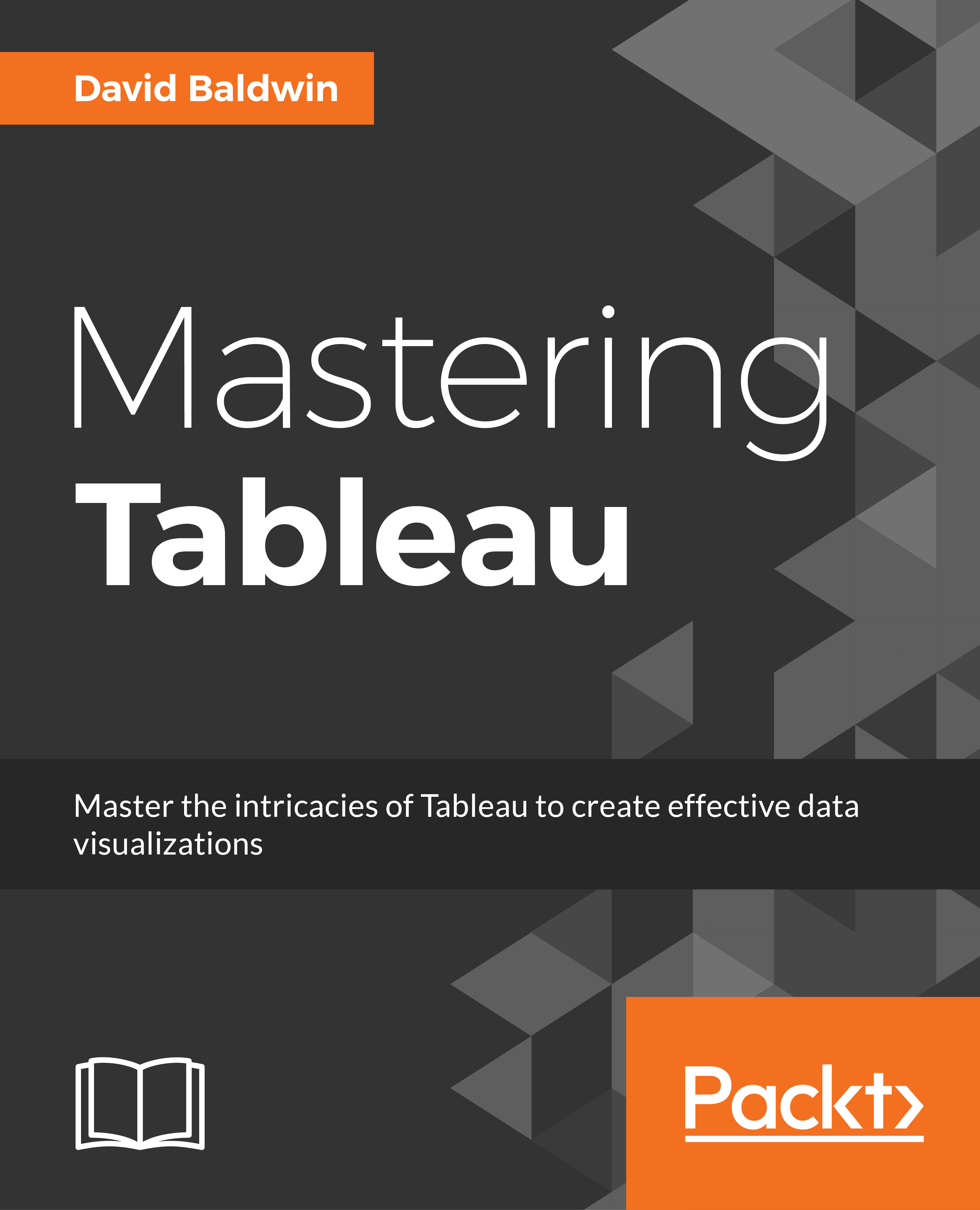Embedding Tableau in PowerPoint
It is possible to embed Tableau directly in a PowerPoint presentation. Or, to be more accurate, it's possible to embed a web browser through which an instance of Tableau Server may be accessed. There are various methods for accomplishing this, including the Web Viewer app, a third party add-in called LiveWeb, and VBA code.
The Web Viewer app is available at https://store.office.com. Although it works well for Tableau Public, the default Tableau Server settings disallow access via Web View. LiveWeb works well but requires an additional installation. The third method, using VBA, is perhaps the most workable method and will be discussed next.
Exercise – create an interactive PowerPoint presentation
The following steps utilize PowerPoint 2013 on Windows. Other versions of PowerPoint may require a slightly different approach, but any differences should be relatively easy to figure out. Also, the exercise assumes that the Developer toolbar is activated. If the Developer...