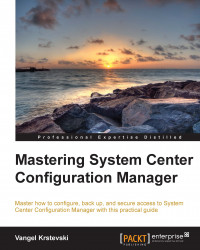Creating applications
This section will focus on the application creation process using the create application wizard. This wizard is a great approach to set up an application. However, keep in mind that several configuration options are only made available after you finish the wizard and create the application.
Creating a Windows Installer application
For the purpose of creating an application that uses Windows Installer, we will take the 7-Zip MSI file. Follow these steps to create a Windows Installer application:
- Start the Configuration Manager console and go to Software Library.
- Expand Application Management and right-click on the Application node.
- Select Create Application from the menu.
The wizard starts with the General page that has two options:
- Automatically detect the application information
- Manually define the information
If you want to create an application for 7-Zip and use the existing Windows Installer content, then you have to perform the following:
- Start the wizard and click on Browse...