Customizing the QlikView User Experience
Much of the QlikView User Experience (UX) is customizable. For example, we can develop ways to guide users through a well-defined series of reports or give them the power to create their own reports. We can also allow them to change the interface's language or the currency. In this section, we will create the following UX components:
Quick access to supplementary information
Dynamic data visualization
Regional settings
Quick access to supplementary information
When users notice something interesting in concise visualizations such as numbers, sparklines, and bullet graphs, they often want to take a glance at the details that compose it. For example, in our customer fact sheet, we want to quickly analyze the detail behind the high-level comparison between actual and budget sales. During the design stage we chose to open a detailed comparison by item when the user clicks on vs. Budget, as shown in the following figure:
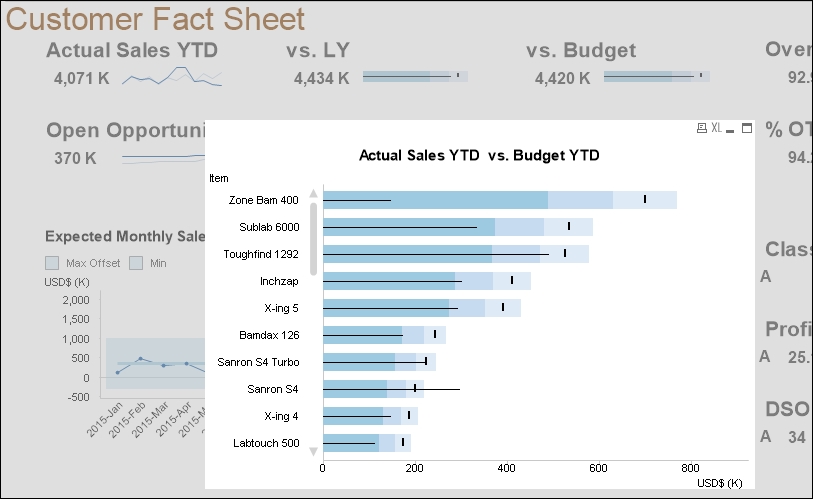
Exercise 8.4
Let's create the following...























































