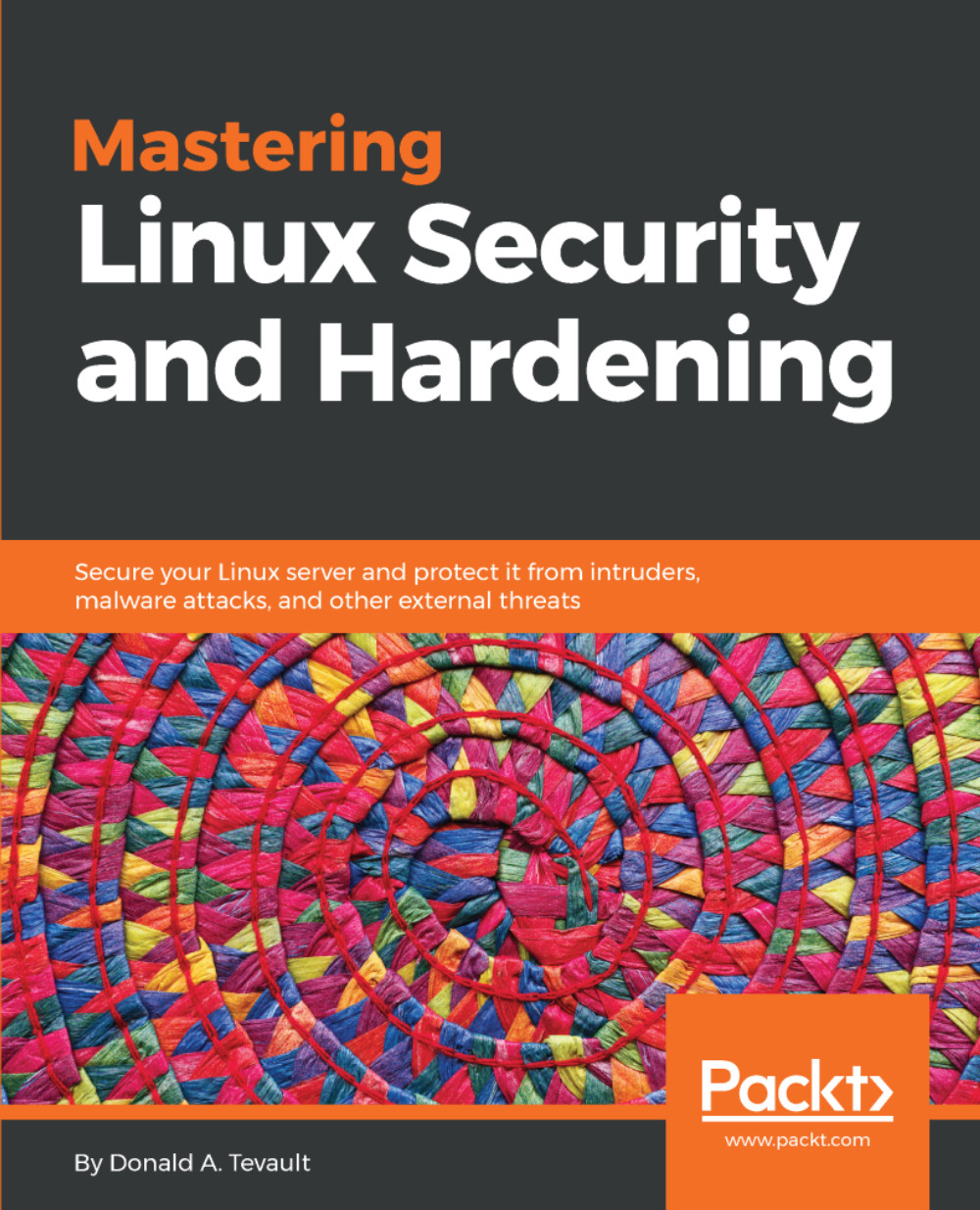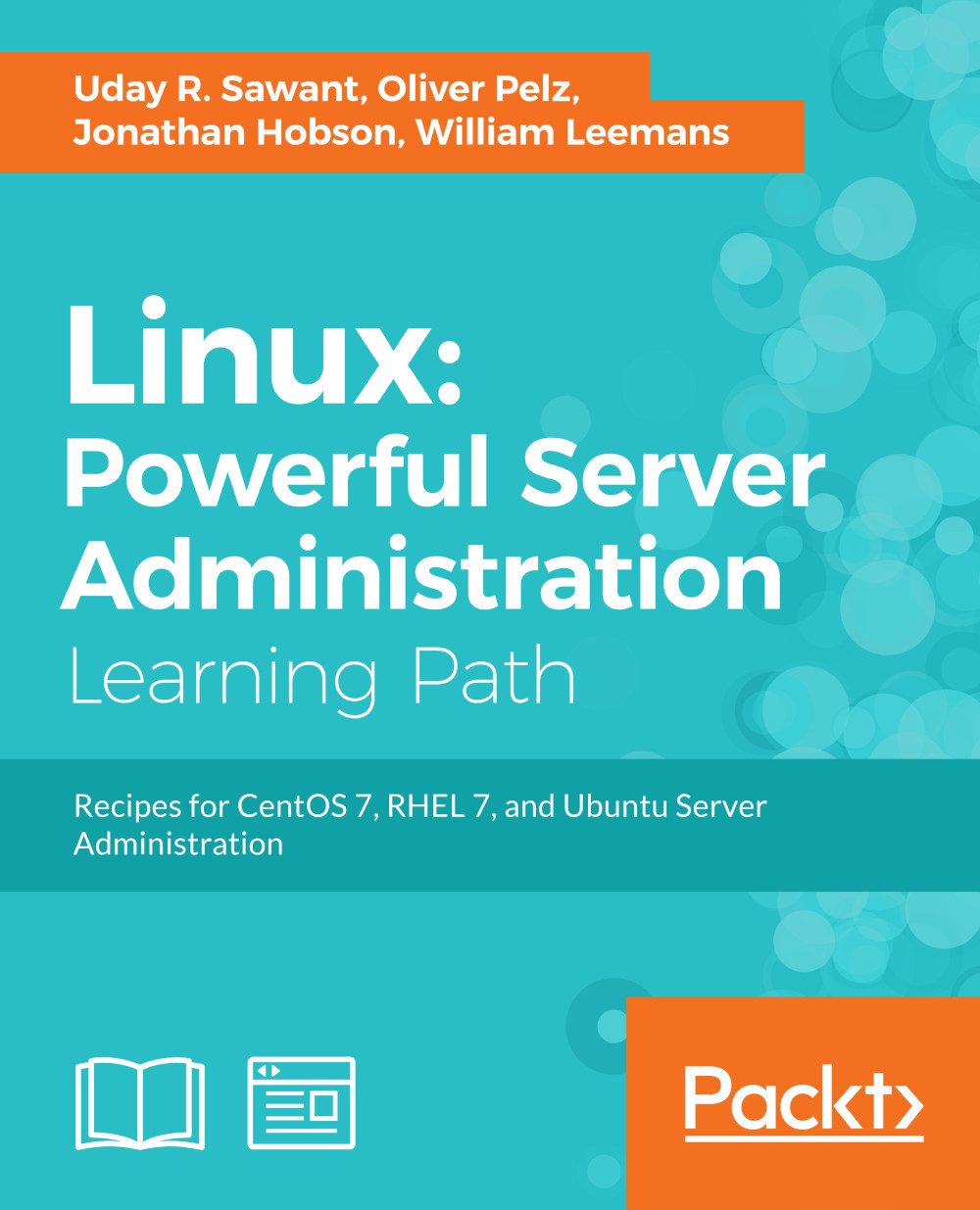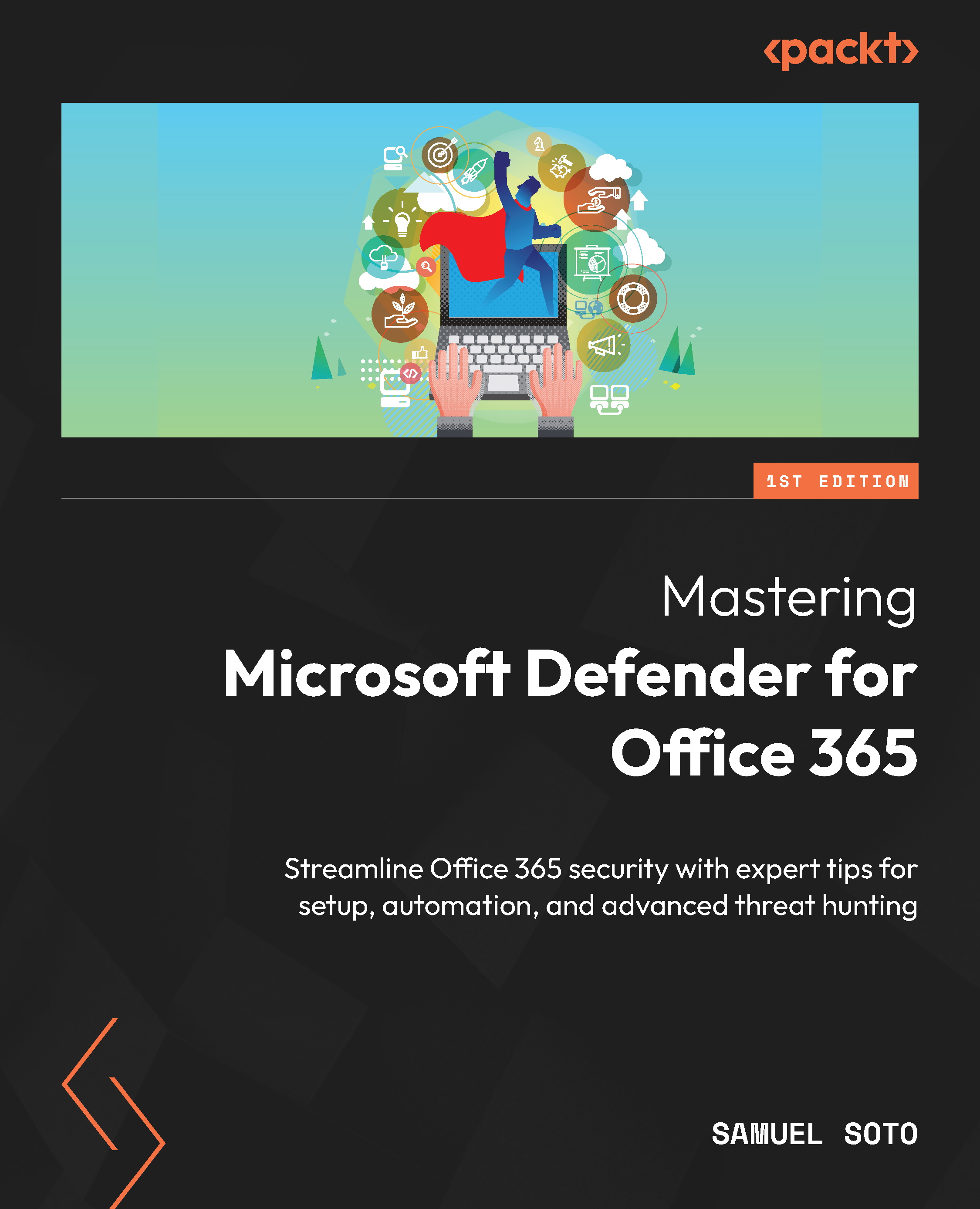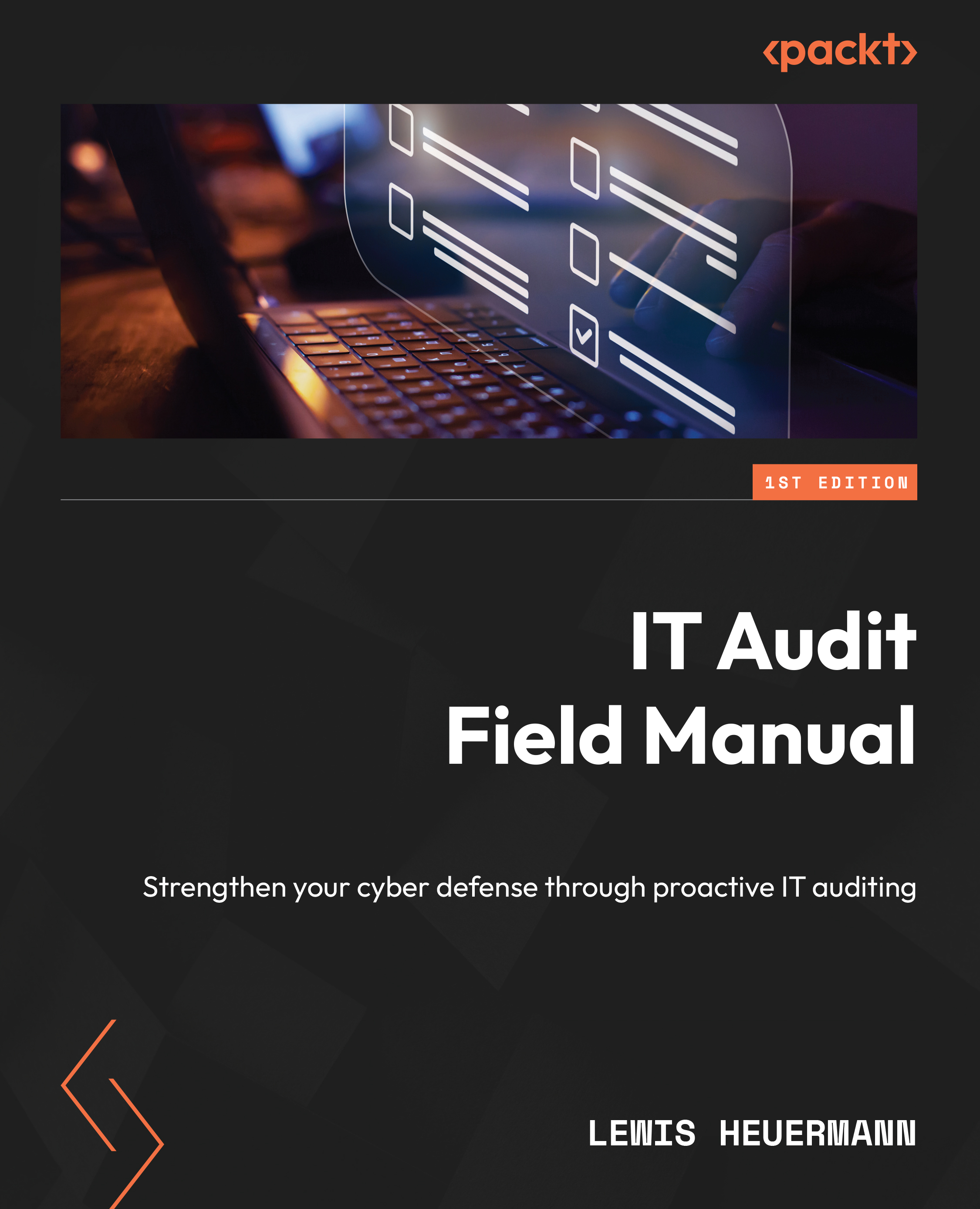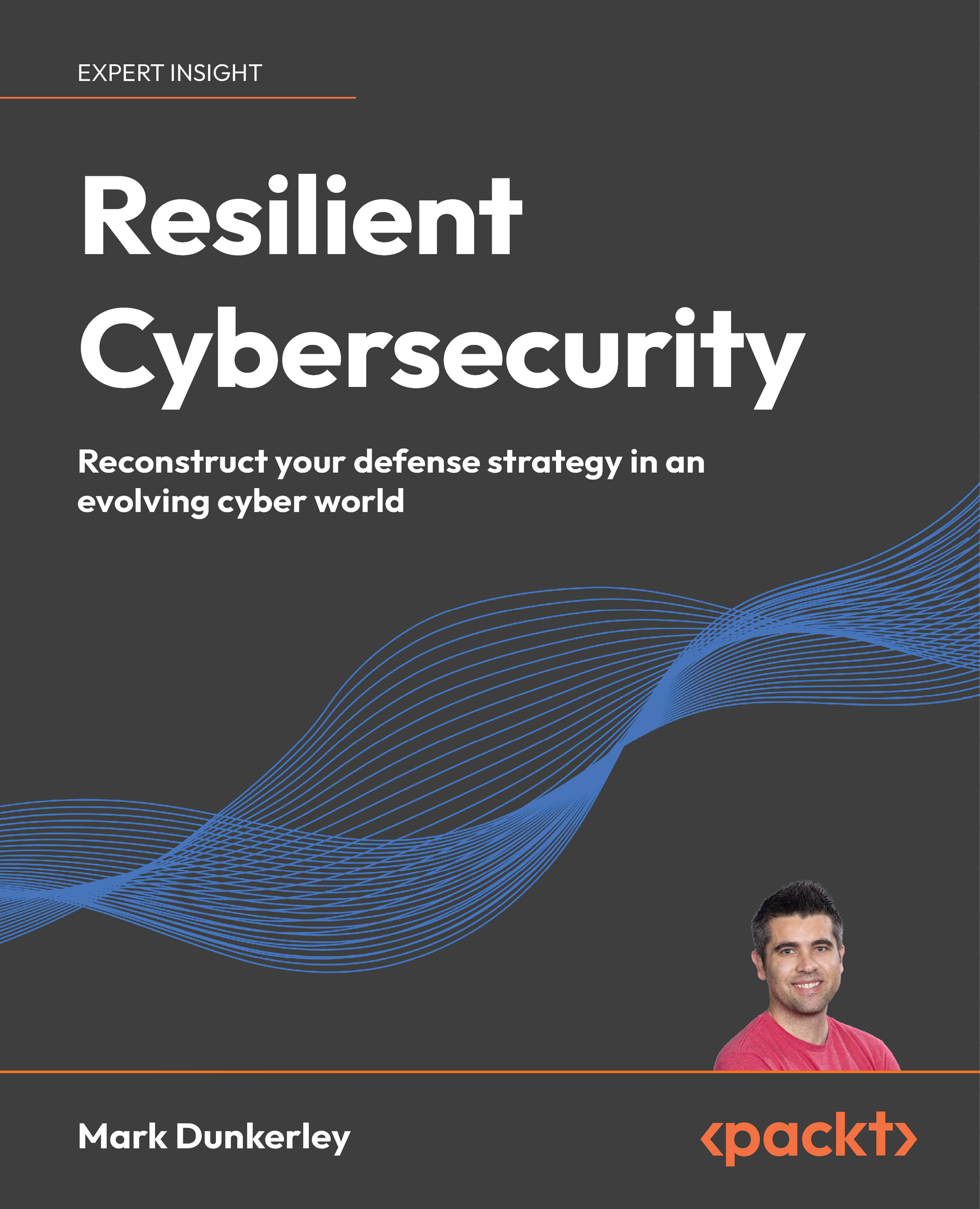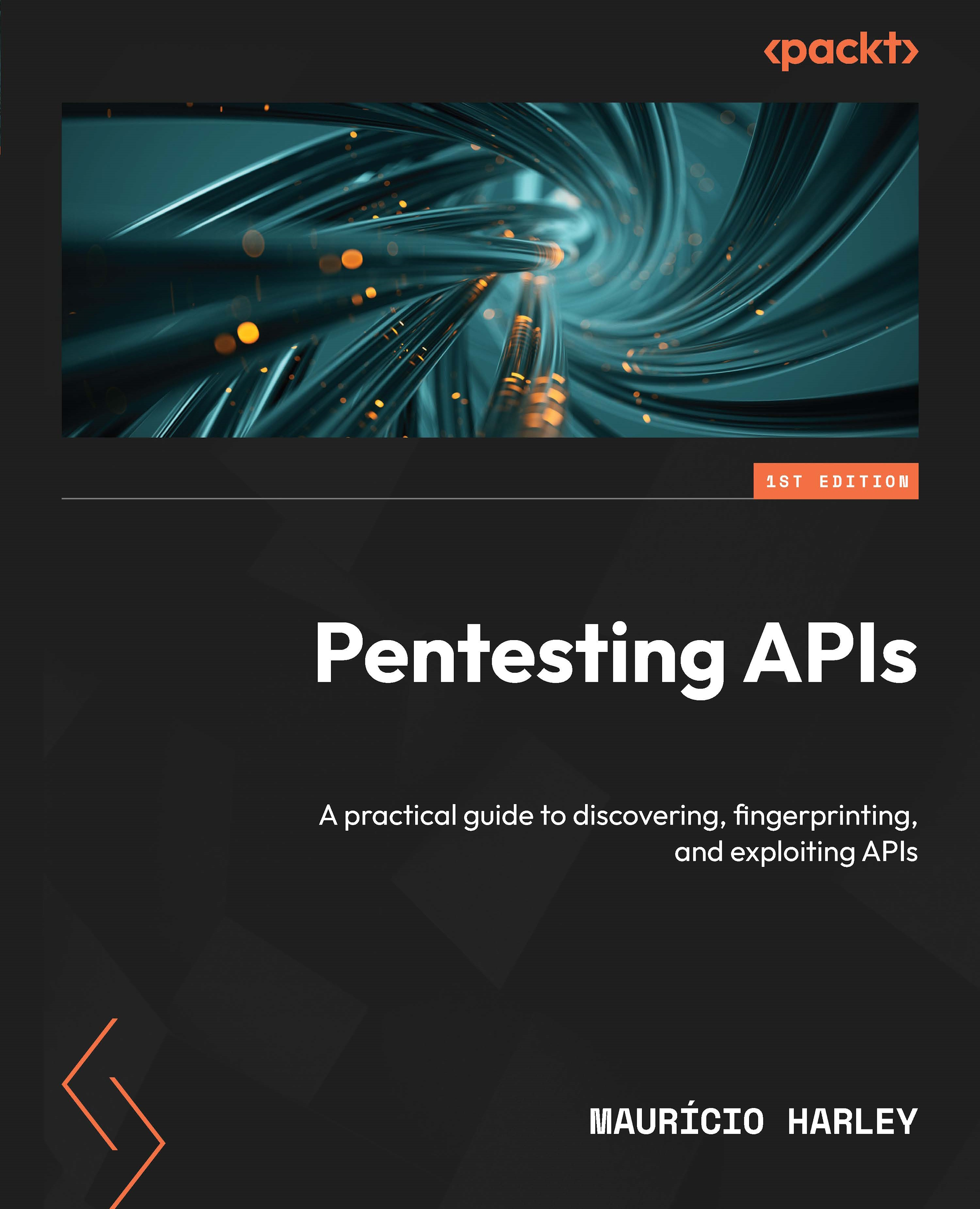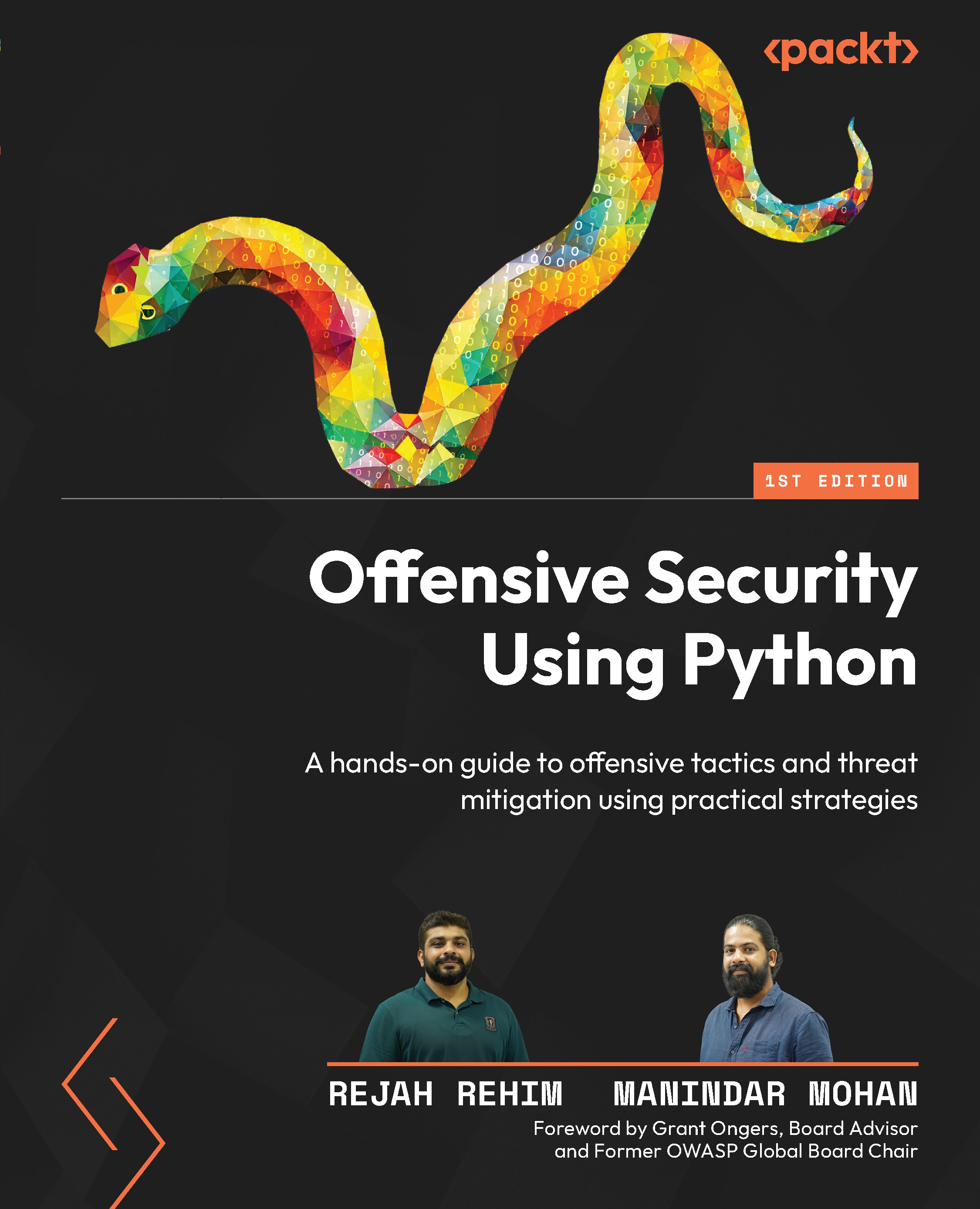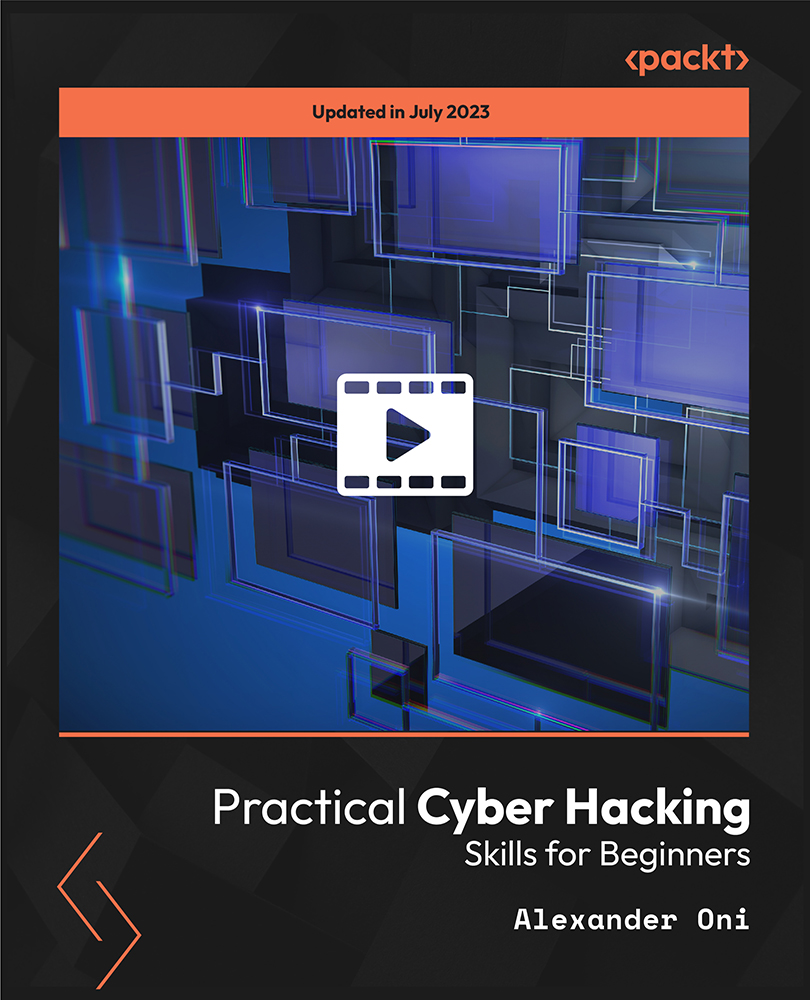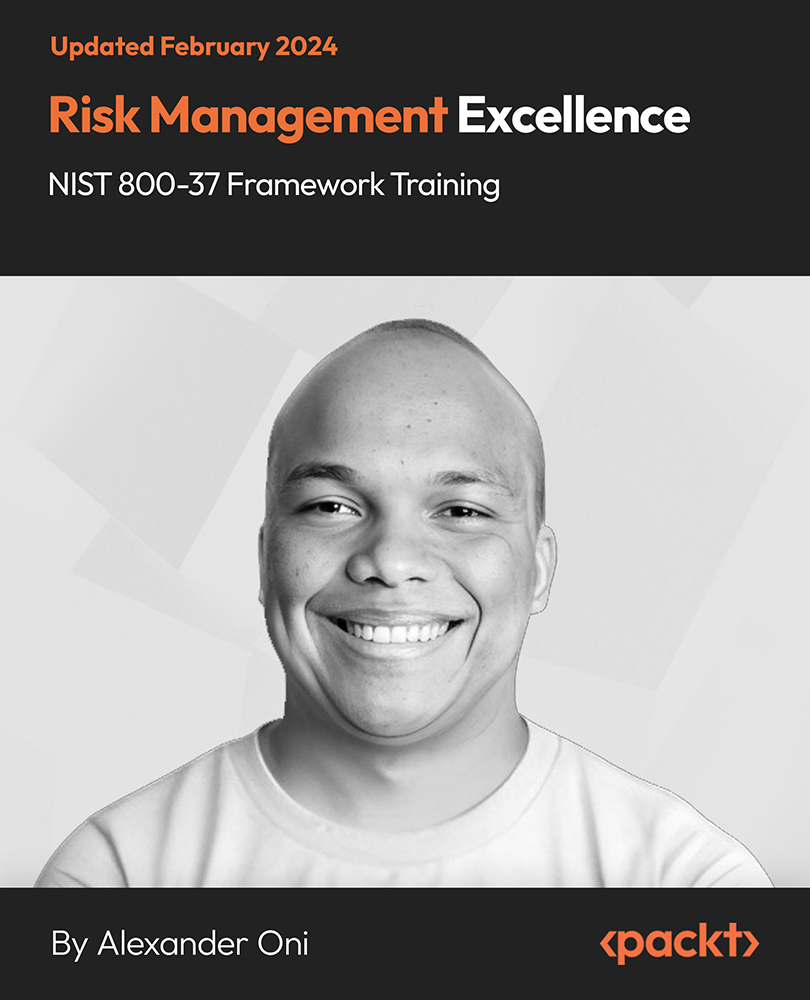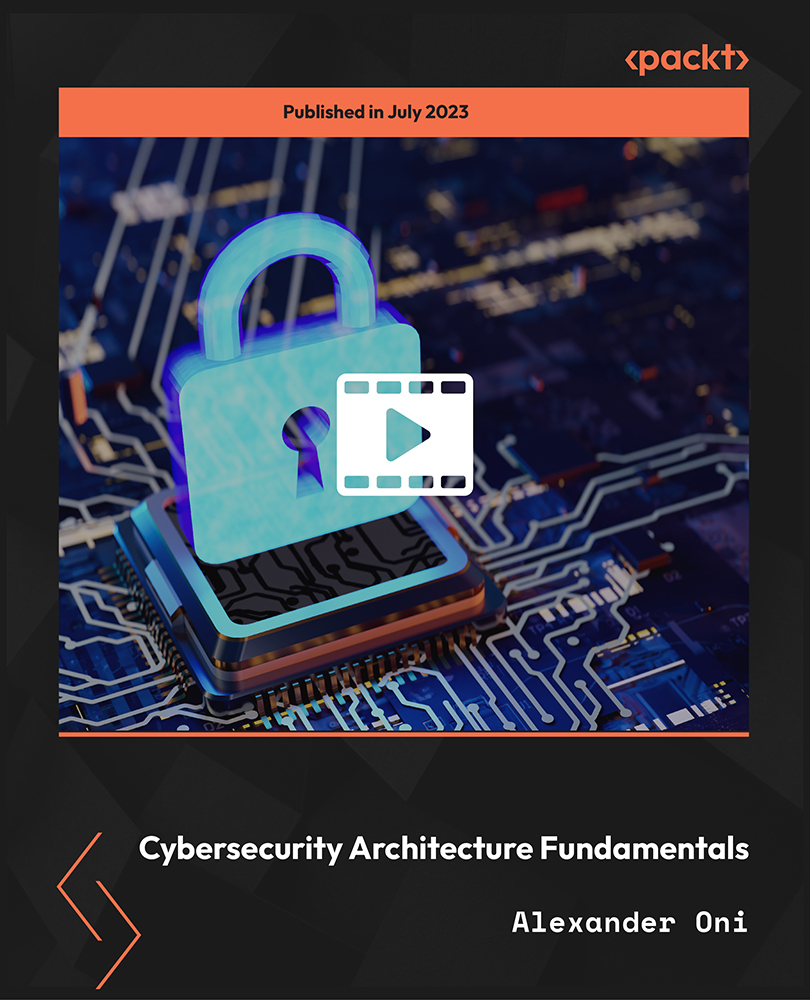Whenever I write or teach, I try very hard not to provide students with a cure for insomnia. Throughout this book, you'll see a bit of theory whenever it's necessary, but I mainly like to provide good, practical information. There will also be plenty of step-by-step hands-on labs.
The best way to do the labs is to use Linux virtual machines. Most of what we'll do can apply to any Linux distribution, but we will also do some things that are specific to either Red Hat Enterprise Linux or Ubuntu Linux. (Red Hat Enterprise Linux is the most popular for enterprise use, while Ubuntu is most popular for cloud deployments.)
Red Hat is a billion-dollar company, so there's no doubt about where they stand in the Linux market. But, since Ubuntu Server is free-of-charge, we can't judge its popularity strictly on the basis of its parent company's worth. The reality is that Ubuntu Server is the most widely-used Linux distribution for deploying cloud-based applications.
See here for details:
http://www.zdnet.com/article/ubuntu-linux-continues-to-dominate-openstack-and-other-clouds/.
Since Red Hat is a fee-based product, we'll substitute CentOS 7, which is built from Red Hat source code and is free-of-charge. There are several different virtualization platforms that you can use, but my own preferred choice is VirtualBox.
VirtualBox is available for Windows, Linux, and Mac hosts, and is free of charge for all of them. It has features that you have to pay for on other platforms, such as the ability to create snapshots of virtual machines.
Some of the labs that we'll be doing will require you to simulate creating a connection from your host machine to a remote Linux server. If your host machine is either a Linux or a Mac machine, you'll just be able to open the Terminal and use the built-in Secure Shell tools. If your host machine is running Windows, you'll need to install some sort of Bash shell, which we'll do by installing Cygwin.
 United States
United States
 United Kingdom
United Kingdom
 India
India
 Germany
Germany
 France
France
 Canada
Canada
 Russia
Russia
 Spain
Spain
 Brazil
Brazil
 Australia
Australia
 Argentina
Argentina
 Austria
Austria
 Belgium
Belgium
 Bulgaria
Bulgaria
 Chile
Chile
 Colombia
Colombia
 Cyprus
Cyprus
 Czechia
Czechia
 Denmark
Denmark
 Ecuador
Ecuador
 Egypt
Egypt
 Estonia
Estonia
 Finland
Finland
 Greece
Greece
 Hungary
Hungary
 Indonesia
Indonesia
 Ireland
Ireland
 Italy
Italy
 Japan
Japan
 Latvia
Latvia
 Lithuania
Lithuania
 Luxembourg
Luxembourg
 Malaysia
Malaysia
 Malta
Malta
 Mexico
Mexico
 Netherlands
Netherlands
 New Zealand
New Zealand
 Norway
Norway
 Philippines
Philippines
 Poland
Poland
 Portugal
Portugal
 Romania
Romania
 Singapore
Singapore
 Slovakia
Slovakia
 Slovenia
Slovenia
 South Africa
South Africa
 South Korea
South Korea
 Sweden
Sweden
 Switzerland
Switzerland
 Taiwan
Taiwan
 Thailand
Thailand
 Turkey
Turkey
 Ukraine
Ukraine