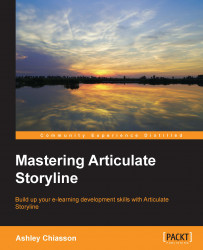Using true/false variables
A true/false variable is a simplified boolean variable, in that it is a data type containing two values–in this case true and false. Therefore, this variable only stores two types of values: true and false.
True/false variables are a great way of creating interactivity based on opposites, for example, off/on, visited/not visited, correct/incorrect, and so on.
Exercise 2
Let's take a look at Exercise 2. In this exercise, we're going to revisit the example discussed at the beginning of this chapter. Here, you'll learn how to use true/false variables to direct user navigation. Please note that in your Manage Project Variables panel, you will notice additional variables; these variables are associated with the After example and will have the prefix AFTER.
On your Exercise slide 1.1, you will see that there are four circles below the slide content; these circles navigate from one layer of content to the next. The first thing you will need to do is create triggers for Oval...