Guided Edit Text
Many find adding writing to a photo a hassle - mostly because the Horizontal Type tool, as it's called in the Quick and Advanced Edit modes, is actually hard to use and not terribly intuitive. This then is Adobe's 2024 attempt at making text easier to understand and use - by combining five distinct ways of adding text to a picture into the one Guided Edit action.
It's a tall order, but I think that by putting it all into one step-by-step format, Adobe has at least made things slightly easier to understand. Open an image and click the Add Text tab within Guided Edit mode (Guided>Basic>Add Text) and follow the clear instructions.
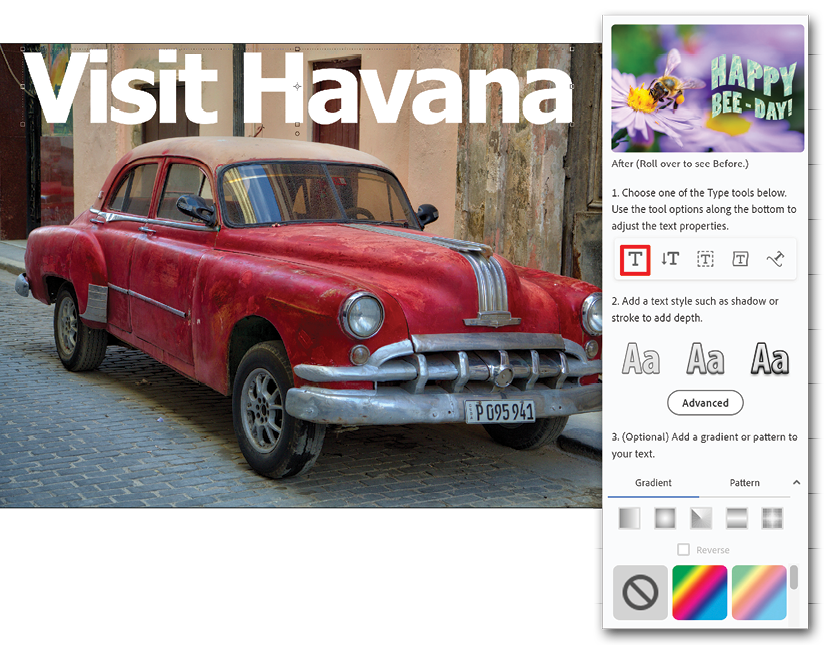
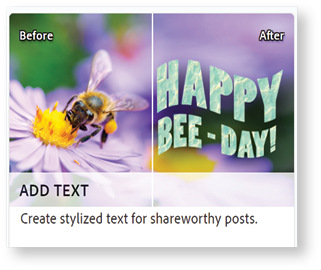
Advanced users might also appreciate that this tool has everything packed into the one box, from basic text (added to the picture above) to vertical text (be careful with this feature as it's always very hard to read vertically), text that flows along a selection line (very handy if you...































































