A typical image editing workflow example
To give you an idea of where to start, here's how I use Elements.
First off, I always transfer files via a card reader into a pre-named folder (i.e. '2023 CairnsHoliday') located on an external hard drive. Some photographers prefer just dates - it's your choice how you name folders.
After each download, I back up everything to a second drive—by dragging and dropping from one drive (symbol) to the other drive (symbol). You can also do this by selecting all the new folder's content, copying it, then pasting the copied files to the backup drive. Everyone has their own method to do this. Note, if you are a PC and a MAC user, format your external drive so it is 100% readable on both platforms - this is easily done using a format called ExFAT.
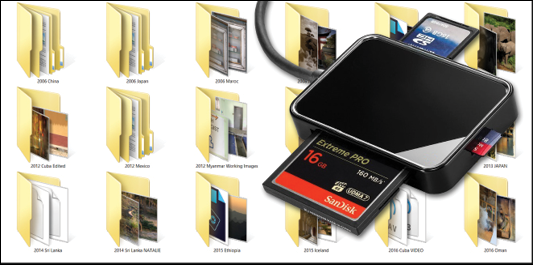
Card reader: I manually download image files straight into pre-labelled folders. This is my travel file—so folders are labelled by year and destination...























































