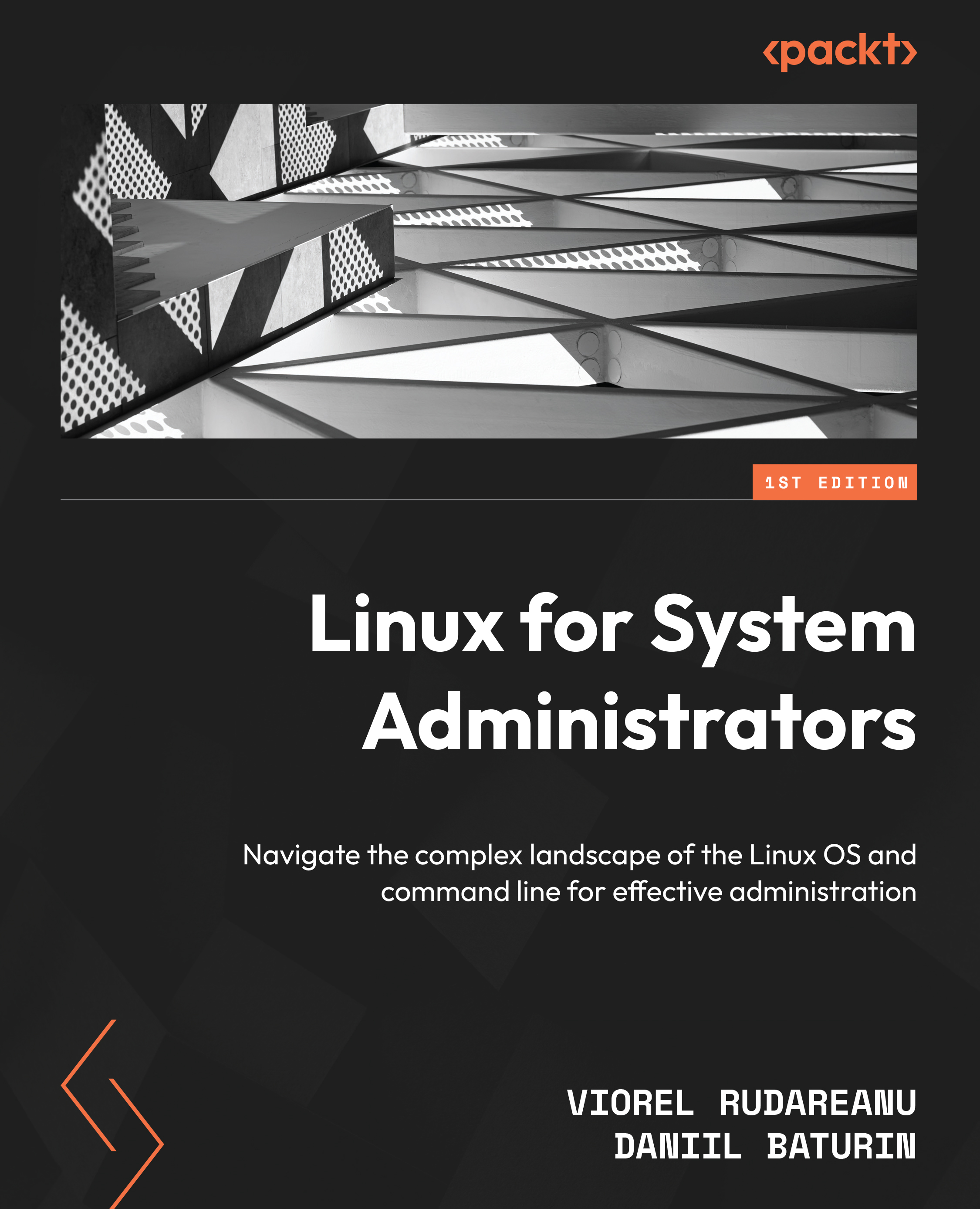Mounting and unmounting volumes
The next step after adding and formatting a new storage volume on your server is mounting the device. The mount command accomplishes this task. With this command, you can link a removable drive (or a network share) to a directory on the server’s hard drive. Mounting requires a clean directory. In order to mount a device, you must specify a directory to mount it to by using the mount command, which we will practice with an example shortly. Mounting additional storage is as simple as issuing the mount command and selecting a location that isn’t currently mounted or full of data. mount is a command that normally requires root privileges to execute. However, in most cases, only the root should mount volumes (although there is a workaround that involves allowing regular users to mount volumes; we won’t discuss that right now). Since you need a directory in which to mount these volumes, I’ll show you how to make one called /usbpartition...