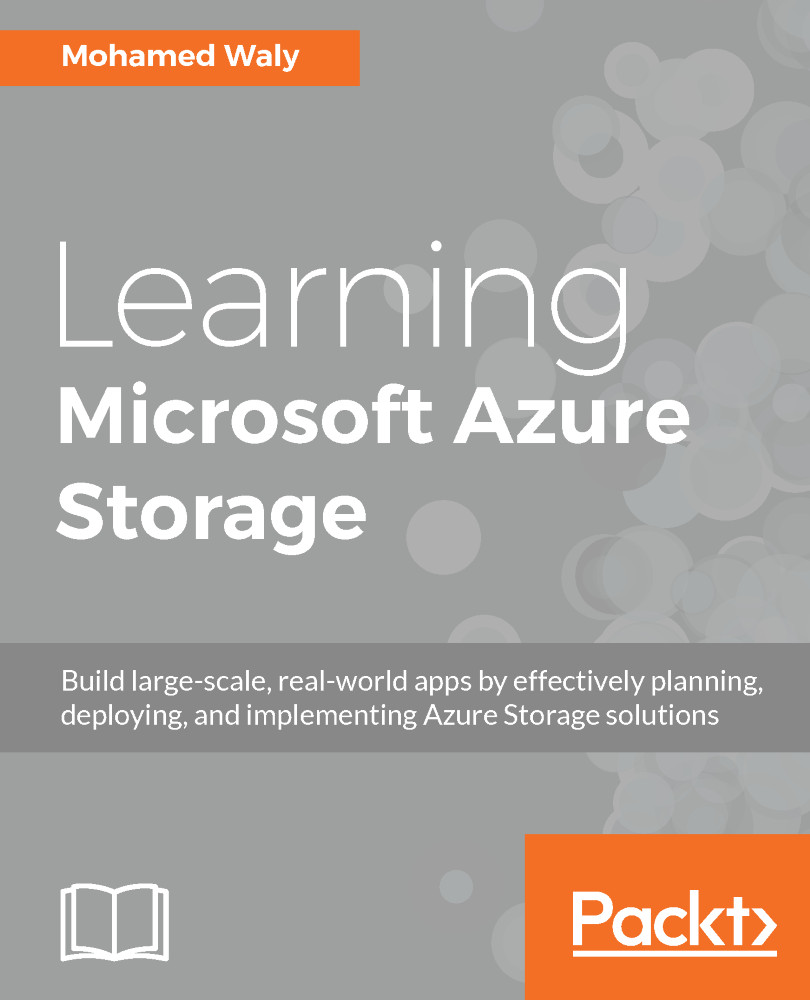So far, we have been using SQL authentication to connect to Azure SQL Database, as we did in the previous chapter via SQL Server Management Studio.
Using Azure AD will provide centralized administration for database users' identities.
Doing so is very straightforward; you can follow the following steps to do so:
- Navigate to the Azure SQL Server and scroll down to Active Directory admin, as shown in the following screenshot:

Figure 5.10: Azure AD admins for the Azure SQL Server
- Click on Set admin and a new blade will pop up, as shown in the following screenshot:
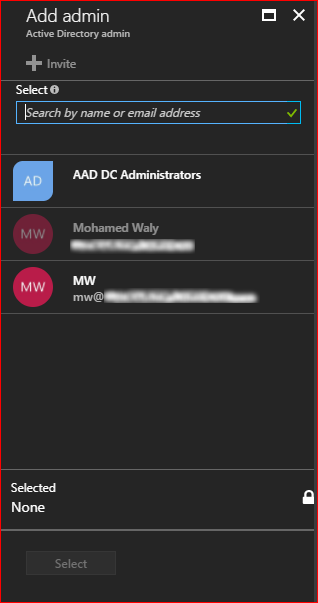
Figure 5.11: Azure AD users and groups
- Select the desired user or group to be added as an AD admin on the SQL Server, then save your changes to be applied to the SQL Server, as shown in the following screenshot:
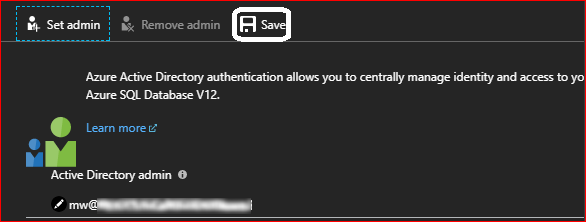
Figure 5.12: Saving changes to the SQL Server...