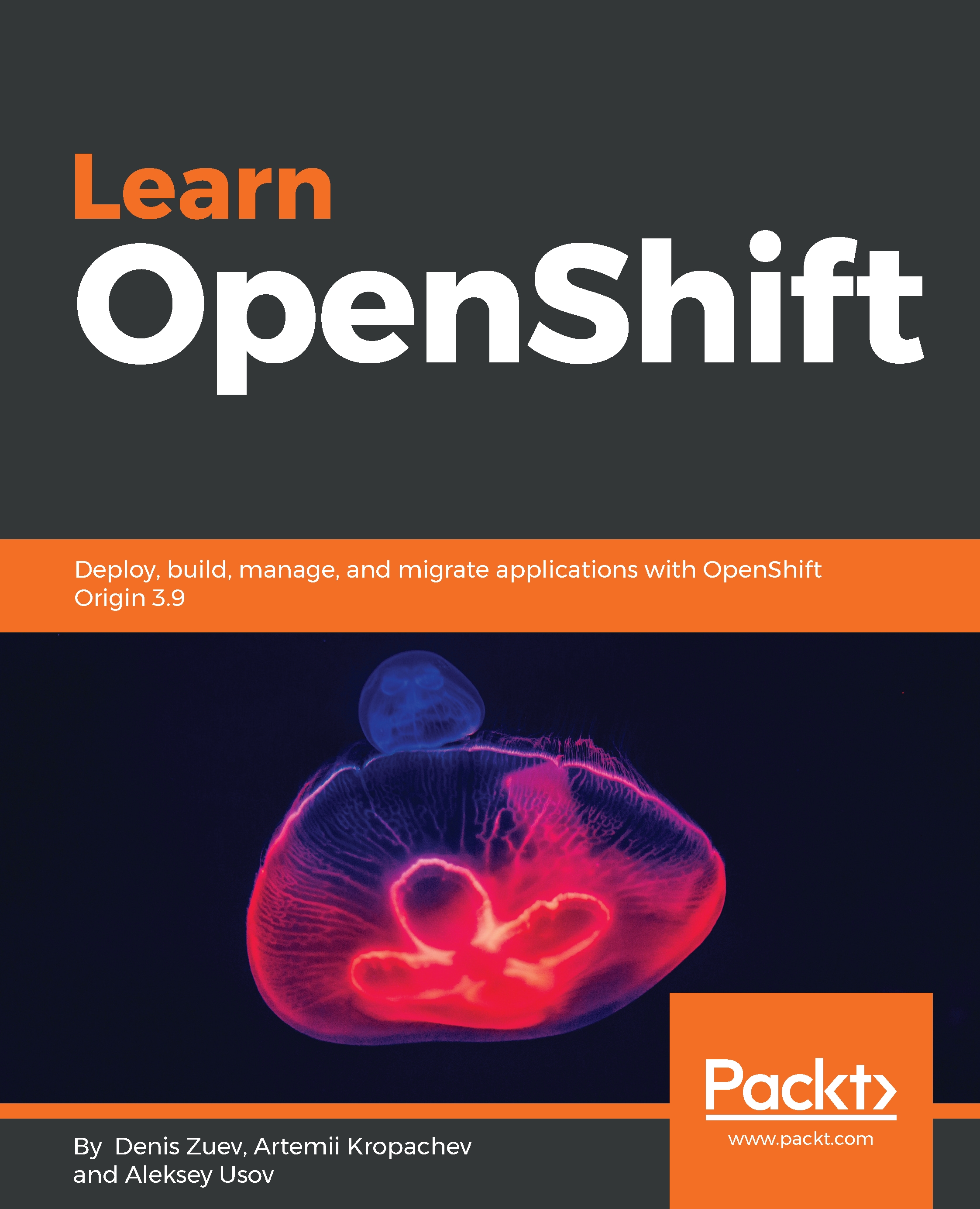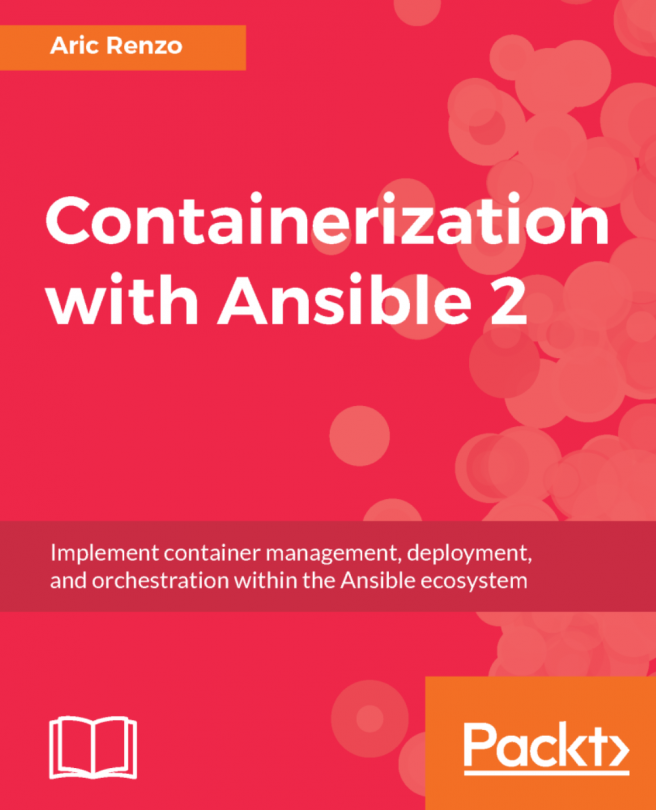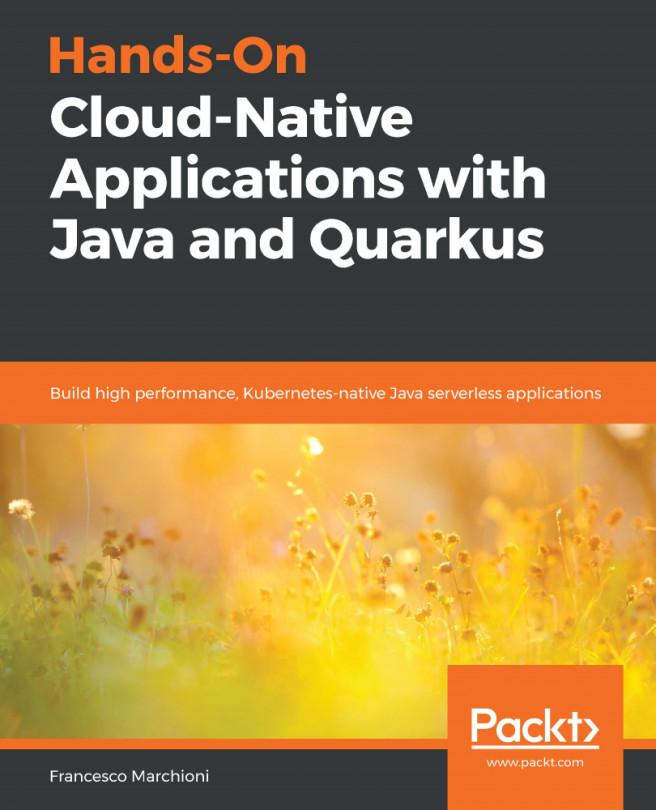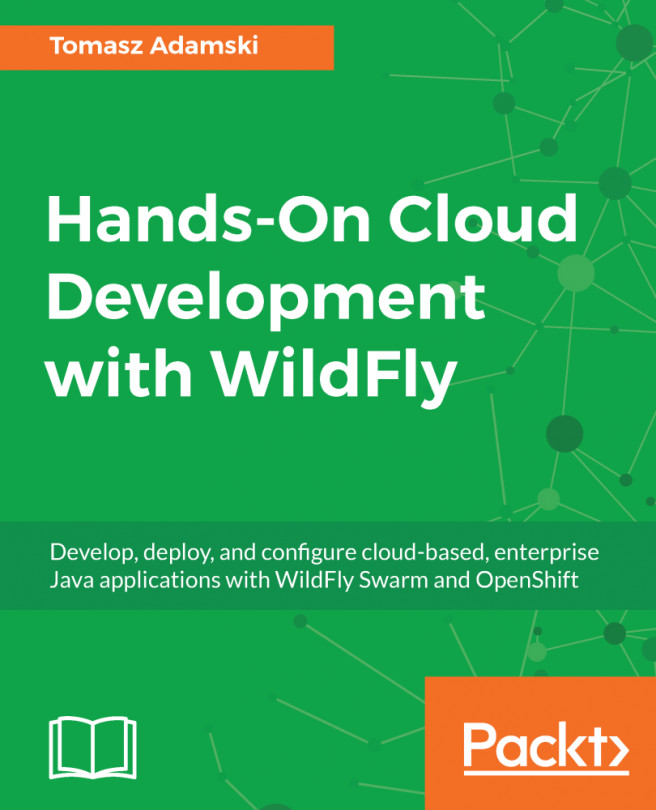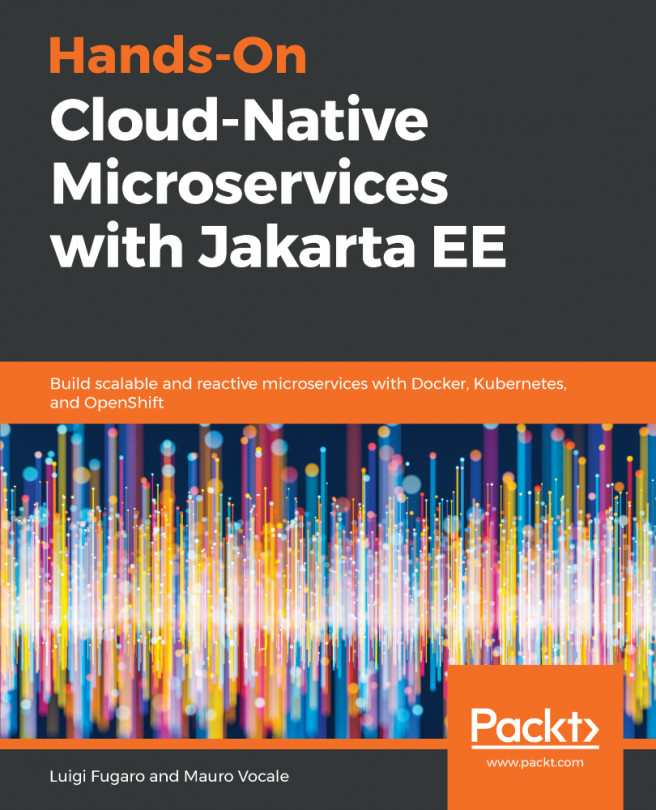This books assumes that you have practical experience with Linux and open source, are comfortable working with a command-line interface (CLI), are familiar with text editors such as nano or vi/vim, and know how to use SSH to access running machines. Since OpenShift can only be installed on RHEL-derived Linux distributions, previous experience of RHEL/CentOS 7 is preferable, as opposed to Debian-based variants. Knowing about cloud technologies and containers will certainly be a plus, but is not required.
To ensure the smoothest experience, we recommend using a laptop or desktop with an adequate amount of RAM, as this is the most critical resource for OpenShift. You can see all requirements for your learning environment in the Software Hardware List section that is included in the GitHub repository. Using a system with less than 8 GB RAM may result in occasional failures during the installation of OpenShift and overall instability, which will be distracting, even though it will boost your troubleshooting skills.
Another important aspect concerns the DNS of your environment. Some network providers, such as Cox (https://www.cox.com), redirect requests for all non-existent domains (those that result in an NXDOMAIN response from upstream DNS) to a custom web page with partner search results. Normally, that is not a problem, but during the installation of OpenShift, it will manifest itself by failing the installation. This happens because local DNS lookup settings for your virtual machine and containers managed by OpenShift include several domains to contact in order before NXDOMAIN is returned to the client making the request, and the next one is tried only after the previous one has returned NXDOMAIN. So, when your provider intercepts such requests, it may return its own IP, which will result in the OpenShift installer trying to reach a certain service at that IP for a health check. As expected, the request will not be answered and the installation will fail. For Cox, this feature is called Enhanced Error Results, so we suggest you opt out of it on your account.