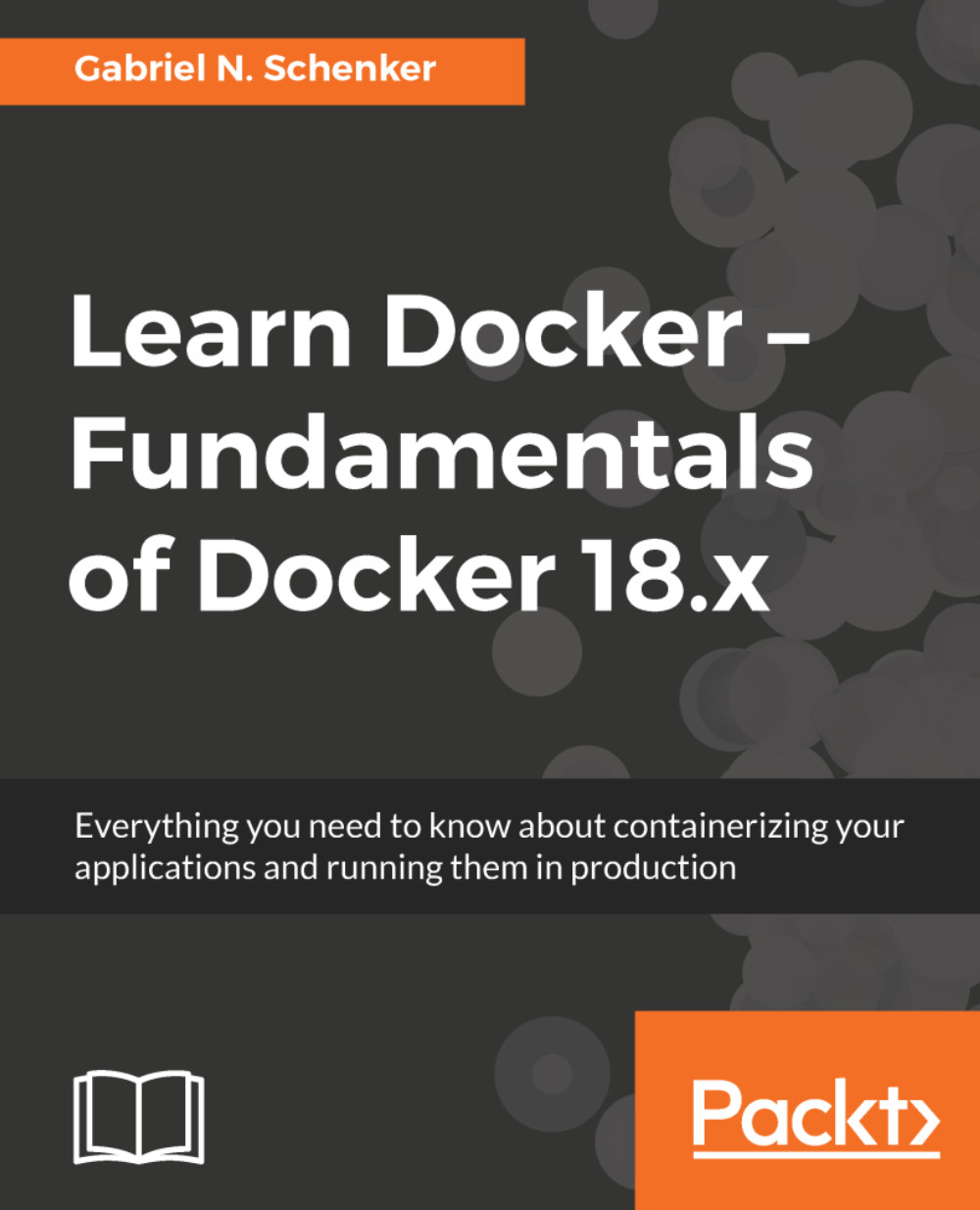Before we start, we want to make sure that Docker is installed correctly on your system and ready to accept your commands. Open a new Terminal window and type in the following command:
$ docker -v
If everything works correctly, you should see the version of Docker installed on your laptop output in the Terminal. At the time of writing, it looks like this:
Docker version 17.12.0-ce-rc2, build f9cde63
If this doesn't work, then something with your installation is not right. Please make sure that you have followed the instructions in the previous chapter on how to install Docker for Mac or Docker for Windows on your system.
So, you're ready to see some action. Please type the following command into your Terminal window and hit return:
$ docker container run alpine echo "Hello World"
When you run the preceding command the first time...