Layer masks can be created quickly by using the Selection tools to select the areas of the drawing we want to hide and then adding the mask with active selection.
We covered a multitude of ways to make selections in Chapter 5, Erasers, Selections, and the Subview Palette, so if you need a refresher on making selections, now is a great time to go back and review that chapter before continuing on with using a selection to make a quick layer mask.
Once you've familiarized yourself with the Selection tools, follow these steps to create a layer mask quickly:
- First, make a selection using one of the Selection tools. In the following screenshot, the lasso marquee tool has been used to make a selection around the character's mouth:
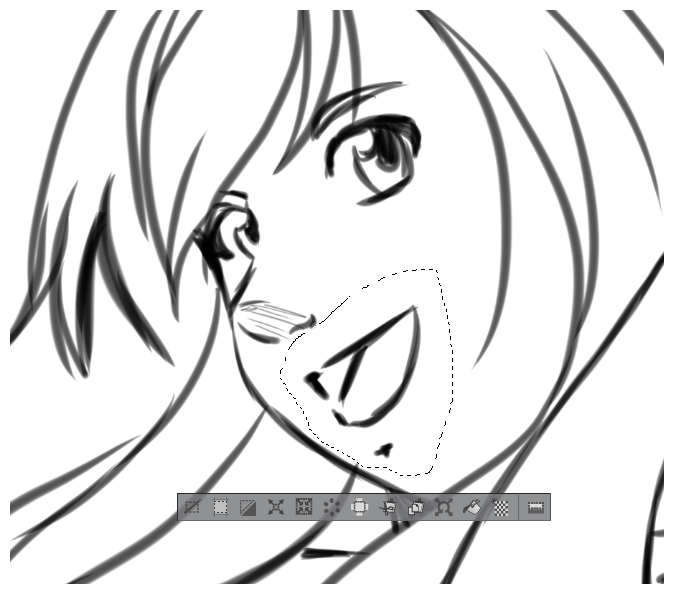
- In the File menu, click on Layer, then navigate to Layer Mask and click on Mask Selection. This path is...




































































