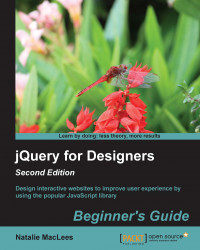Time for action – setting up the HTML file
Perform the following steps to set up an HTML document that is ideal for adding the scrolling effects:
- We'll get started as usual with our basic HTML file and associated files and folders, just like we did in Chapter 1, Designer, Meet jQuery. Note that because we're going to be creating several full-width sections, the CSS file for this chapter is slightly modified from the starting CSS file we used in the previous chapters. You'll find the correct version of the CSS file in the code samples for the book.
Inside the HTML document, we'll create a series of the
<section>elements, each of which will contain the day or night, an icon, and a short weather forecast. To do this, take a look at the following code:<section class="scrollblock" id="monday"> <div class="day">Monday</div> <div class="forecast">72° Sunny</div> <div class="...