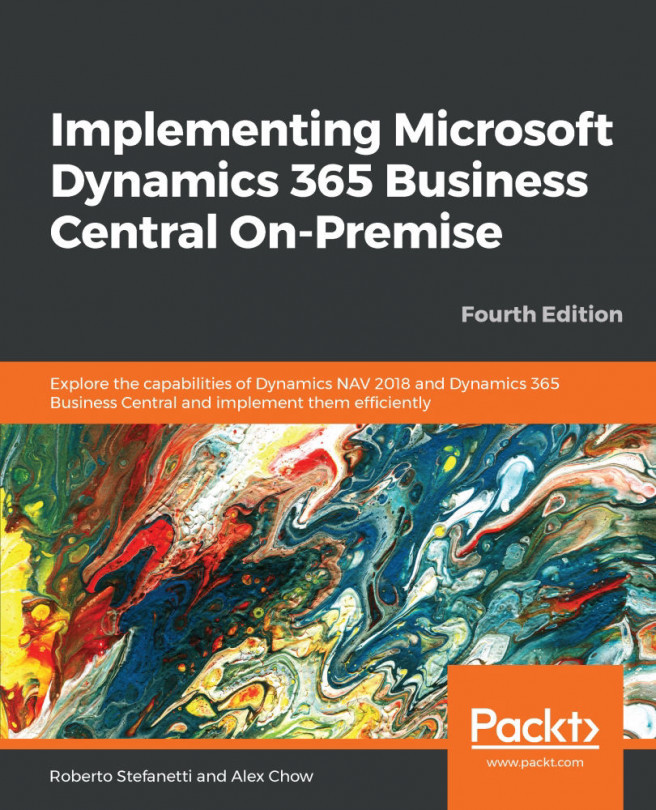Query Designer
Queries, just as any other objects in Microsoft Dynamics NAV or in Microsoft Dynamics 365 Business Central on-premise, have their own designer or editor with CSIDE.
Note
These steps are identical both for Microsoft Dynamics NAV and Microsoft Dynamics 365 Business Central On-premise. The screenshots are taken from Microsoft Dynamics 365 Business Central on-premises October 2018 release.
To open Query Designer, perform the following steps:
- Open the Microsoft Dynamics NAV Development Environment. The
Object Designerwindow will open. - On the left pane of the
Object Designerwindow, click onQueryto see the list of existing queries:
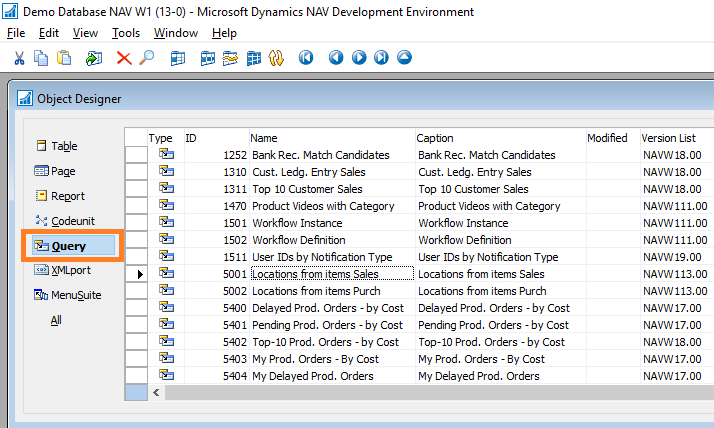
- Select the query
9150 My Customers(or any other existing query) and click onDesign. TheQueryDesignerwindow will open:
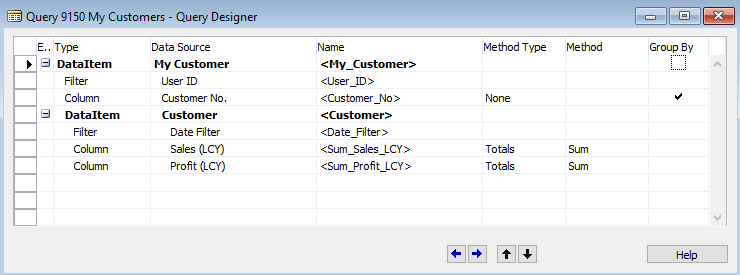
The Query Designer window looks a lot like Page Designer or the new Report Dataset Designer. This will make it easier to get used to developing queries.
In the Query Designer window, we can select one or more DataItem values to define the...