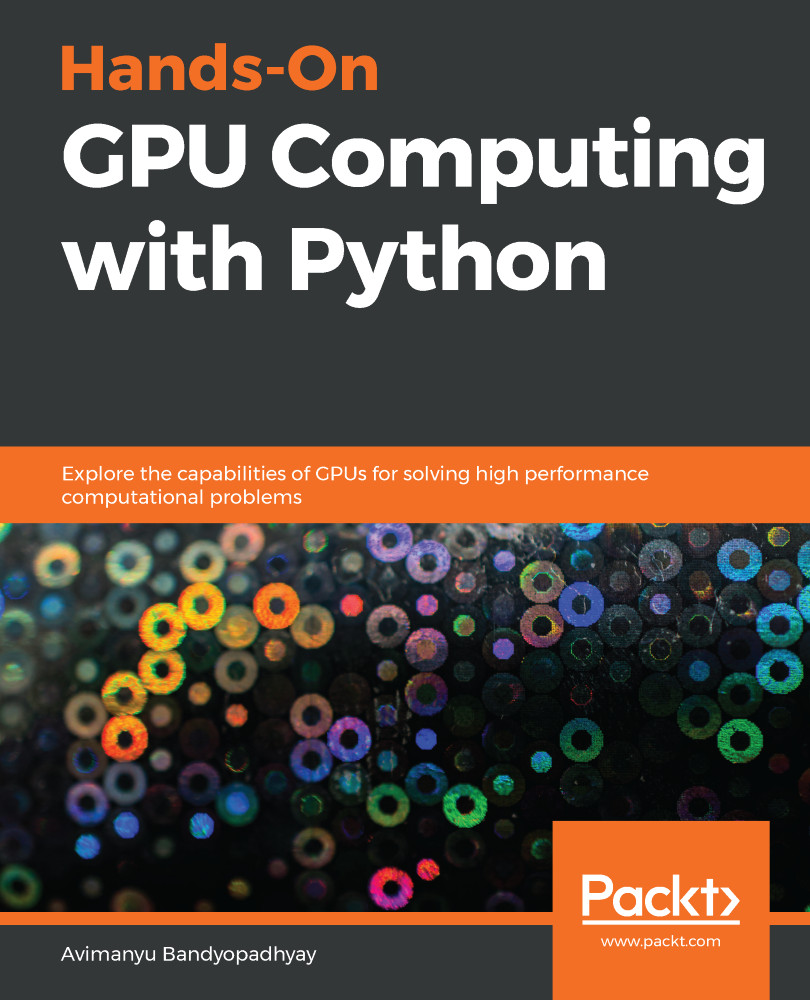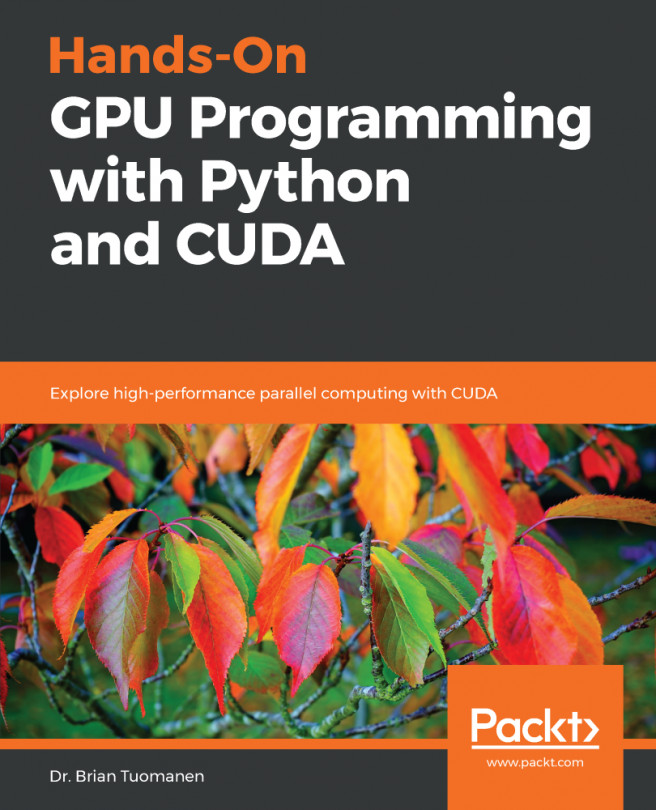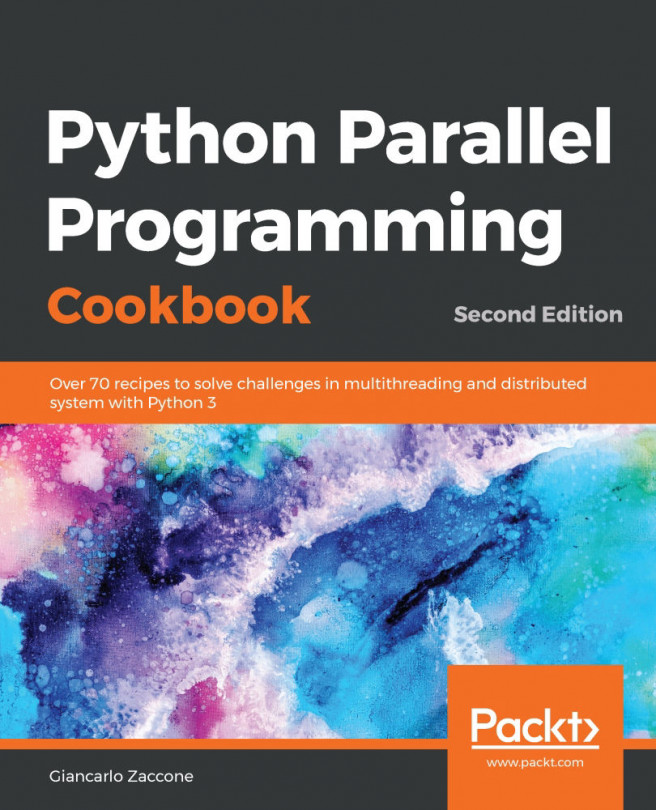To configure PyOpenCL with PyCharm, we again have to follow up the two ways of installation we discussed in the previous section. The following steps are independent of the previous chapter and can be used as a standalone reference guide for getting started with PyOpenCL directly.
Configuring PyOpenCL on your Python IDE
Conda-based virtual environment
Now, let's create a virtual environment with Conda as a new PyCharm pure Python project:
- Launch PyCharm Professional Edition:
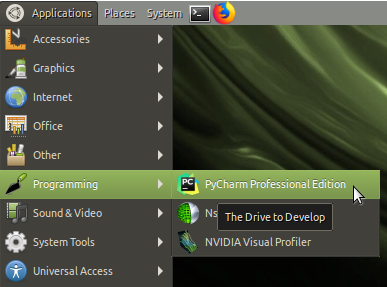
- Choose New Project from the PyCharm main menu. Skip this step if you've already created a project:
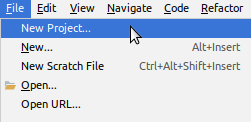
- Create a new virtual environment with Conda if not already present:
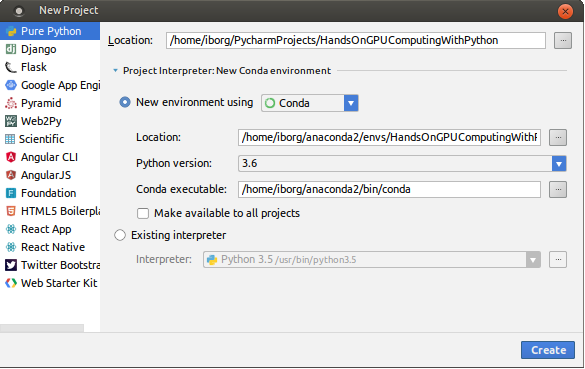
- Wait while the Conda environment gets created:
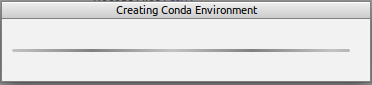
After creating the...