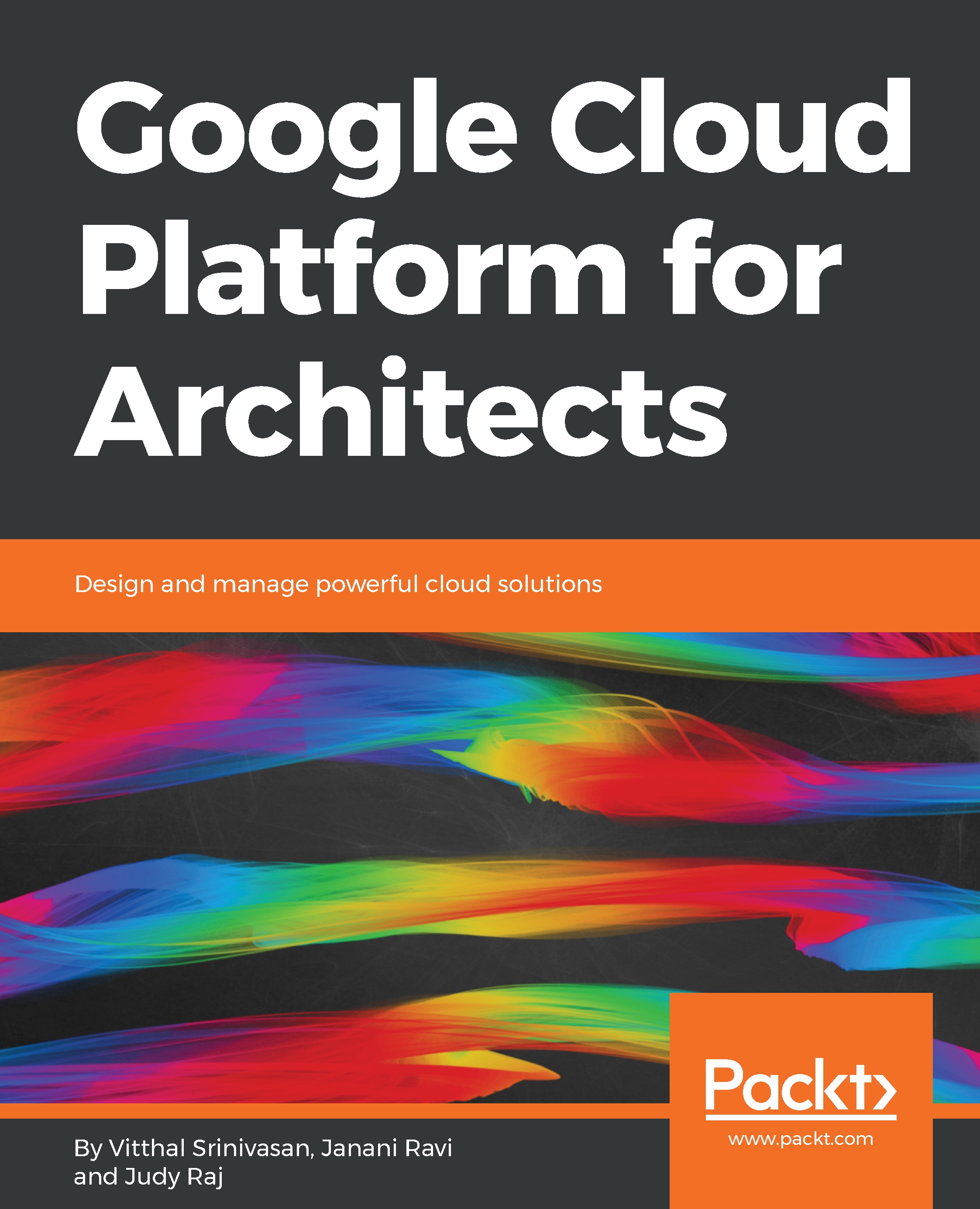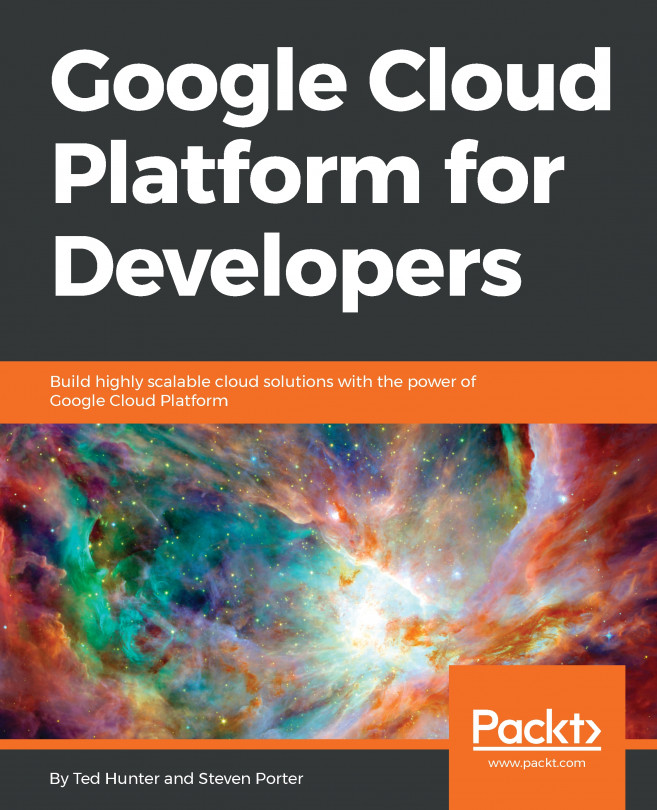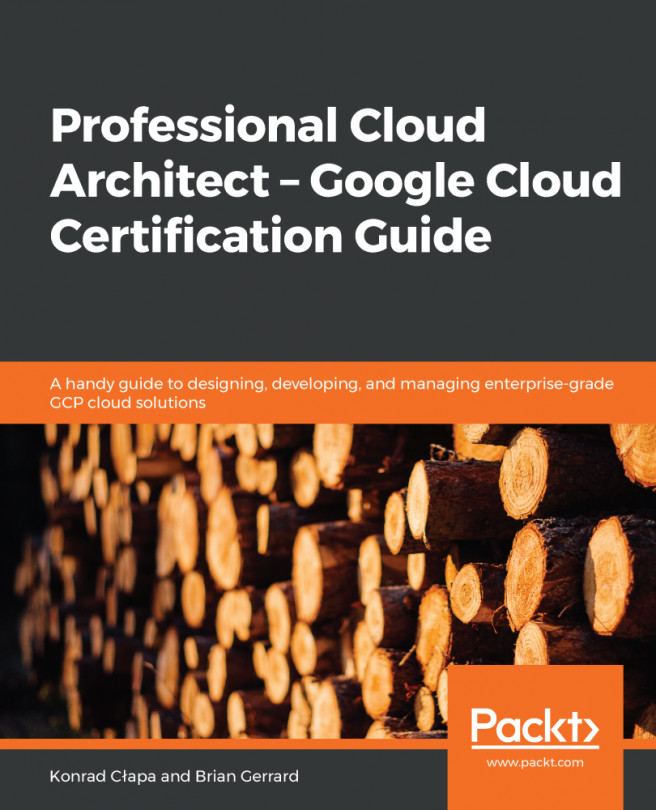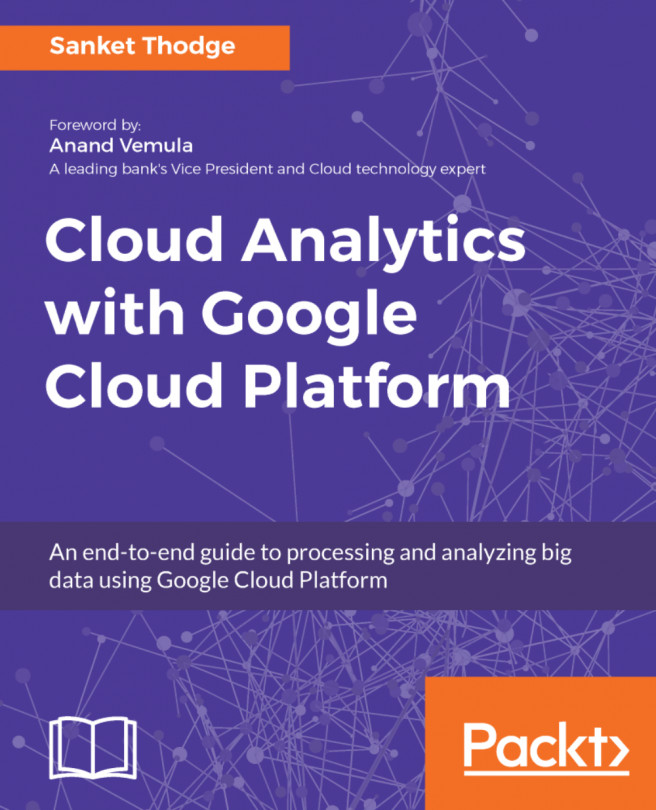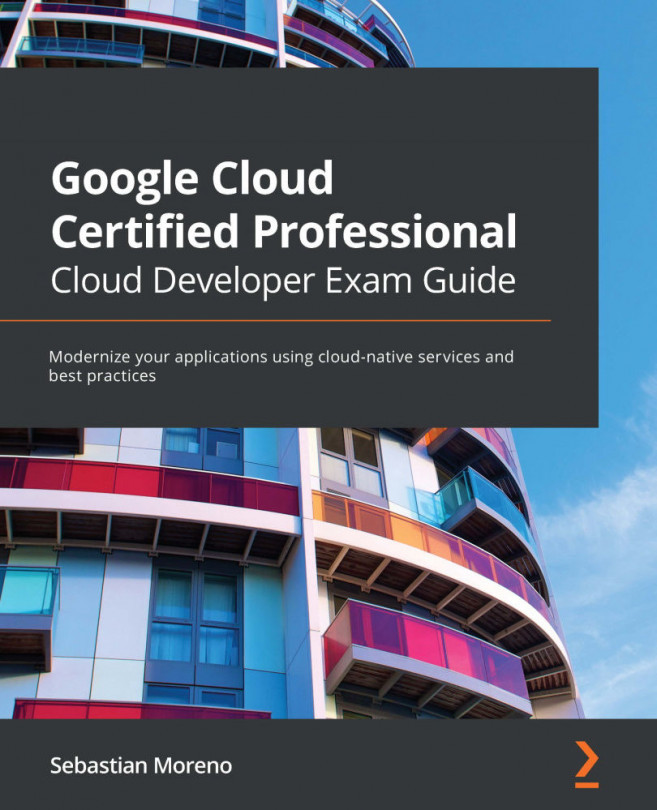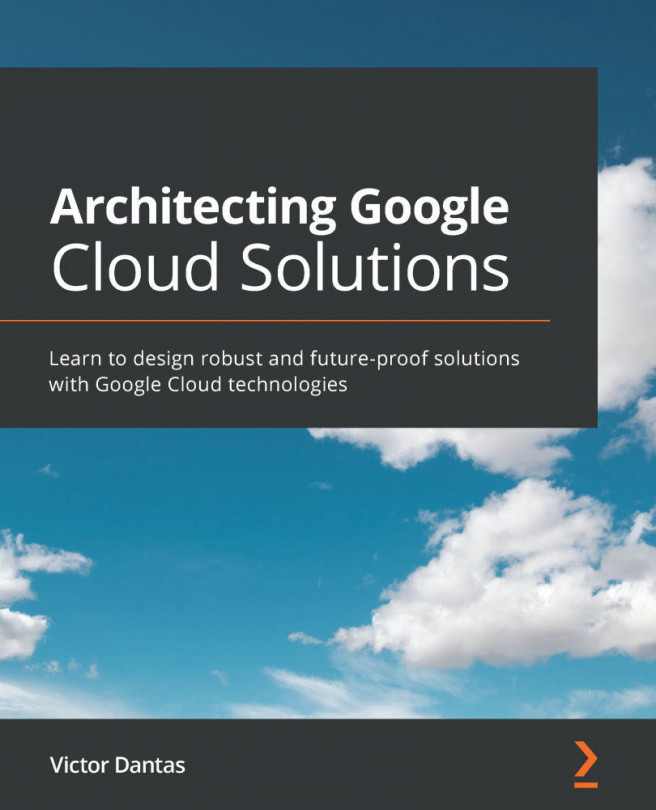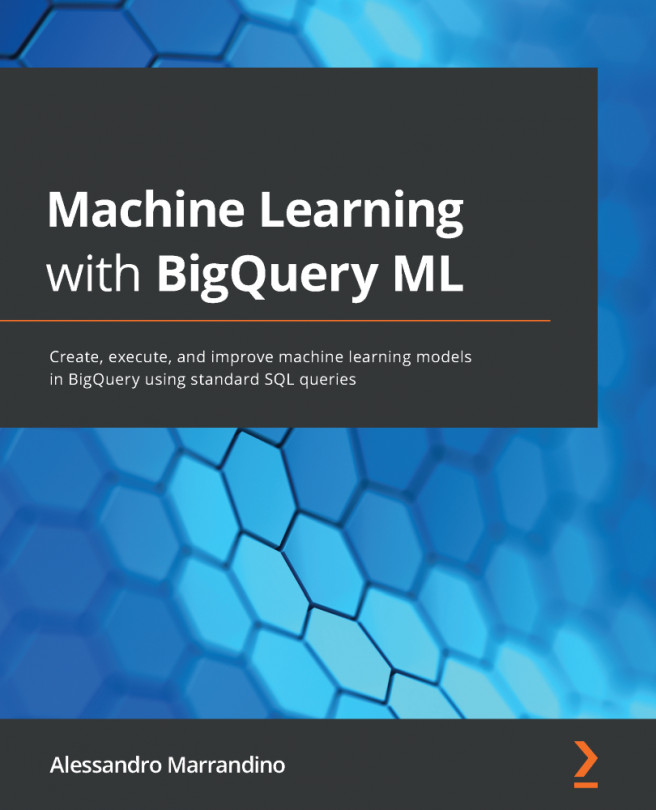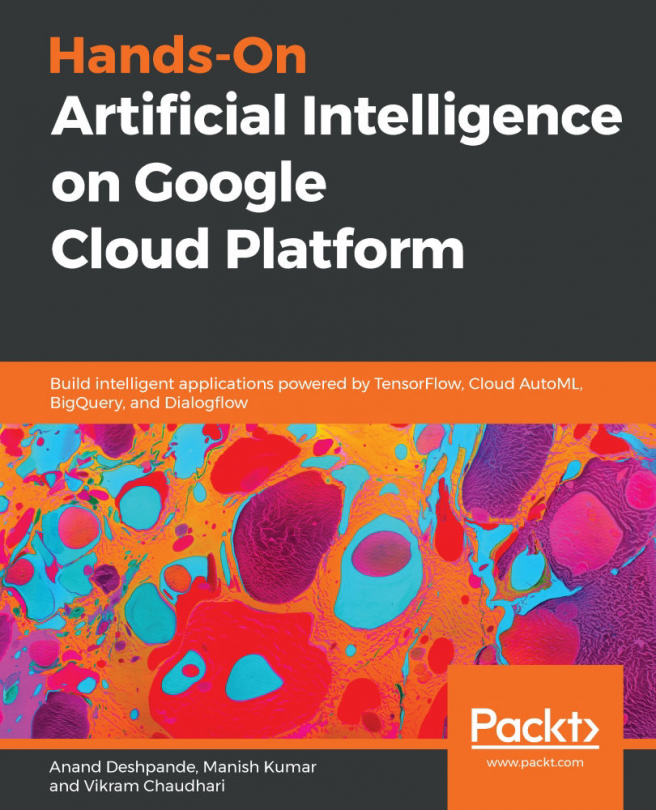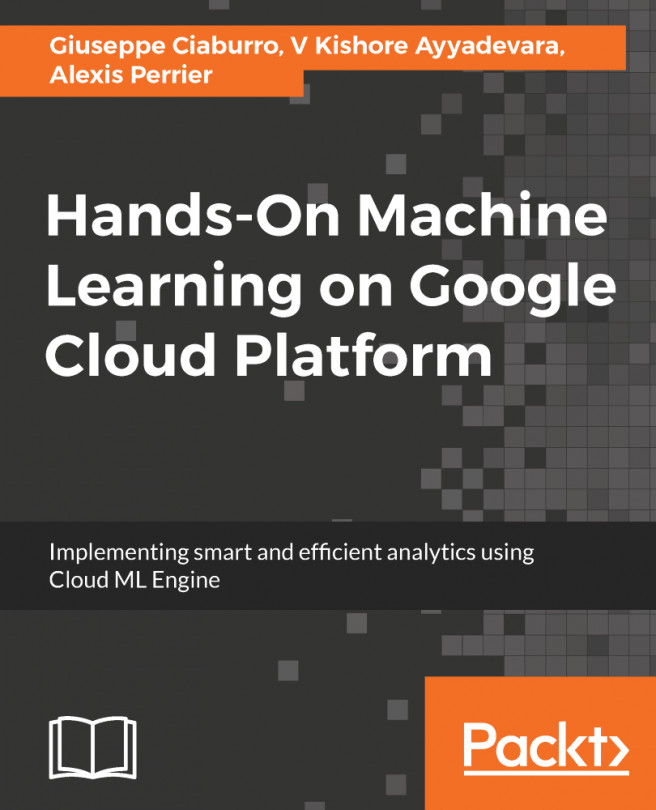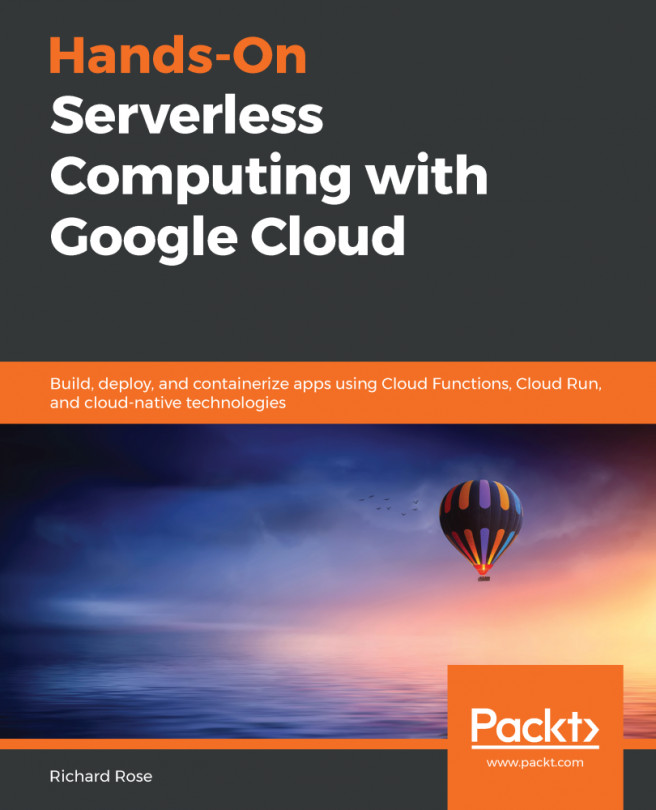You can choose to edit your virtual machine's settings. However, if the scope of the program that you run on this instance expands and it needs more resources, you will have to stop the instance and then re-configure your machine type and restart. Note that stopping the VM instance can have unintended side effects such as losing critical data in case of VM having been provisioned on local SSD:
- Click on the name of the instance you wish to edit.
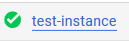
- Navigate to the VM instance details page. Select your VM and click STOP to stop the VM.

- Hit EDIT on the VM instance details page. The VM instance can now be reconfigured.
- If you go to machine type, you can choose from the standard instances available in the drop down menu or if you click on Customize, you will see sliders that allow you to configure the number of CPUs on your machine, the amount of memory,...