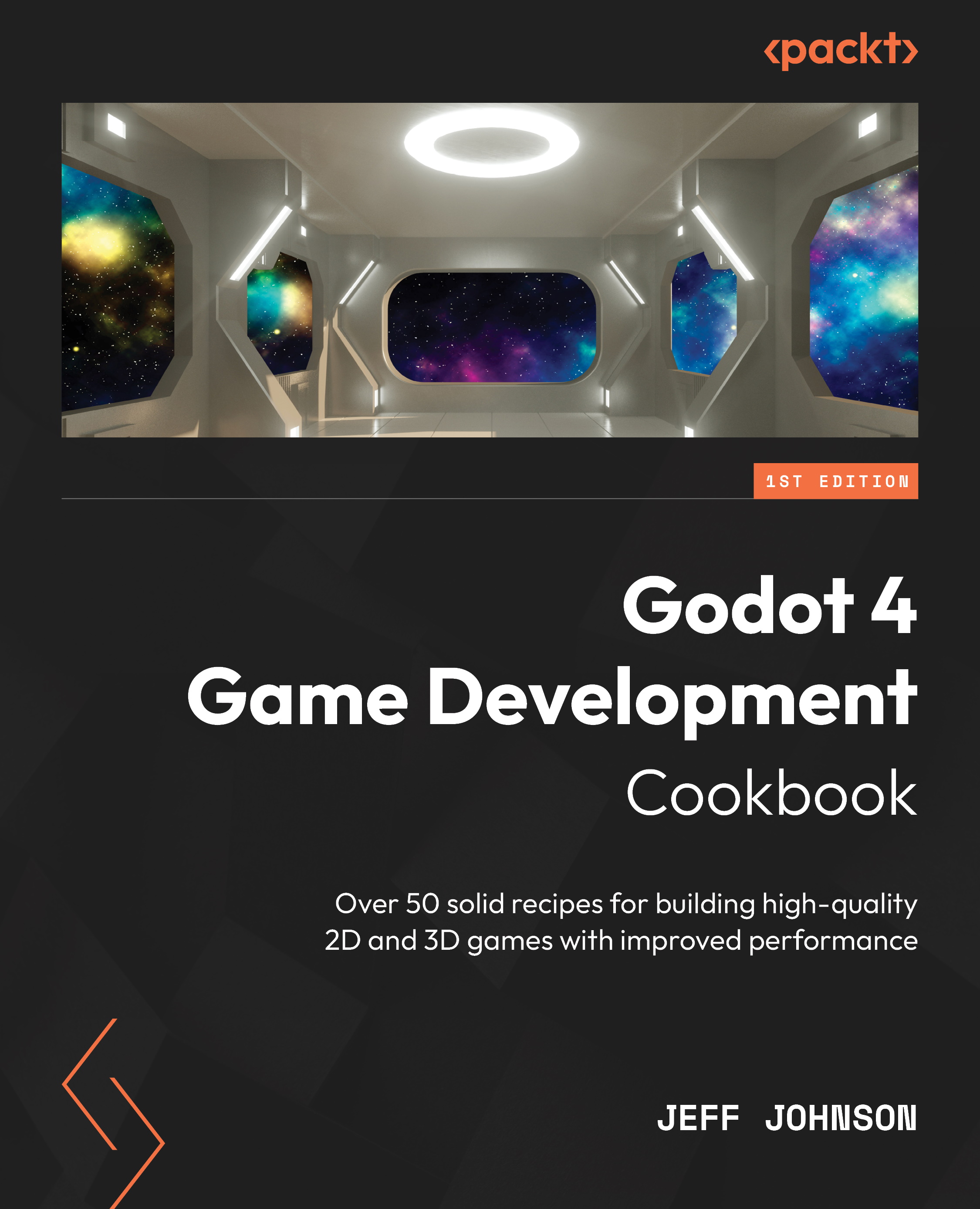Importing Blender blend files into Godot 4
In this recipe, we will connect the Blender path to Godot 4 in Editor Settings. We will import a blend file into Godot and change the file in Blender to see that the imported file changes in Godot without having to reimport the file.
Getting ready
For this recipe, open Godot 4 and start a new project called Chapter 6. In the Scene tab, click 3D to add a 3D scene. Click on Scene in the main menu next to Project, then select Save Scene As, and name it Blend.
How to do it…
In this recipe, we will start by connecting the Blender path to Godot 4 in Editor Settings:
- In the main menu, at the top left of Godot, select Editor | Editor Settings.
- On the left, under Filter Settings | FileSystem, click Import.
- Click on the folder icon to the far right of Blender 3 Path:
Figure 6.1 – Editor Settings
- Select the correct path where you installed Blender 3 and then click the Close button...