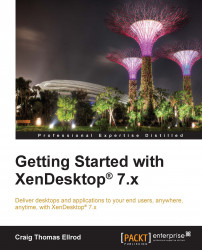Graphics and multimedia policies
The following table lists the policies that apply to the graphics and multimedia settings:
|
Policy |
Function |
Default |
Use with policy |
|---|---|---|---|
|
Target Frame Rate |
This specifies the maximum number of frames per second that are sent to the user device from the virtual desktop. |
24 fps | |
|
Visual Quality |
This controls the visual quality of the images that are displayed on the user device. |
Medium | |
|
Minimum image quality |
This specifies the minimum acceptable image quality for Adaptive Display. The lesser the compression used, the higher the quality of the images displayed. |
Normal | |
|
Moving image compression |
This specifies whether or not Adaptive Display is enabled. Adaptive Display automatically adjusts the image quality of videos and transitional slides in slide shows based on the available bandwidth. With Adaptive Display enabled, users should see smooth running presentations with no reduction in the quality. |
Enabled | |
|
Progressive compression level |
This provides a less detailed but faster initial display of images. |
Disabled |
|
|
Progressive compression threshold value |
This represents the maximum bandwidth, in kilobits per second, for a connection to which progressive compression is applied. |
2147483647 kilobits per second | |
|
Extra color compression |
This enables or disables the use of extra color compression on images delivered over the client connections that are limited in bandwidth, thus improving the responsiveness by reducing the quality of the displayed images. |
Disabled | |
|
Extra color compression threshold |
This represents the maximum bandwidth, in kilobits per second, for a connection below which extra color compression is applied. If the client connection bandwidth drops below the set value, extra color compression, if enabled, is applied. |
8192 kilobits per second | |
|
Heavyweight compression |
This enables or disables the reduction of the bandwidth beyond progressive compression without losing image quality by using a more advanced, but more CPU-intensive, graphical algorithm. |
Disabled |
Progressive compression level |
|
Lossy compression value |
This controls the degree of lossy compression used on images delivered over the client connections that are limited in bandwidth. In such cases, displaying the images without compression can be slow. |
Medium |
Progressive compression level |
|
Lossy compression threshold value |
This represents the maximum bandwidth, in kilobits per second, for a connection to which lossy compression is applied. |
2147483647 kilobits per second | |
|
Flash default behavior |
This controls whether or not Flash content can be rendered in sessions. Enabled indicates that Flash redirection is allowed on the client device. Blocked indicates that Flash redirection is not allowed. Disabled indicates that Flash redirection is rendered on the server. |
Enabled |
|
|
Flash server-side content fetching URL list and Flash URL compatibility list |
This specifies the websites whose Flash content can be downloaded to the server and then transferred to the user device for rendering. |
Not set |
Enable server-side content fetching |
|
Flash background color list |
This enables you to set the key colors for the given URLs. |
Not set | |
|
Flash event logging |
This enables or disables the recording of Flash events in the Windows application event log. |
Enabled | |
|
Flash intelligent fallback |
This enables or disables the automatic attempts to employ the server-side rendering for Flash player instances where the client-side rendering is either unnecessary or provides a poor user experience. |
Enabled | |
|
Display memory limit |
This specifies the maximum video buffer size in kilobytes for the session. |
32768 kilobytes |
Display mode degrade performance |
|
Display mode degrade performance |
This specifies the color depth or resolution that the session degrades to when the session display memory limit is reached. |
Color depth |
Notify user when display mode is degraded |
|
Dynamic Windows preview |
This enables or disables the display of seamless windows in flip, flip 3D, taskbar preview, and peek window preview modes. |
Enabled | |
|
Image caching |
This enables or disables the caching of images in sessions. When needed, the images are retrieved in sections to make scrolling smoother. |
Enabled | |
|
Maximum allowed color depth |
This specifies the maximum color depth allowed for a session. |
32 bits per pixel |
Display mode degrade performance |
|
Notify user when display mode is degraded |
This displays a brief explanation to the user when the color depth or resolution is degraded. |
Disabled | |
|
Queuing and tossing |
This discards the queued images that are replaced by another image. |
Enabled | |
|
Multimedia conferencing |
This allows or prevents support for video conferencing applications. |
Enabled |
Windows media redirection |
|
Windows media redirection |
Allowing this setting increases the quality of audio and video rendered from the server to a level that compares with the audio and video played locally on a client device. The server streams multimedia to the client in the original, compressed form and allows the client device to decompress and render the media. |
Allowed | |
|
Windows media redirection buffer size |
This specifies a buffer size from 1 to 10 seconds for multimedia acceleration. |
5 secs | |
|
Windows media redirection buffer size use |
This enables or disables using the buffer size that is specified in the Windows media redirection buffer size setting. |
Disabled |