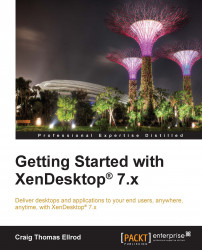Testing NetScaler Gateway™ and certificates
Now that the certificates are installed correctly, you should test them. To use the new public-signed certificate, you can either have the public DNS system resolve to the IP address of your VIP or you can add the domain name to the hosts file on the client device. Either way, the certificate should work in any browser on any device without having to import any certificates on those devices.
To test the NetScaler Gateway VIP and certificates, perform the following steps:
Launch a browser and connect to NetScaler Gateway using the entry you created, for example,
ng.xenpipe.com. You should be able to see the Citrix Receiver logon screen without any certificate issues. Select Desktops to launch a virtual desktop.Select Apps to launch a virtual application (you can also launch these apps from your virtual desktop).
Note
Keep in mind that the URL you connect to must also match the Common Name field in the certificate for it to work. Because we created a wildcard certificate,
*.xenpipe.com, the NetScaler Gateway URL,https://ng.xenpipe.com, will work just as anyhttps://<sub-domain>.xenpipe.comwould.