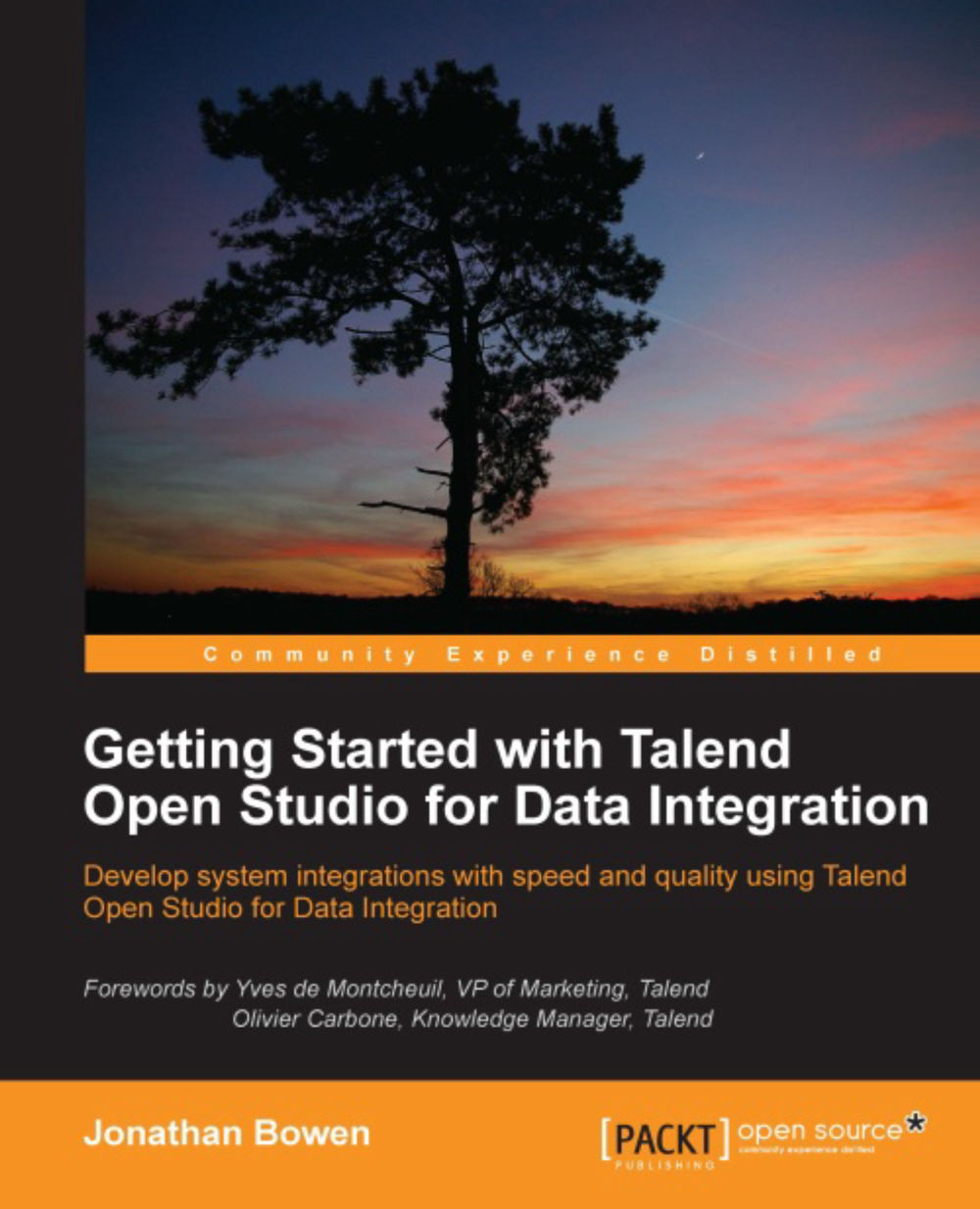Creating an example job
The Studio helpfully describes the development process for you on the default design workspace window.
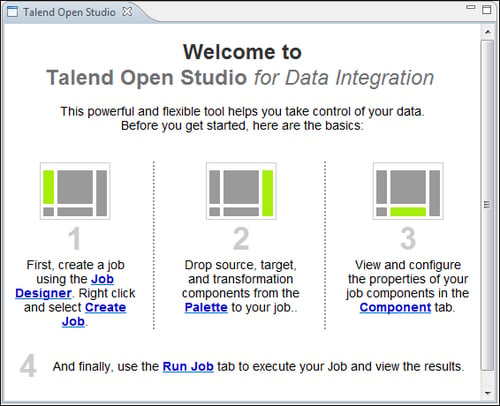
The basic process is as follows:
Create a job in the Repository.
Drop components from the Palette onto the design workspace of your job.
Configure the properties of the components.
Run the job and view the results.
Simple, right?
In the time-honored tradition of programming books, our first job will be a simple "hello world" job. Follow the given steps:
In the Repository, right-click on Job Designs and select Create Job.
We will be presented with the New Job window as shown in the following screenshot:

Enter
HelloWorldinto the Name field and click on Finish. Our new job will open, showing the design workspace window.In the Palette, search for
message. In the Misc folder, we have a component namedtMsgBox. Drag this onto the design workspace.
Click on the message box component and click on the Component tab of the configuration area below the design workspace. We will see...