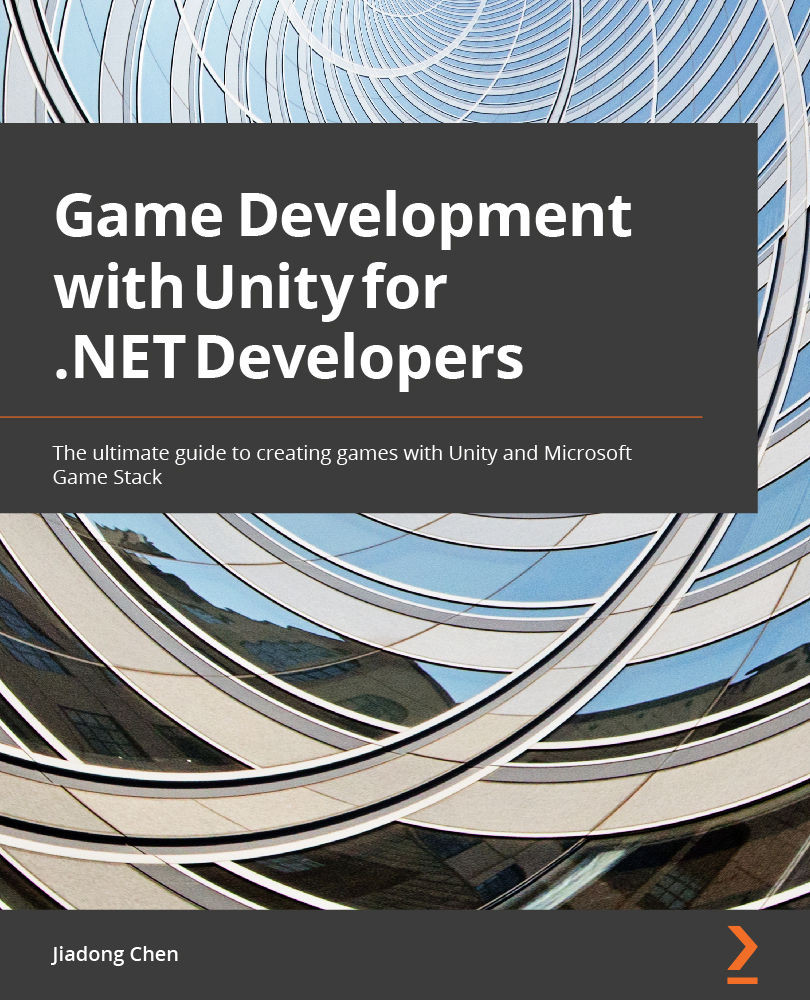Introducing the special folders in Unity
We already covered some of these special folders related to scripting in Unity in Chapter 2, Scripting Concepts in Unity. In this section, we will introduce the remaining special folders, which are related to asset management in Unity.
Resources folder
First, let's take a look at the Resources folder in Unity. Resources is a special folder name in Unity, but Unity does not automatically create a Resources folder for you. If you want to use a Resources folder to manage assets, you need to create it yourself. It should be noted that there can be multiple Resources folders in the Assets directory in a Unity project.
Unity provides the Resources.Load method to load assets in Resources folders. Next, we will use an example to learn how to use Resources folders to manage assets:
- Create a new folder named
Resourcesby clicking the Create | Folder item in the Project window.
Figure 10.39 – Creating...